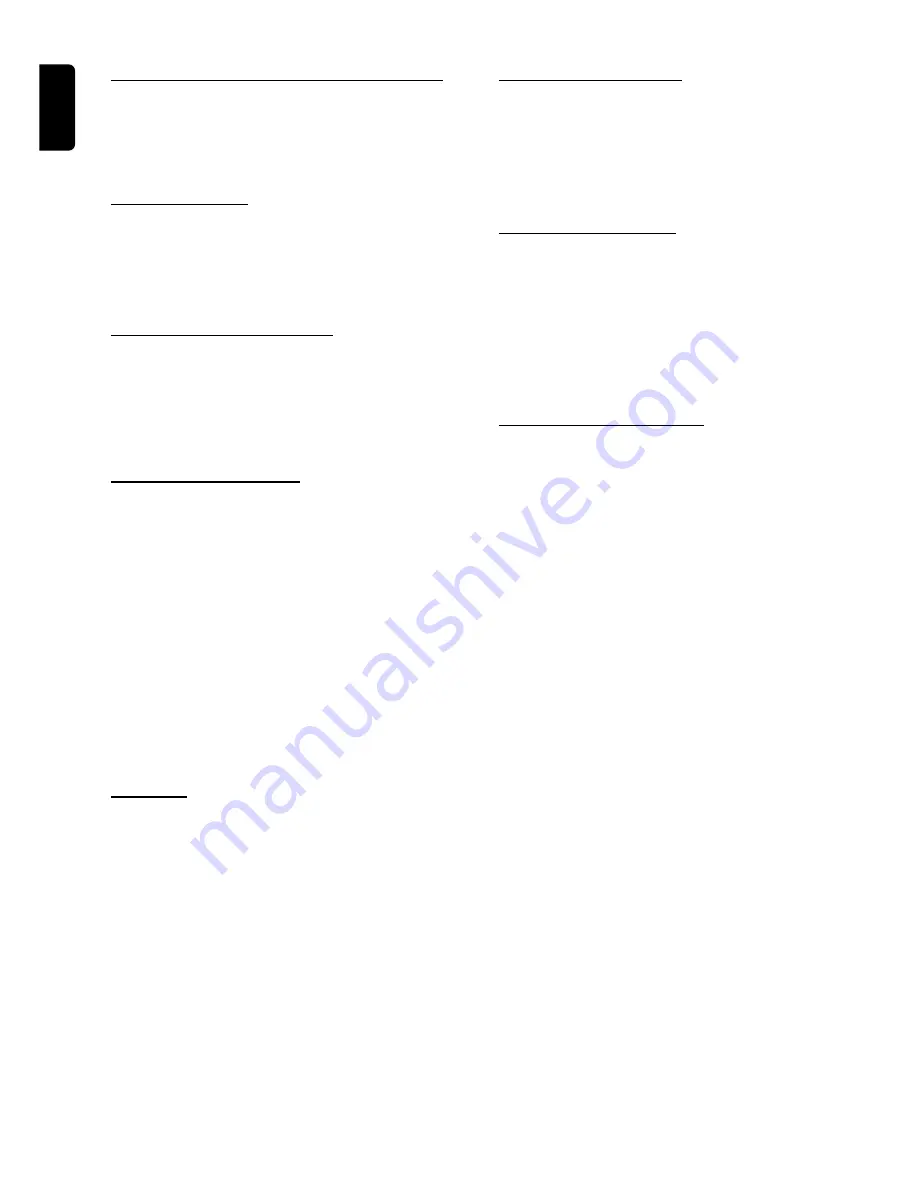
20
English
O
PERATIONS
Special DVD/VCD features
IMPORTANT!
Some operations may be different or restricted,
depending on the disc format. Refer to the jacket
or case of the disc you are playing.
Advancing by frames
1
In pause mode, press
PAUSE
Å
on the system will show
the next frame of the picture.
➜
Each time you press the button, the picture advances
one frame.
2
To resume normal play, press
£
(
ÉÅ
).
Searching for a particular passage
1
Hold down
S
or
T
for more than
two seconds
to
fast reverse or forward the disc. Each press will increase the
speed.
DVD
: x2
™
x4
™
x16
™
x100
VCD
: x2
™
x4
™
x8
2
To resume normal play, press
£
(
ÉÅ
).
Playing in slow motion mode
1
Press
SLOW MOTION
+
/
-
repeatedly to select the
speed and direction for slow playback.
To decrease the playback speed
●
Press
SLOW MOTION
+
repeatedly to select
between : 1/2x, 1/4x or 1/8x.
To reverse the playback direction
●
Press
SLOW MOTION
-
.
2
To resume normal play, press
£
(
ÉÅ
).
Notes:
– The player sound will be muted during slow-motion, high-
speed-reverse, or high-speed-forward of DVDs.
– Subtitles do not appear on the screen during scan
playback higher than 2x, reverse scan, or reverse slow
motion.
Zooming in
Zoom allows you to zoom in and enlarge the picture on
the screen to either 4 times (4x) or 16 times (16x) its
normal size.
1
Press
ZOOM
during normal or still playback.
2
To resume normal size, press
ZOOM
to cancel the zoom
feature and resume normal playback or still playback.
Note:
– Zoom does not work on subtitles or menus included on
DVD video discs.
Viewing from another angle
If the disc contains sequences recorded from different
camera angles, this allows you to view the picture from
different angles.
●
Press
ANGLE
repeatedly during playback until the desired
angle is selected.
➜
Playback changes to the selected angle.
Changing subtitle language
This operation works only on DVDs with multiple subtitle
languages.
●
Press
SUBTITLE
repeatedly during playback until the
desired language is selected.
➜
When no subtitles are recorded, “
OFF
” appears instead
of the language number.
●
To eliminate the subtitles, press
SUBTITLE
repeatedly
and select “
OFF
”.
Changing sound track language
This operation works only on DVDs with multiple
soundtrack language.
●
Press
AUDIO
repeatedly during playback until the desired
language is selected.
For VCD
●
Press
AUDIO
repeatedly to select the desired audio
channels for sound :
STEREO
™
MONO LEFT
™
MONO RIGHT
™
STEREO
Notes:
– When the desired language for Subtitle or Audio is not
selected even after pressing the button several times, it
means the language is not available on the disc.
– When the power is turned off or the DVD is completely
stopped, the Subtitle or Audio language reverts to the DVD’s
default setting.




















