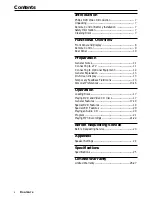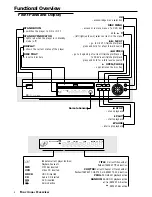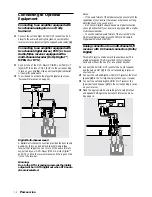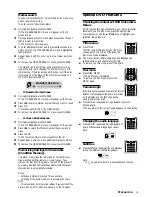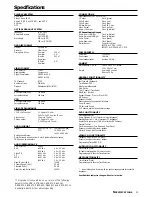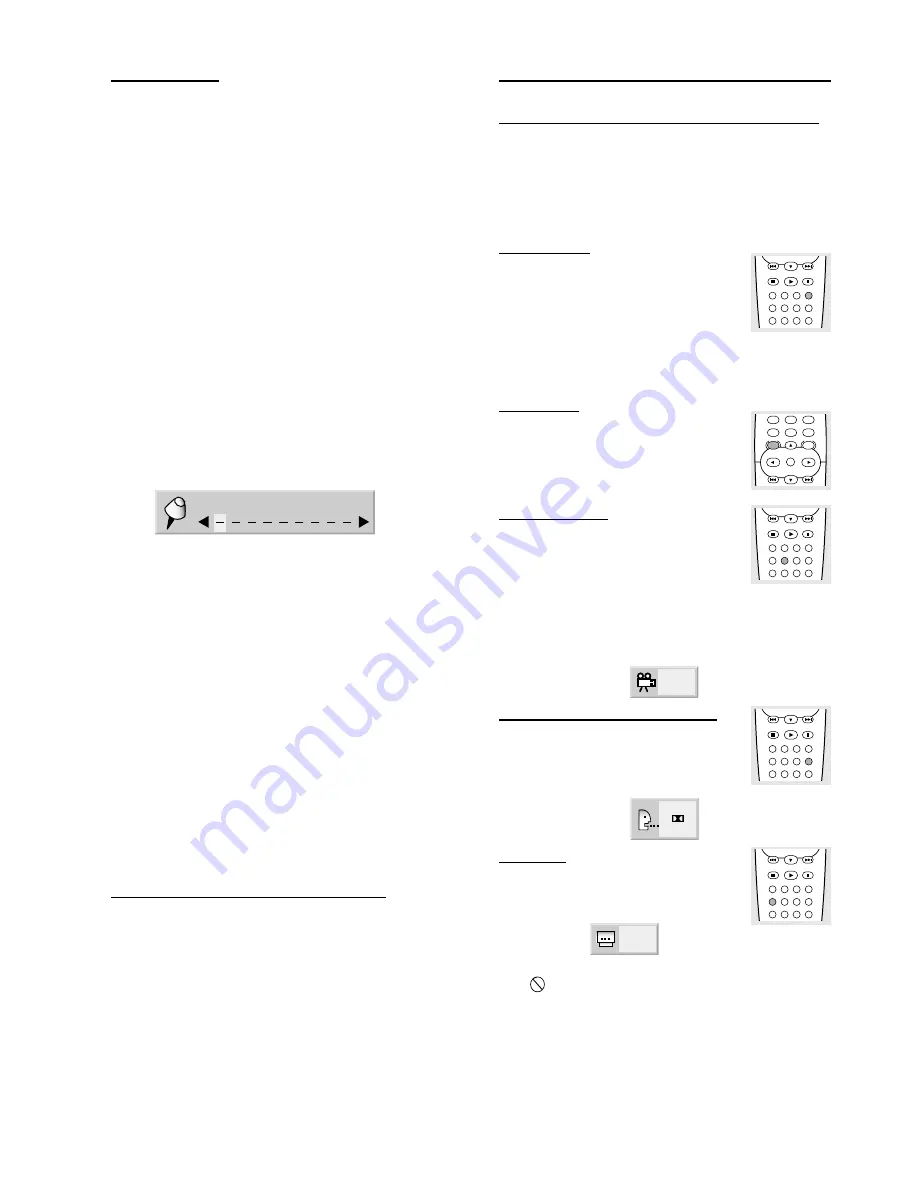
19
Marker search
You can start playback from a memorized point. Up to nine
points can be memorized.
To enter a mark, follow these steps.
1
During disc playback, press MARKER.
➜
The MARKER SEARCH menu will appear on the TV
screen briefly.
2
During playback, press OK when playback reaches the spot
that you want to memorize.
➜
The Marker number appears.
3
To enter additional Marker points, press
1
/
2
until another
empty point on the MARKER SEARCH menu is highlighted,
then press OK.
4
Repeat steps 2 and 3 to enter up to nine Marker points on
a disc.
5
To remove the MARKER SEARCH menu, press MARKER.
The marked spots will remain in the player’s memory as
long as the disc is not changed. The Marker memory will
remain active if the disc is stopped. It will be lost if the disc
is removed from the player, if the disc tray is opened, or if
the DVD Player is turned off.
MARKER SEARCH
–
To Recall a Marked Scene
1
During disc playback, press MARKER.
➜
The MARKER SEARCH menu will appear on the screen.
2
Press
1
/
2
to select a Marker number that you want to recall.
3
Press OK.
➜
Playback will start from the Marked scene.
4
To remove the MARKER SEARCH menu, press MARKER.
–
To clear a Marked Scene
1
During disc playback, press MARKER.
➜
The MARKER SEARCH menu will appear on the screen.
2
Press
1
/
2
to select the Marker number that you want to
erase.
3
Press CLEAR.
➜
The Marker number will be erased from the list.
4
Repeat steps 2 and 3 to erase additional Marker numbers.
5
To remove the MARKER SEARCH menu, press MARKER.
Memorizing Settings for Viewed disc
(Condition Memory)
This player memorizes the last scene for the last disc you
have watched. Settings remain in memory even if you
remove the disc from the player or switch off the player. If
you load a disc that has its settings memorized, the latest
stop position is automatically recalled.
Notes:
– Settings are stored in memory for use any time.
– Switching of the audio mode, etc., is automatic on some
discs.
– This player does not memorize settings if you switch off the
player when a DVD or title menu appears on the TV screen.
Special DVD Features
Checking the contents of DVD Video discs:
Menus
DVDs may contain menus that allow you to access special
features. To use the disc menu, press the appropriate
numerical key; or, use the
3
4
1
2
keys to highlight your
selection, then press OK.
Title menus
¶
Press TITLE.
➜
If the current title has a menu, the menu
will appear on the screen. Otherwise, the
disc menu will be displayed.
¶
The menu can list camera angles, spoken language and
subtitle options, and chapters for the title.
¶
To remove the title menu, press TITLE again.
Disc menu
¶
Press DISC MENU.
➜
The disc menu is displayed.
¶
To remove the disc menu, press DISC
MENU again.
Camera Angle
If the disc contains sequences recorded from
different camera angles, the angle icon blinks
on the display. You can then change the
camera angle if you wish.
¶
Press ANGLE repeatedly during playback to select a
desired angle.
➜
The number of the current angle appears on the display.
1
Changing the audio language
¶
Press AUDIO repeatedly during playback to
hear a different audio language or audio
track.
1 ENG
D
6 CH
Subtitles
¶
Press SUBTITLE repeatedly during playback
to see the different subtitle languages.
1 ENG
Note:
– If
appears, the feature is not available on the disc.
O
PERATION
STOP
CLEAR MARKER
FTS
TITLE
SUBTITLE ANGLE
ZOOM
AUIDO
REPEAT
A-B
RANDOM SOUND
PAUSE
PLAY
RETURN
MENU
DISC
SYSTEM
MENU
DISPLAY
7
8
9
0
OK
STOP
CLEAR MARKER
FTS
TITLE
SUBTITLE ANGLE
ZOOM
AUIDO
REPEAT
A-B
RANDOM SOUND
PAUSE
PLAY
STOP
CLEAR MARKER
FTS
TITLE
SUBTITLE ANGLE
ZOOM
AUIDO
REPEAT
A-B
RANDOM SOUND
PAUSE
PLAY
STOP
CLEAR MARKER
FTS
TITLE
SUBTITLE ANGLE
ZOOM
AUIDO
REPEAT
A-B
RANDOM SOUND
PAUSE
PLAY