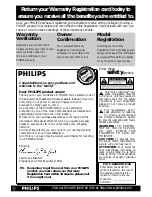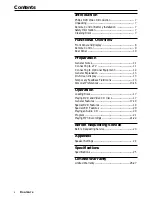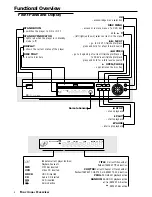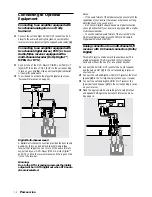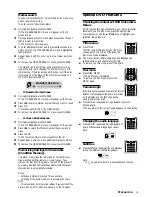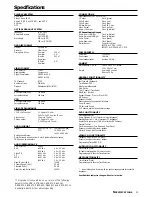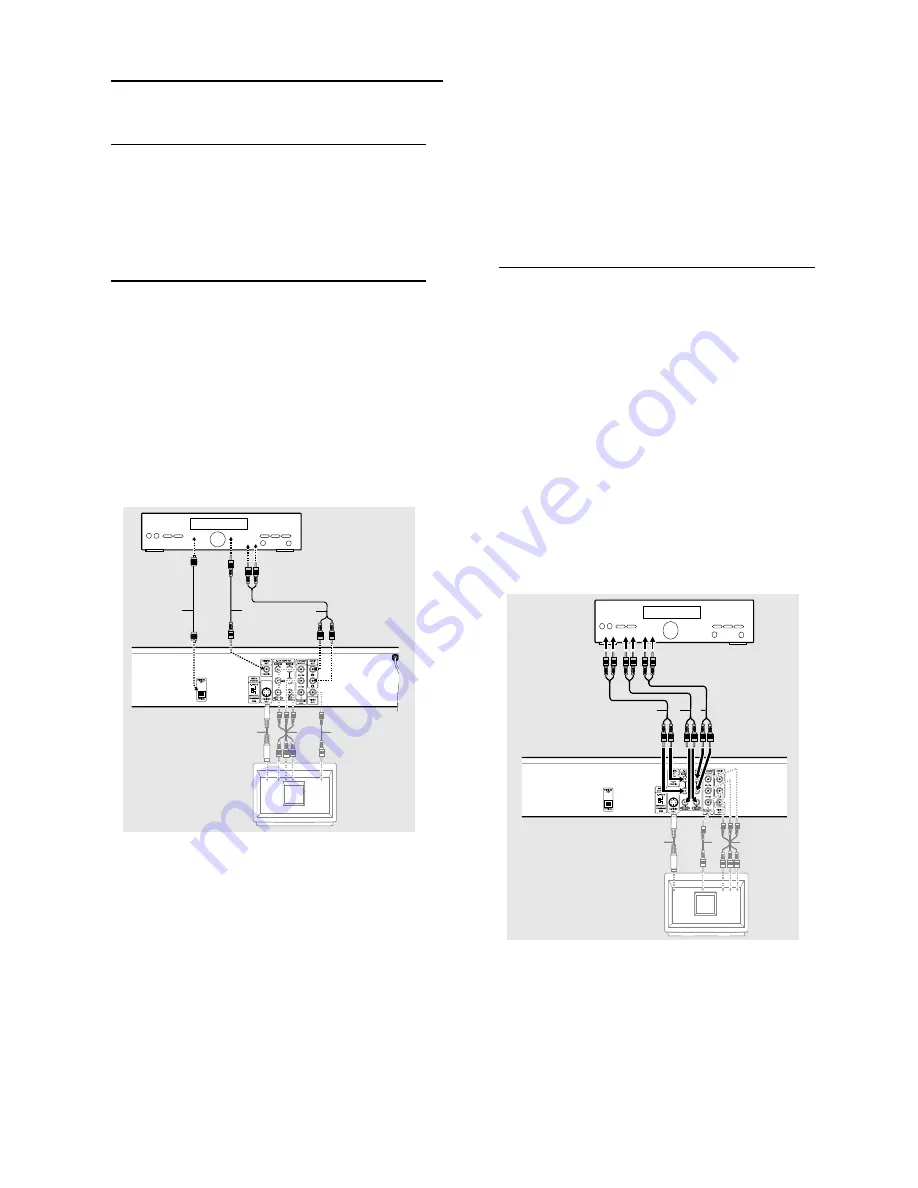
12
Connecting to Optional
Equipment
Connecting to an amplifier equipped with
two channel analog stereo or Dolby
Surround
1
Connect the Left and Right AUDIO OUT jacks of the DVD
Player to the audio left and right in jacks on your amplifier,
receiver or stereo system, using the supplied audio cables
(A)
.
Connecting to an amplifier equipped with
two channel digital stereo (PCM) or to an
Audio/Video receiver equipped with a
multi-channel decoder (Dolby Digital™,
MPEG 2 or DTS)
1
Connect one of the DVD Player’s DIGITAL AUDIO OUT
jacks (OPTICAL
G
or COAXIAL
F
) to the corresponding
in jack on your amplifier. Use an optional digital (optical
G
or coaxial
F
) audio cable.
2
You will need to activate the player’s digital output (see
‘Personal Preferences’ on page 14).
TV
Y
Z
X
AMPLIFIER
A
G
F
Digital Multi-channel sound
A digital multi-channel connection provides the best sound
quality. For this you need a multi-channel Audio/Video
receiver that supports one or more of the audio formats
supported by your DVD Player (MPEG 2, Dolby Digital
TM
and DTS). Check the receiver manual and the logos on the
front of the receiver.
Warning:
Due to the DTS Licensing agreement, the digital
output will be in DTS digital out when DTS audio
stream is selected.
Notes:
– If the audio format of the digital output does not match the
capabilities of your receiver, the receiver will produce a strong,
distorted sound or no sound at all.
– Six Channel Digital Surround Sound via digital connection
can only be obtained if your receiver is equipped with a Digital
Multi-channel decoder.
– To see the selected audio format of the current DVD, the
On-Screen Display display, press SYSTEM MENU (Select
Digital Audio Output) or AUDIO.
Analog connection to a multi-channel A/V
receiver with 6 Channel connectors (Dolby
Digital)
This DVD Player contains a multi-channel decoder. This
enables playback of DVDs recorded in Multi-channel
Surround without the need for an optional decoder.
1
Connect the AUDIO OUT jacks for the Center speaker
and the Subwoofer
(C)
to the corresponding in jacks on
your receiver.
2
Connect the Left and Right AUDIO OUT jacks for the Front
speaker
(B)
to the corresponding in jacks on your receiver.
3
Connect the Left and Right AUDIO OUT jacks for the
(Rear) Surround speaker
(D)
to the corresponding in jacks
on your receiver.
4
Make the appropriate Sound settings for Analog Output
and Speaker Settings in the Personal Preferences menu.
See page 14.
AMPLIFIER
D
B
C
TV
Y
Z
X
P
REPARATION