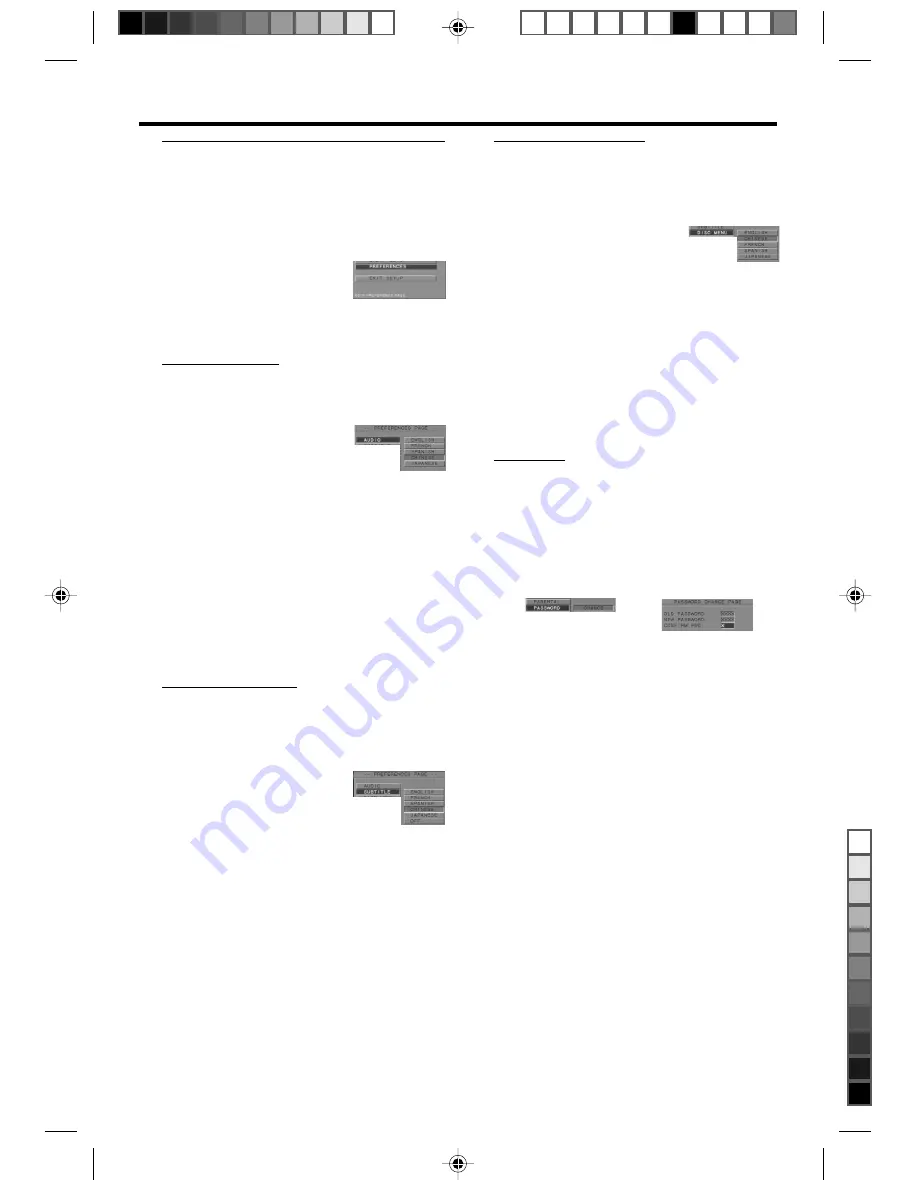
Preferences setup
There are items included in PREFERENCES menu
as AUDIO, SUBTITLE,
DISC MENU, PARENTAL CONTROL,
PASSWORD, DEFAULT and SMART NAV.
1
Press the STOP key twice.
2
Press SYSTEM MENU to enter
its menu.
3
Highlight the PREFERENCES
item by pressing the
34
keys.
4
Press OK to confirm your selection.
Audio language
DVD discs are available for multiple audio
languages. Use this item to choose your preferred
default audio language.
1
Press the
34
keys to highlight
the AUDIO item.
2
Press OK to open its submenu.
3
Enter its submenu by pressing the
2
key.
4
Move the cursor by pressing the
34
keys to
highlight the selected item.
5
Press OK.
6
Press the
1
key to return to the PREFERENCES
menu.
NOTE: Your DVD disc may not include the audio
language which you set in the SETUP menu. If so,
the player will use other audio language instead.
Subtitle language
DVD discs are available for multi-subtitle language.
This item is used to choose default subtitle
language.
1
Press the
34
keys to highlight
the SUBTITLE item.
2
Press OK to open its submenu.
3
Enter its submenu by pressing
the
2
key.
4
Move the cursor by pressing the
34
keys to
highlight the selected item.
5
Press OK.
6
Press the
1
key to return to the PREFERENCES
menu.
NOTE: Your DVD disc may not include the subtitle
which you set in the SETUP menu. If so, the player
will use other audio language and subtitle instead.
Disc menu language
DVD discs are available for multiple disc menu
languages. This item is used to choose default disc
menu language.
1
Press the
34
keys to highlight
the DISC MENU item.
2
Press OK to open its submenu.
3
Enter its submenu by pressing the
2
key.
4
Move the cursor by pressing the
34
keys to
highlight the selected tem.
5
Press OK.
6
Press the
1
key to return to the PREFERENCES
menu.
NOTE: If your DVD disc doesn’t include disc menu
language you have set, the player will use other
recorded language instead.
Password
This password is used for the parental control
and disc lock. Enter your password when you are
required by the DVD player.
1
Press the
34
keys to highlight the PASSWORD
item.
2
Press OK to open its submenu.
3
Enter its submenu by
pressing the
2
key.
4
Move the cursor by pressing the
34
keys to
highlight the selected item.
5
Enter the current 4 digit code.
6
If successful, the player will prompt for a new one.
7
After that, enter the new password again to
reconfirm.
8
Press the PLAY key to return to the
PREFERENCES menu.
➜
The new 4 digit code will take effect.
NOTE:
1. You can change the setup of parental control
and disc lock with a recognise password being
entered.
2. If you forget the password, you can enter the
default password 3308 and replace your password
after logging on.
Setup Menu
DVD 736K/691 English IFU
2001.1.31, 10:33 AM
22
”
«





































