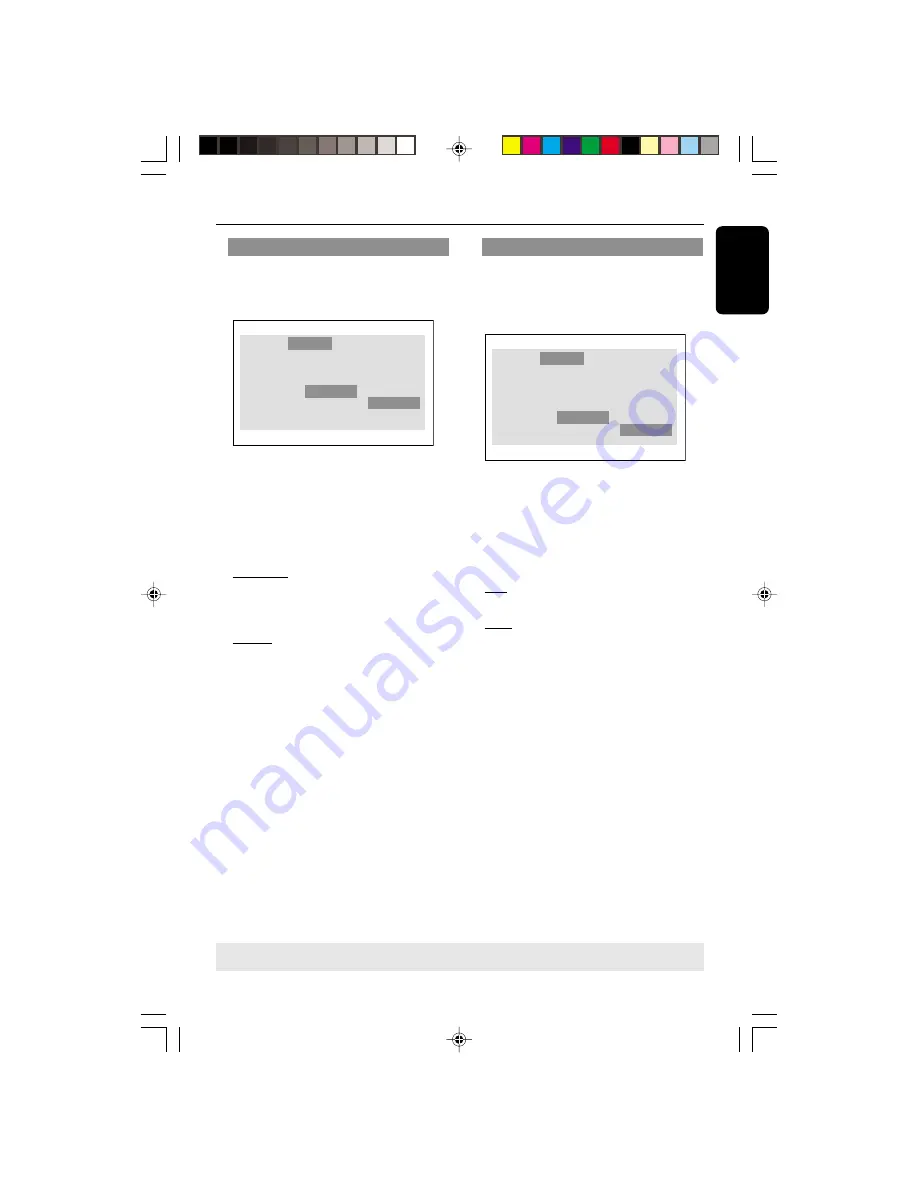
3139 246 14871
27
English
DVD Setup Menu Options
TIPS:
To return to the previous menu, press
OK
.
To remove the menu, press
SYSTEM MENU
.
Setting the Video Output
Choose the type of video output that
matches the video connection between
the DVD Player and your TV.
Language
TV Display
TV Type
Video Output
Progressive
Audio
Rating
Video
4:3 PanScan
Multi
YPbPr
Off
S-Video
YPbPr
1
In ‘VIDEO SETUP’, press OK to enter the
submenu.
2
Press
3
4
to highlight {VIDEO
OUTPUT}, then press OK.
3
Press
34
to highlight one of the options
below:
S-VIDEO
Select this if you have connected the
DVD Player to your TV using S-Video
jack.
YPbPr
Select this if you have connected the
DVD Player to your TV using component
video output jack.
4
Select an item and press OK.
Progressive – turning on/off
This feature is only applicable if you have
connected this DVD Player to a
Progressive Scan TV through the Y Pb Pr
jacks (see page 11).
Language
TV Display
TV Type
Video Output
Progressive
Audio
Rating
Video
4:3 PanScan
Multi
YPbPr
Off
On
Off
1
In ‘VIDEO SETUP’, press OK to enter the
submenu.
2
Press
3
4
to highlight {PROGRESSIVE},
then press OK.
3
Press
3
4
to highlight one of the options
below:
ON
To enable Progressive Scan function.
OFF
To disable Progressive Scan function.
4
Select an item and press OK.
01-36 DVD622_372
18/01/2005, 2:21 AM
27










































