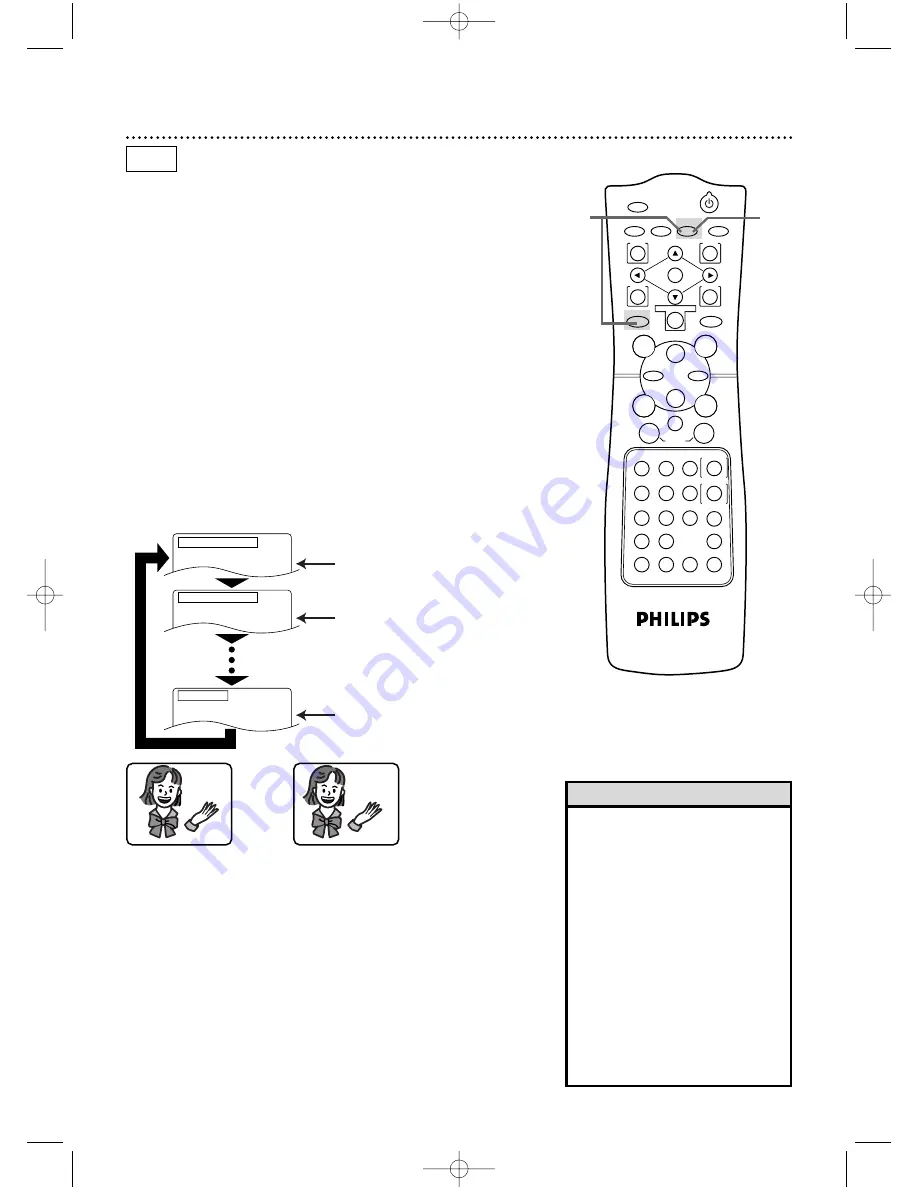
POWER
MARKER
TIMER SET VCR/TV MEMORY
SPEED
REC
/OTR
OUTPUT SELECT
3
4
5
6
7
8
9
ZOOM
TIME SEARCH
SLOW
STATUS/EXIT
SEARCH MODE
DISPLAY
0
+10
2
1
VCR
DVD
E
B
OK
D
H
/
L
K
/
G
C
CLEAR
REPEAT
SETUP
MENU
TITLE
RETURN
MODE
SKIP/CHANNEL
CHANNEL/SKIP
A-B
AUDIO
ANGLE
SUBTITLE
F
Subtitle Language 65
The DVD/VCR allows you to select a language for subtitles during
playback.You may select only the languages that are available on
the Disc.
●
Before you begin, place the DVD/VCR in DVD mode.
Press the OUTPUT SELECT button so that the red DVD OUT-
PUT light appears on the front of the DVD/VCR.
1
Press the DVD button, then press the SUBTITLE button
during playback so that the subtitle display appears on the
TV screen.
2
Within five seconds, press the SUBTITLE button repeat-
edly to select a subtitle language. The number of available lan-
guages appears at the right of the subtitle display. In this example,
eight languages are available ( /8).
DVD
2
1
• With some DVDs, you may select a
subtitle language only in the Disc
menu.
• If the desired language does not
appear after pressing the SUBTITLE
button several times, the Disc does
not have subtitles in that language.
• The subtitles may be delayed for a
few seconds.
• Opening the disc tray or turning off
the DVD/VCR’s power will cancel
your subtitle setting.The default set-
ting of the disc will be active again.
• When “Subtitle Not Available”
appears on the TV screen, no subti-
tle is available for the current scene.
Helpful Hints
3
The subtitle display will disappear after about five
seconds.
Press the SUBTITLE button.
Press the SUBTITLE button to
select another language.
To turn off subtitles, press the
SUBTITLE button repeatedly until
OFF appears in the subtitle display.
Subtitle 1. English / 8
Subtitle 2. French / 8
Subtitle Off
HELLO
BONJOUR
➜
•••
SUBTITLE 1
SUBTITLE 2
DV910(H9100).QX33 01.8.9 10:27 AM Page 65






























