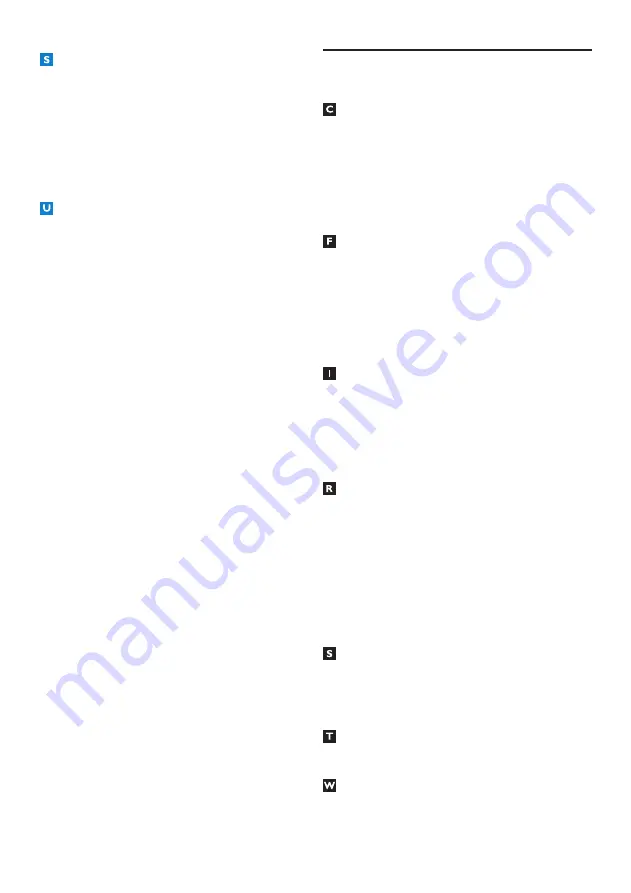
Index
36
SDTV
Standard-Definition Television.
Surround
A system for creating three dimension sound
fields full of realism by arranging multiple
speakers around the listener.
USB memory stick
A small size storage device, which is used to
update your HD receiver’s software (see
page 25). Connect it to the
USB 2.0
connnector on the rear panel of your HD
receiver.
12 Index
Change channel, 13 -15
Channel banner, 13, 14
Connect
HDMI, 10
SCART, 29
Control volume, 13
Favourite lists
Create, 21
Delete, 22
Modify, 22
Rename, 22
Front panel, 18
Indoor antenna
Setting, 26
Powering, 10, 27
Install
First installation, 10
Rear panel, 18
Record
Programmes, 16
Stop, 16, 32
Remote control, 19
Restore factory settings, 26
Retune, 25
Return channel, 24
Software update, 25
System settings, 26
Switch on and off, 13
TV guide, 15
Wake-up your HD receiver, 13
Содержание DTR 5520
Страница 2: ... 2 ...
Страница 39: ...39 Trademarks and partner logos ENGLISH ...
Страница 40: ... 2010 Koninklijke Philips Electronics N V All rights reserved Document order number 502 1040510 ...





































