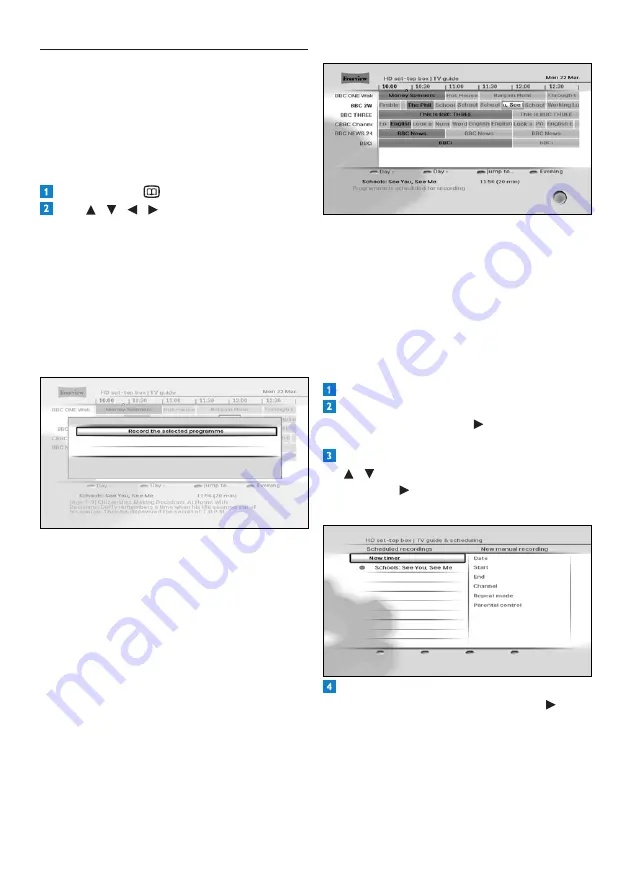
Using your HD receiver
16
HOW TO STOP A RECORDING?
When a programme is being recorded, you
cannot switch to any other channel or use any
of the other features of your HD receiver. TO
STOP/CANCEL A RUNNING RECORDING
and return to normal live TV, press
EXIT
first
then
OK
immediately after.
Using recording timers
Press
MENU
. to display the
Main
menu.
Make sure that
TV guide & scheduling
is
highlighted and press
or
OK
.
T
he
TV
guide & scheduling
menu appears.
In t
he
TV guide & scheduling
menu, u
se
/ to highlight
Scheduled recordings
and press
or
OK
.
The
Scheduled recordings
menu appears.
To schedule a new recording, make sure
New timer
is highlighted and press
or
OK
. The
New manual recording
menu
appears.
4.8
Scheduling/stopping recordings
To record a programme, you must first connect
your HD receiver to your VCR or any recording
device using a SCART cable (see page 28), and
then schedule a recording using the
TV guide
or by setting a recording timer.
Using TV guide
Press
GUIDE
to display the
TV guide
.
Use / / / to highlight the
programme you want to record and press
OK
. In the menu that pops up, press one of
the following:
•
OK
again to confirm the scheduling of the
recording.
•
EXIT
to return to the TV channel that you
were watching prior to displaying the
TV
Guide
.
•
BACK
to return to the
TV Guide
.
IMPORTANT NOTE
:
If the scheduling is made on a ‘Now’
programme (highlighted in blue), your HD
receivers starts recording instantly and
is locked on the programme to secure
its recording. Any attempt to control the
receiver displays
rEC
on your HD receiver’s
front panel. You must STOP the recording to
recover the control of your receiver.
If the scheduling is made on a later
programme, your HD receiver will record
it at the set date and time. The program is
highlighted in red in the
TV Guide
.
Содержание DTR 5520
Страница 2: ... 2 ...
Страница 39: ...39 Trademarks and partner logos ENGLISH ...
Страница 40: ... 2010 Koninklijke Philips Electronics N V All rights reserved Document order number 502 1040510 ...
















































