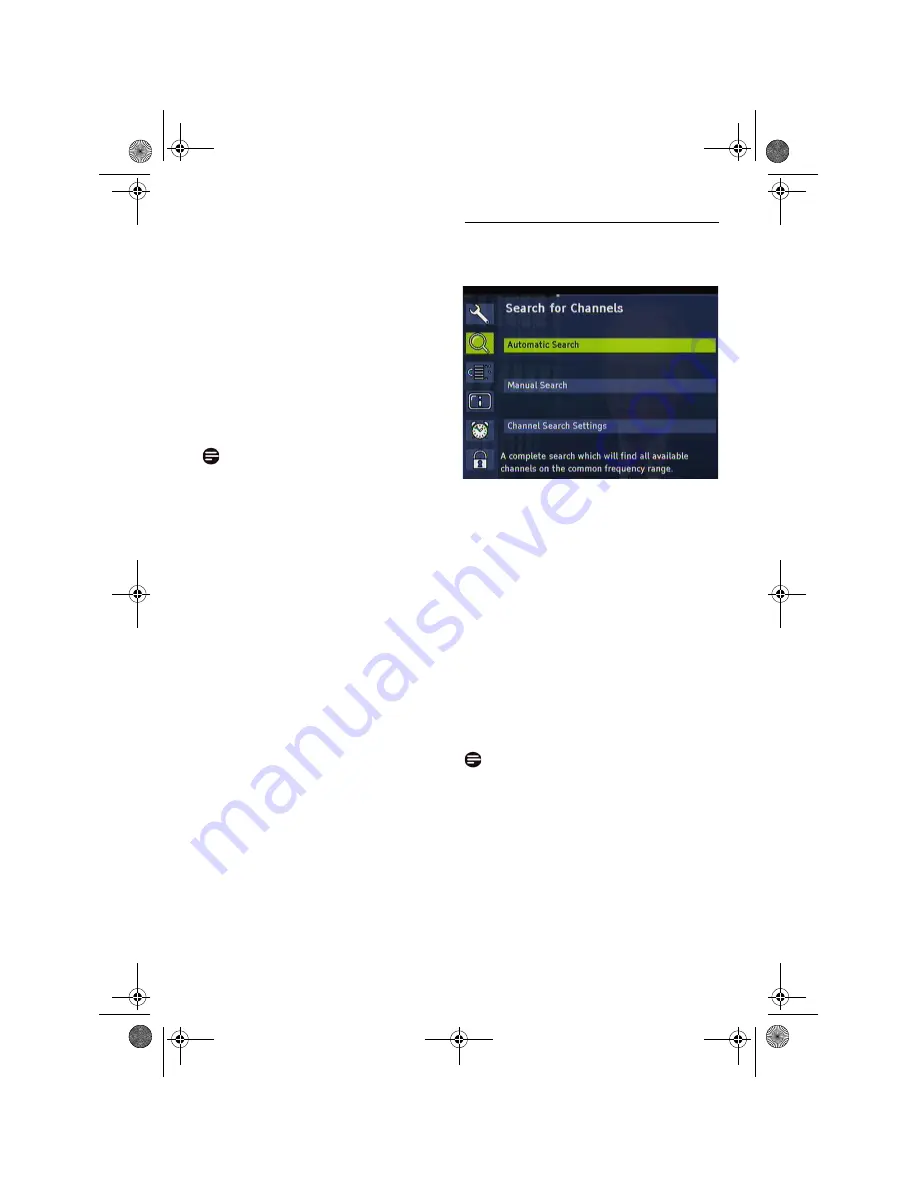
18
Operation
3
After you have carried out the desired
settings, press the
EXIT key
in order to
close the window.
Defining channels as your favourites
The favourites list contains all channels you have
defined as favourites. By means of this list, you
can create a personalised channel list.
1
Select the channel you want to indicate as a
favourite by using the
arrow keys
or
.
2
Press the
OK key
to add the channel to the
favourite list.
3
Repeat this process with all channels that
you want to indicate as favourites.
Note
The previously described functions are also
provided to you with regard to the radio channel
list.
Press the
RADIO key
to call up the overview
for the radio channels. You can return to the TV
channel list by pressing the
RADIO key
again.
Shifting channels in the favourite list
You can individually set the sequence of the
channels within the channel list.
1
Press
MENU key
.
2
Highlight Search Channels, press
OK key
.
3
Highlight the Favorite list.
4
Highlight the channel you want to shift by
using the
arrow keys
or
.
5
Press the
OK key
to confirm the channel to
be shifted.
6
Shift the highlighted channel to the desired
position by using the
arrow keys
or
.
7
Press the
OK key
to store the channel at
the desired position.
Deleting channels in the favourite list
1
Highlight the channel you want to delete by
using the
arrow keys
or
.
2
Press the
red
colour key
.
3
To delete all the channels in the favourite list,
press the
yellow
colour key
4.11 Extended installation
In the main menu you can choose between
Automatic search
and
Manual search
.
After the initial installation, see page 13, it may be
required to search for channels again, or to add
specific channels that are additionally broadcast.
Channel search settings
1
Highlight the item
Channel search
settings
and press
OK.
2
Specify whether the channel list is to be
automatically updated (
Automatic
) or not
(
Off
).
Automatic search
This scan mode is recommended due to its
feature of automatically finding all receivable
channels.
1
Highlight
Automatic search
and press the
OK key
.
Note
If above parameter is set to Automatic, your
digital terrestrial receiver will automatically
search for new channels every time that the box
enters in Standby mode.
2
Press the
OK key
to start the automatic
scan mode
DSR220co.book Page 18 Lundi, 18. janvier 2010 6:23 18





























