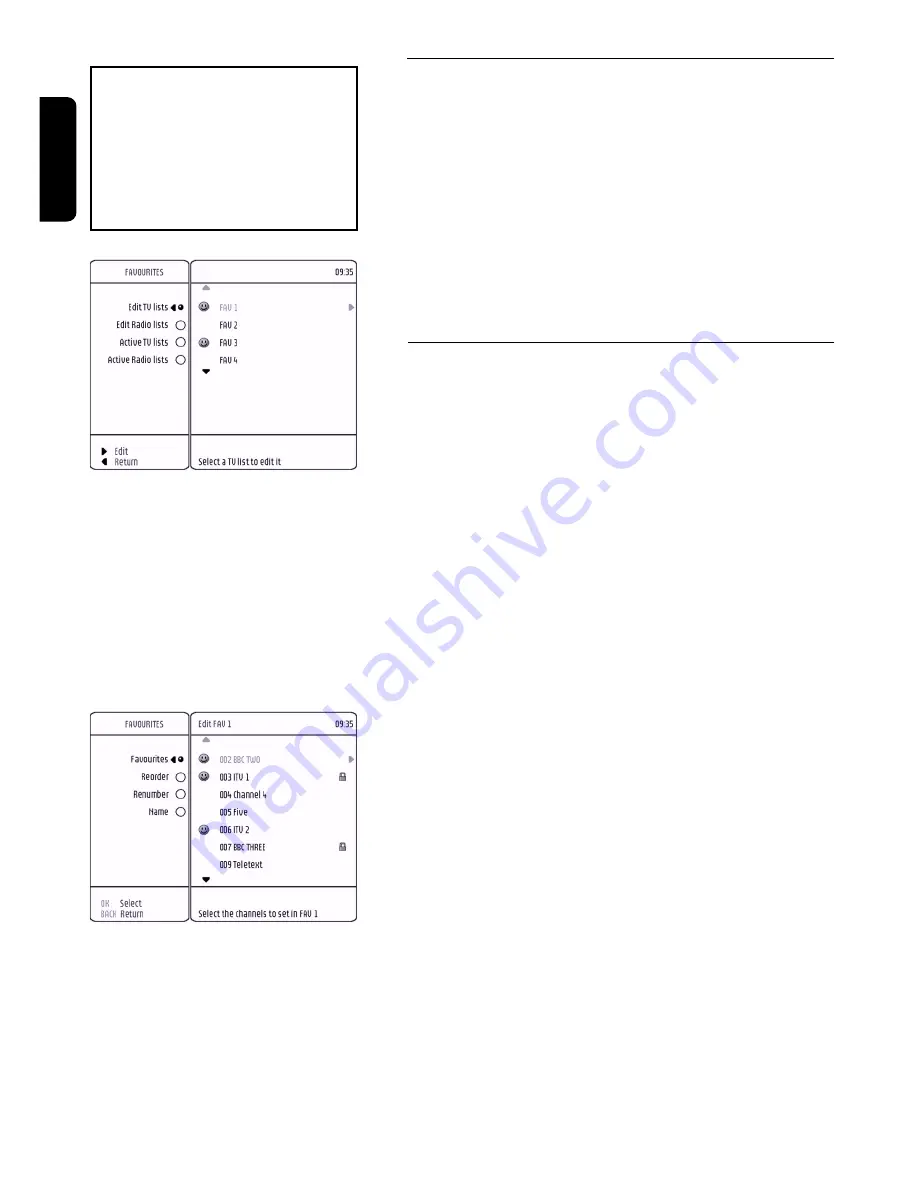
26
CHANGE THE SETTINGS
8.3
Favourite list editing
Press MENU button to open the main menu.
Press once the
9
button to bring the selection on
Favourite.
Press the B button to access the Favourite sub options.
The selection is now on Edit TV favourites item.
You can scroll down or up with the
9
or
8
button to
choose the TV or RADIO lists.
Note: As the menu system is similar for RADIO and TV lists, only
TV features have been described in the following chapters.
8.3.1 Edit / Rename favourite list - Re-order /
Re-number channels in a favourite list
From Favourites sub menu, the selection is on Edit TV
lists item.
Press the
*
button to access the Edit TV lists sub
options.
You can scroll down or up with the
9
or
8
button to
choose a TV favourite list.
Press the
*
button to access the selected TV favourite
list for editing.
The Edit TV lists sub menu is now drawn and the
selection is on Favourites item.
The content of the selected TV favourite list appears.
You can scroll down or up with the
9
or
8
button to
choose the required option.
8.3.1.1 Edit the selected favourite list
From Edit TV lists sub menu, the selection is on
Favourites item.
Press the
*
button to access the Favourites sub
options.
You can scroll down or up with the
9
or
8
button to
choose the channel or to go through the installed list of
TV channels.
You can press
OK
button to tag or un-tag the selected TV
channel.
8.3.1.2 Re-order channels in a favourite list
From Edit TV lists sub menu, the selection is on
Favourites item.
Press once the
9
button to bring the selection on Re-
order.
Favourite lists allow you to navigate
easily on your preferred channels.
By using this feature, you are able
to set several favourite lists for
RADIO and TV channels.
For activation of these favourite
lists, refer to chapter 7.6
.
English
Содержание DTR 1500
Страница 1: ......
Страница 2: ......
Страница 39: ......
Страница 40: ...DTR 1500 05 3111 176 51062 10 03 ...













































