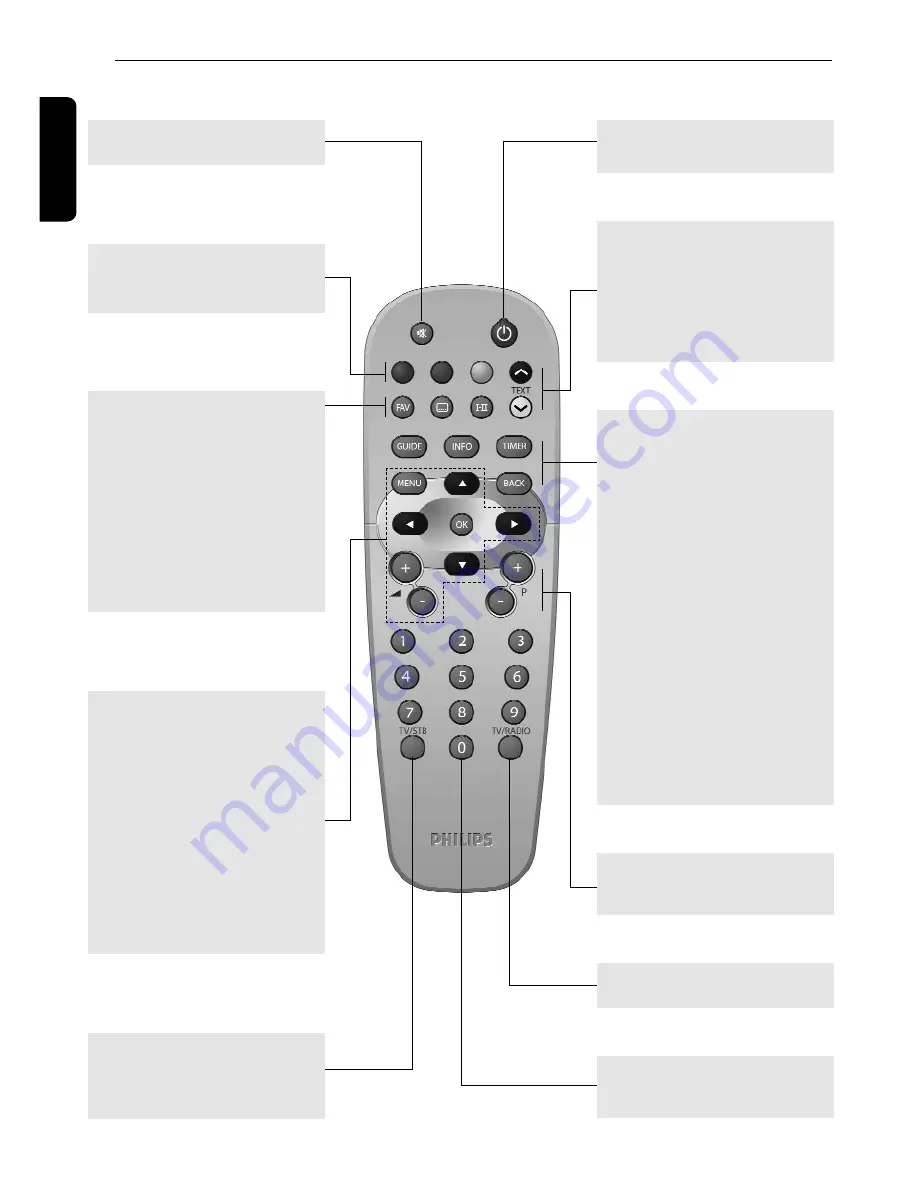
8
PREPARING YOUR REMOTE CONTROL
4.2 Using the remote control
English
FAV
- Short key press selects the
next favourite list
- Long key press displays all
available lists.
SUBTITLE
?
- Temporarily starts or stops
Audio Subtitling.
I-II
- Temporary update of audio
language.
TV / STB
Toggle between Digital TV and
Analogue transmission from
your TV.
Mute
?
Audio mute.
RED, GREEN, YELLOW, BLUE:
used by interactive television
applications.
Standby
*
*
Standby.
$
$
(blue) resp.
%
%
(white)
- Scrolls one Page Up or one
Page Down in guide or
favourites list.
TEXT / WHITE
key
Launches Digital Teletext
when available.
0-9
Channel selection in digital
TV mode.
TV / RADIO
Toggle TV / Radio mode.
GUIDE
- Open Now & Next Guide.
INFO
- Open info banner.
- Show extended program
information.
- Close banner.
TIMER
- Set a timer (recording or
reminder) when in program
banner, Guide and Zap List.
The "
TIMER, 0
" sequence
keystroke deletes the current
running timer.
BACK
(see 7.3.3)
- Selects the previously
watched digital TV channel.
- In menu mode
bring selection one level
back.
P+ / P-
Selection of Next / Previous
channel.
MENU
- Open menu (in digital TV
mode).
- Close menu (in digital TV
mode).
Cursor
8
/
9
The four
cursor keys are used to move
within the menus and lists.
OK
key
- Select / call up programme
list / zap.
Volume
=
=
+/ -
Volume Up / Down.
Содержание DTR 1500
Страница 1: ......
Страница 2: ......
Страница 39: ......
Страница 40: ...DTR 1500 05 3111 176 51062 10 03 ...











































