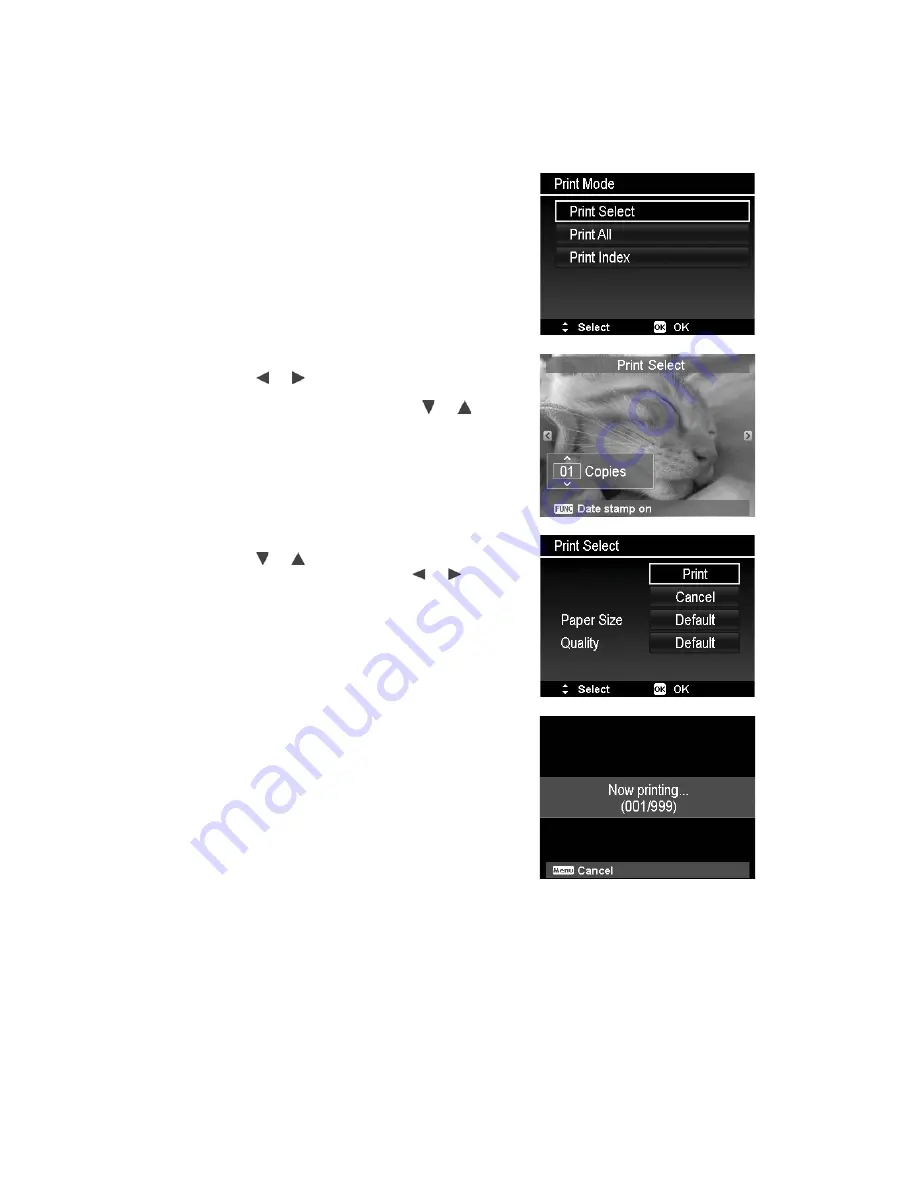
Setting the Print Mode Menu
Print Mode menu appears on the screen after the connection between a printer and your camera is
established.
Print Mode includes three major settings:
¥
Print Select.
An image can then be selected to print.
¥
Print All.
Prints all images.
¥
Print Index.
Prints all images as thumbnails.
To set Print Select
1. Use the
or
keys to scroll and select an image for
printing.
2. Specify the number of copies. Use the
or
key to
increase/decrease number.
3. Press the
Function/Delete
button to toggle between
turning on/ off the date stamp.
4. Press the
OK
button to enter printer settings.
To set Print All and Print Index
Repeat the same steps 2 to 4, then enter printer settings.
To set Printer Settings
1. Use the
or
key to specify a print option.
2. Modify paper size and quality by the
or
keys.
Available setting:
¥
Paper size: Default / A4 / 4"x6"
¥
Quality: Default / Fine / Normal
3. Select
on the screen for printing.
Or
Cancel
to go back Print Mode.
Start Printing
¥
LCD monitor appears "Now printing…".
¥
Or press Menu button to stop printing anytime.
60





































