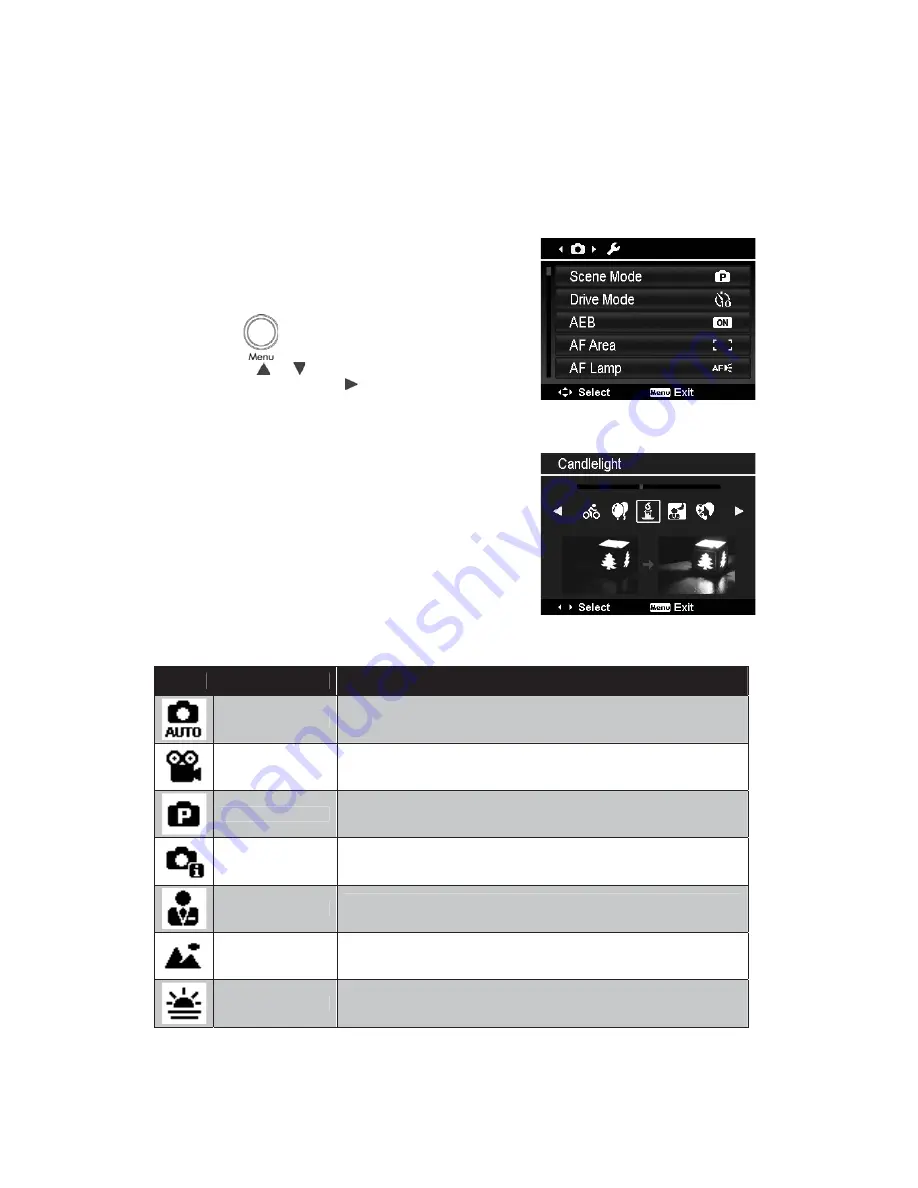
Using the Record Menu
If you are in Photo Mode, you can access the Record menu simply by pressing the
MENU button
on your
camera.
When the menu is displayed, use the 4-way navigation control and the
OK
button to move through menu
selections and apply your desired settings. To close the menu anytime, press the menu button again.
Record Menu
The Record menu allows you to change modes, and setup other
capture settings.
To go to Record Menu:
Turn on the camera by pressing
Power button
.
1. Press
to launch the Record Menu.
2. Use the
or
keys to move through the menu
3. To select an item, press
or
OK
button.
4. Change the submenu settings using the 4-way navigation
control.
5. Press the
OK
button to save and apply settings.
Setting the Scene Mode
By simply selecting one of the following 37 modes, you can
capture the image or record the audio with the most appropriate
settings.
1. From the Record Menu, press to select
Scene Mode
.
2. Use the navigation controls to move through the selection.
3. Press the
OK
button to save and activate the selected
scene mode.
The table below shows the available scene mode settings.
Icon
Item
Description
Auto
The simplest way to shoot basic images. Settings are adjusted
automatically.
Movie
This mode is used to record movie clips.
Program
The camera automatically adjusts suitable shooting settings like shutter
speed and aperture values.
Intelligent Scene
The camera detects the shooting conditions and automatically switches to
the appropriate scene mode.
Portrait
Focus on portraits and soften the background to give the image a sense
of depth. Enhance natural skin tones.
Landscape
This feature is used to emphasize wide scenic views.
Sunset
This feature enhances the red hue for recording sunset images.
25






























