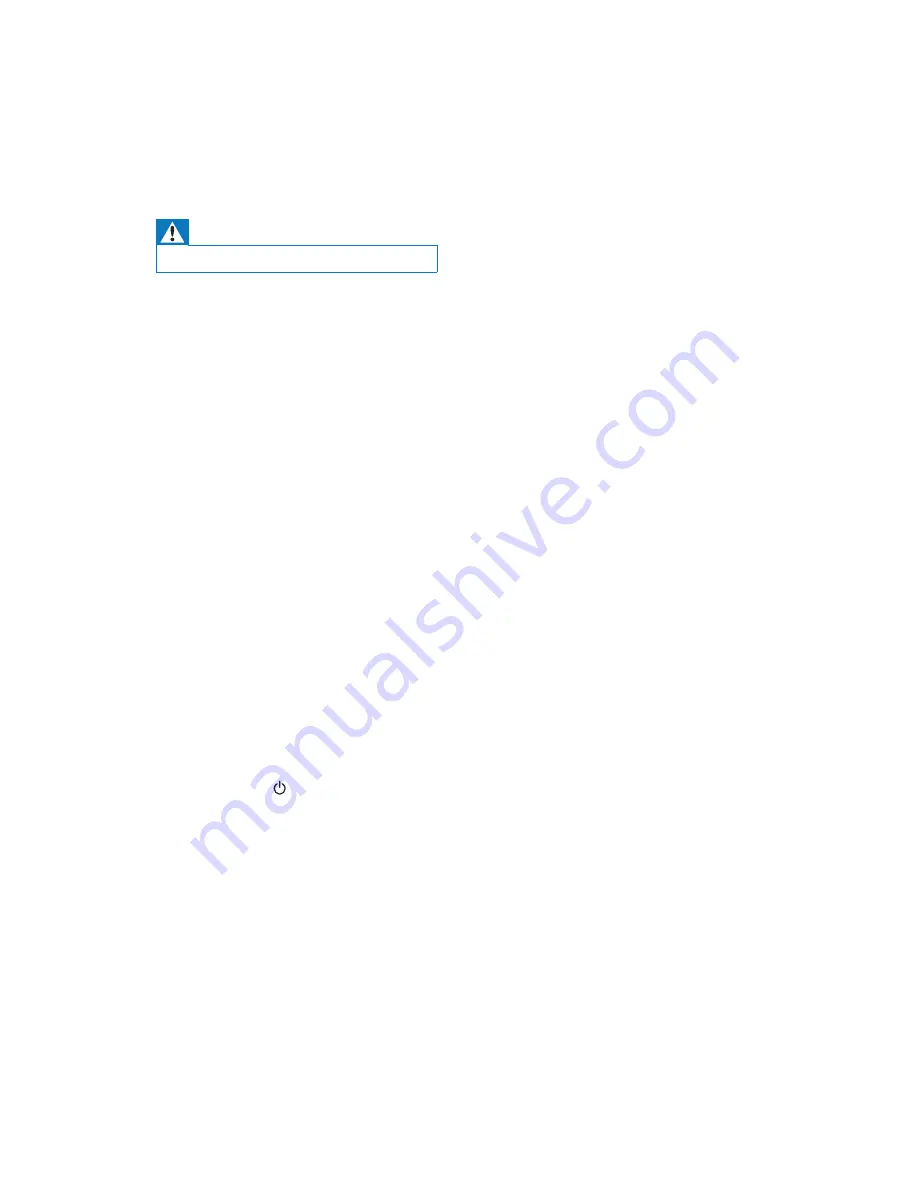
27
EN
9 Troubleshooting
Warning
Never remove the casing of this apparatus.
To keep the warranty valid, never try to repair
the system yourself.
If you encounter problems when using this
apparatus, check the following points before
UHTXHVWLQJVHUYLFH,IWKHSUREOHPUHPDLQV
unsolved, go to the Philips web site (www.
philips.com/welcome). When you contact
Philips, ensure that the apparatus is nearby
and the model number and serial number are
available.
No power
Make sure that the AC power plug of the
device is connected properly.
Make sure that there is power at the AC
outlet.
No sound
Adjust the volume.
Check the network connection. Set up the
network again if needed (see 'Connect to
your home Wi-Fi network for AirPlay' on
page 12).
Check if you have selected the correct
audio source.
No response from the unit
Press and hold on DS9800W for more
than 5 seconds to reset the device. Then
set up the Wi-Fi network for DS9800W
again (see 'Connect to your home Wi-Fi
network for AirPlay' on page 12).
Disconnect and reconnect the AC power
plug, and then switch on the device again.
Remote control does not work
%HIRUH\RXSUHVVDQ\IXQFWLRQEXWWRQÀUVW
select the correct source with the remote
control instead of the main unit.
Reduce the distance between the remote
control and the unit.
Insert the battery with its polarities (+/–
signs) aligned as indicated.
Replace the battery.
Aim the remote control directly at the IR
sensor on the front of the main speaker.
Wi-Fi network connection failed
Check if your Wi-Fi router is Wi-Fi 802.11b/g
FHUWLÀHG7KLVGHYLFHLVRQO\FRPSDWLEOHZLWK
:L)LEJFHUWLÀHGURXWHUV
If your Wi-Fi router is Wi-Fi 802.11n
FHUWLÀHGPDNHVXUHWRHQDEOHWKH
802.11b/g mode. DS9800W does not
support connection to routers with
802.11n only.
This device does not support the WPS-
PIN method.
If your Wi-Fi router supports WPS and
the WPS-PBC method but fails to connect
to DS9800W, try the manual Wi-Fi setup
method (see 'Scenario 2: Connect to a
non-WPS router' on page 13).
Enable SSID broadcast on the Wi-Fi router.
Keep away from potential sources of
interference which may affect Wi-Fi signal,
such as microwave ovens.
If you fail to use your PC for Wi-Fi network
setup, check whether your PC is using a
Wi-Fi network. You cannot use Ethernet
connection for AirPlay network setup.
Make sure that the SSID name of your
home router consists of alphanumeric
characters, with no space or special
characters like %/#/* inserted.
If you choose to rename the AirPlay device
'
Philips_Fidelio XXXX
' in the setting menu,
do not use special characters or symbols.
For some new types of Wi-Fi routers, a
network name (SSID) may be created
automatically when you use WPS for
connection. Always change the default
network name (SSID) to a simple one that
consists of alphanumerical characters, and
also change the Wi-Fi security mode to
secure your network.
Содержание DS9800W/10
Страница 1: ...www philips com welcome DS9800W User manual Register your product and get support at ...
Страница 2: ......



































