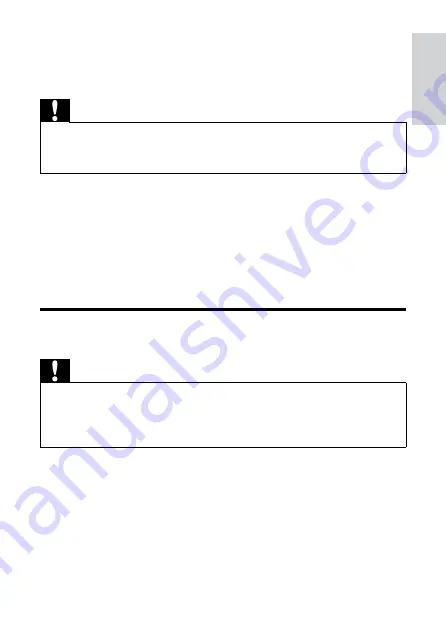
15
3 Get started
Caution
Use of controls or adjustments or performance of procedures other
than herein may result in hazardous radiation exposure or other
unsafe operation.
•
Always follow the instructions in this chapter in sequence.
If you contact Philips, you will be asked for the model and serial
number of this apparatus. The model number and serial number are
on the bottom of the apparatus. Write the numbers here:
Model No. __________________________
Serial No. ___________________________
Prepare the remote control
Caution
Risk of explosion! Keep batteries away from heat, sunshine or fire.
Never discard batteries in fire.
Perchlorate Material - special handling may apply. See www.dtsc.
ca.gov/hazardouswaste/perchlorate.
•
•
For first-time use:
1
Remove the protective tab to activate the remote control
battery.
To replace the remote control battery:
1
Open the battery compartment.
En
gl
is
h
EN
Содержание DS8550V37
Страница 1: ... 2008 Koninklijke Philips Electronics N V All rights reserved Document order number 000000000000 ...
Страница 2: ...Register your product and get support at www philips com welcome EN User manual ...
Страница 3: ......
Страница 4: ......
Страница 13: ...11 Overview of the main unit E n g l i s h EN ...
Страница 22: ...20 To exit ECO power mode press EN ...
Страница 32: ...30 ...
















































