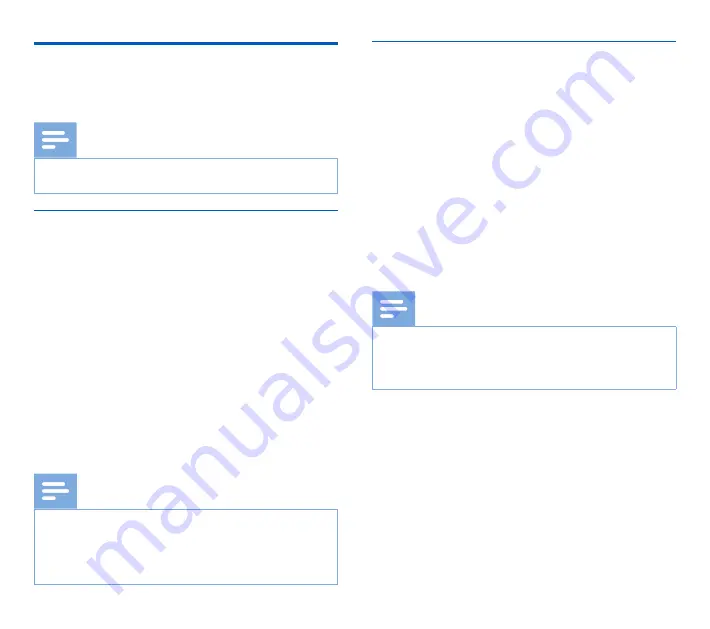
22
EN
Use Philips SpeechExec software
Philips SpeechExec software (Windows version only) can be
used for advanced configuration of the recorder, automatic
download, conversion and routing of files.
Note
• For detailed information about SpeechExec software, refer
to the SpeechExec help.
Advanced configuration
Philips SpeechExec software provides a wizard that guides users
through the configurations and settings of the device. The wizard
assists in configuring time format, sound feedback, voice-activated
recording, display appearance, recording profiles, keywords, and
file download to the computer.
1
Connect the recorder to the computer using the USB cable
or the docking station.
2
Start Philips SpeechExec Pro software and click
Settings
>
General settings
on the menu bar and select
DPM
Configuration
>
DPM Wizard
from the list on the left
panel.
3
Click the
Start Wizard…
button to open the wizard and
follow the on-screen instructions to customize the recorder.
4
Click the
Finish
button to close the wizard and confirm the
transfer of the new settings to the recorder.
Note
• When the recorder is connected to the computer for
the first time, Windows detects the new hardware and
automatically installs the required drivers. When the
installation is complete, Windows may prompt you to
restart the computer.
Download recordings to the computer
With USB mass storage support, the recorder is automati-
cally displayed as an external drive when it is connected to the
computer. It can then be accessed easily with any program as a
regular drive.
Use Philips SpeechExec software for automatic download, con-
version, and routing of files.
1
Make a recording with the recorder.
2
Start Philips SpeechExec Pro software.
3
Connect the recorder to the computer using the USB cable
or the docking station.
4
By default, the recordings on the recorder will be down-
loaded automatically to the computer and moved to the
Finished dictations
folder of the work list.
Note
• How and which files are downloaded after the recorder
is connected to a computer can be configured in the
settings menu of Philips SpeechExec software or with the
configuration wizard.
Содержание DPM8000
Страница 2: ......
Страница 31: ...31 EN English ...
Страница 32: ...32 EN ...
Страница 61: ...61 DE Deutsch ...
Страница 62: ...62 DE ...
Страница 122: ...122 IT ...
















































