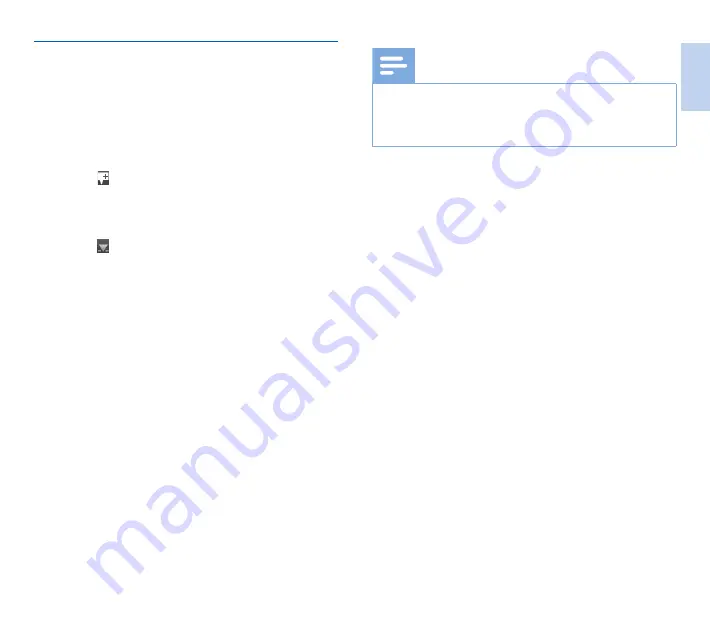
15
EN
Add to or overwrite a recording
You can edit an existing recording by overwriting a part of it or
inserting additional recording.
1
While the recorder is in stop mode, press
F2 (Menu)
and
select
Record
>
Edit mode
.
2
Set the required editing mode (
Edit mode, p. 25).
•
Append mode
: add additional recording after existing
recording in a file.
X
The symbol is displayed in the information bar at the
top of the screen when in append mode and the LED
lights in red while recording.
•
Insert mode
: insert additional recording without
overwriting existing recording in a file.
X
The symbol is displayed in the information bar at the
top of the screen when in insert mode and the LED
lights in green while recording.
•
Overwrite mode
: overwrite a previous recording
starting from any point within the file.
X
No symbol is displayed in the information bar at the top
of the screen when in overwrite mode and the LED
lights in red while recording.
3
Press
+ / –
to select the file into which the insertion should
be made.
4
When using the insert or overwrite mode, play, forward or
rewind to the position where the insertion should be made.
5
To start recording, point the microphone toward the sound
source, press the
REC STANDBY
button to enter record-
standby mode and move the slide switch to the
G
REC
position.
X
The LED lights in red in overwrite or append mode or
green in insert mode while recording.
6
To stop recording, move the slide switch to the
H
PAUSE
position and press the
REC STANDBY
button.
Note
• When you edit, the recording quality of the original
recording is used.
• The Insert recording mode is not available when the
recording format is MP3 or PCM.
English
Содержание DPM8000
Страница 2: ......
Страница 31: ...31 EN English ...
Страница 32: ...32 EN ...
Страница 61: ...61 DE Deutsch ...
Страница 62: ...62 DE ...
Страница 122: ...122 IT ...






























