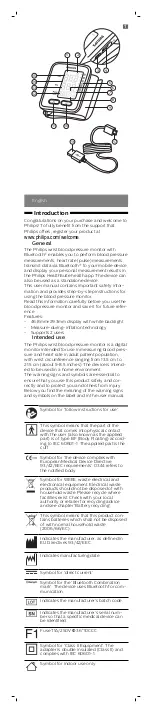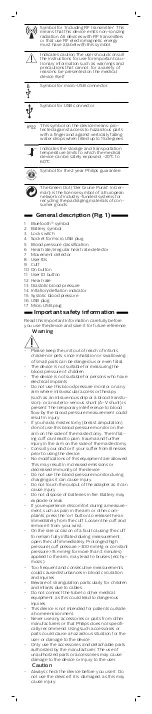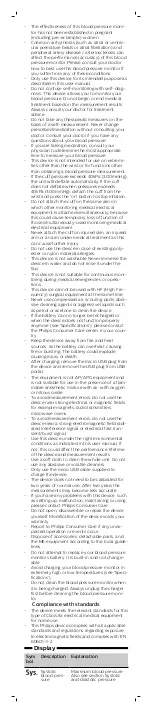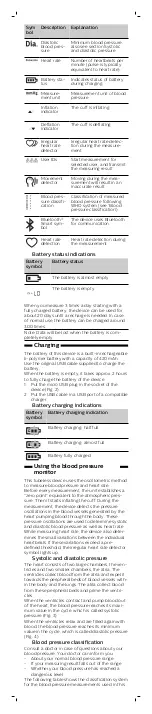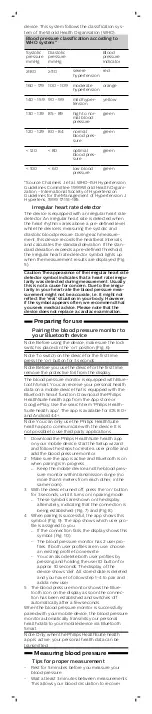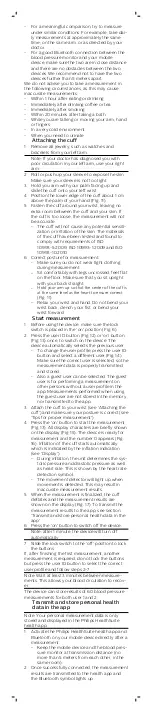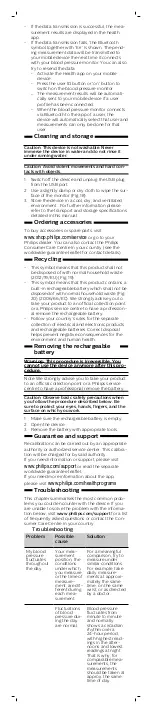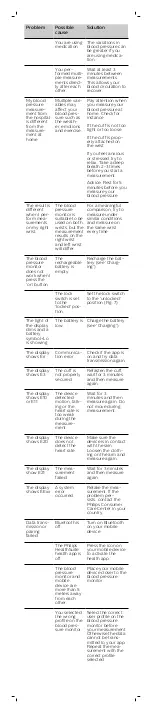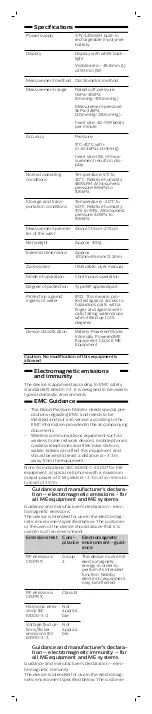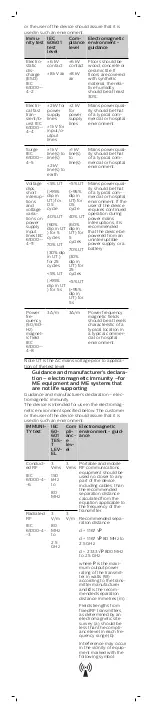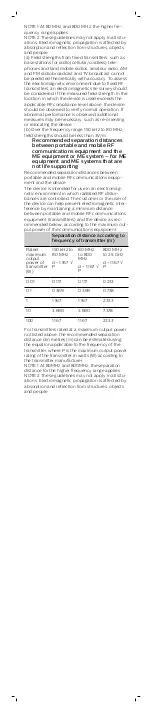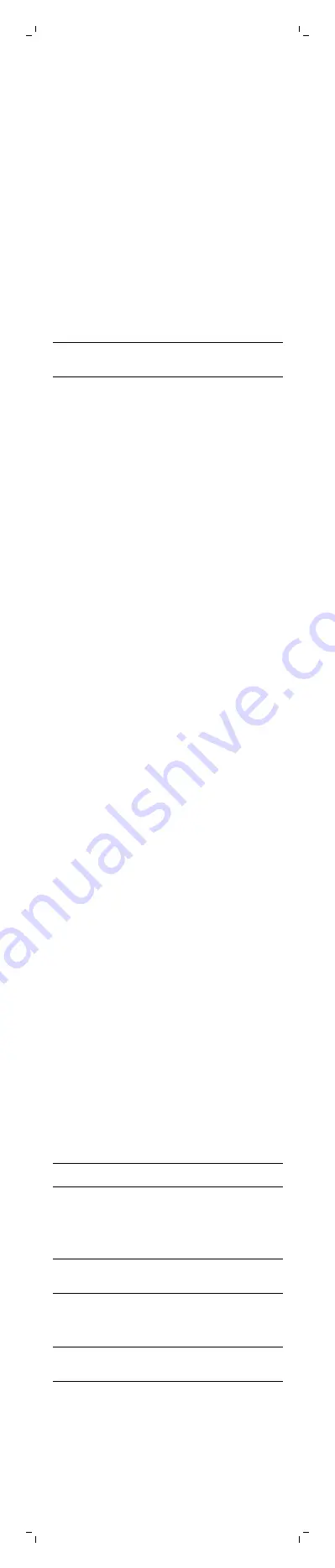
- For a meaningful comparison, try to measure
under similar conditions. For example, take dai
ly measurements at approximately the same
time, on the same arm, or as directed by your
doctor.
- For a good Bluetooth connection between the
blood pressure monitor and your mobile
device, make sure the two are in close distance
and there are no obstacles between the two
devices. We recommend not to have the two
devices further than 5 meters apart.
We do not advise you to take a measurement in
the following circumstances, as this may cause
inaccurate measurements:
- Within 1 hour after eating or drinking
- Immediately after drinking coffee or tea
- Immediately after smoking
- Within 20 minutes after taking a bath
- While you are talking or moving your arm, hand
or fingers
- In a very cold environment
- When you need to urinate
Attaching the cuff
1
Remove all jewelry, such as watches and
bracelets from your left arm.
Note: If your doctor has diagnosed you with
poor circulation in your left arm, use your right
arm.
2 Roll or push up your sleeve to expose the skin.
Make sure your sleeve is not too tight.
3 Hold you arm with your palm facing up and
slide the cuff onto your left wrist.
4 Position the lower edge of the cuff about 1 cm
above the palm of your hand (Fig. 11).
5 Fasten the cuff around your wrist, leaving no
extra room between the cuff and your skin. If
the cuff is too loose, the measurement will not
be accurate.
-
The cuff will not cause any potential sensiti
zation or irritation of the skin. The materials
of the cuff have been tested and found to
comply with requirements of ISO
10993-5:2009, ISO 10993-1:2009 and ISO
10993-10:2010.
6 Correct posture for measurement:
-
Make sure you do not wear tight clothing
during measurement.
-
Sit comfortably with legs uncrossed, feet flat
on the floor. Make sure that you sit upright
with your back straight.
-
Hold your arm up so that the center of the cuff is
at the same level as the heart to ensure correct
(Fig. 11).
-
Relax your wrist and hand. Do not bend your
wrist back, clench your fist, or bend your
wrist forward.
Start measurement
1
Before using the device, make sure the lock
switch is placed in the 'on' position (Fig. 6).
2 Press the user ID button (Fig. 12) or 'on' button
(Fig. 13) once, to switch on the device. The
device automatically selects the previous user.
-
To change the user profile, press the user ID
button and select a different user (Fig. 14).
Make sure the correct user is selected, so the
measurement data is properly transmitted
and stored.
-
Also a guest user can be selected. The guest
user is for performing a measurement on
other persons without a user profile in the
app. Measurements performed when using
the guest user are not stored in the memory
nor transmitted to the app.
3 Attach the cuff to your wrist (see 'Attaching the
cuff') and make sure your posture is correct (see
'Tips for proper measurement').
4 Press the 'on' button to start the measurement
(Fig. 13). All display characters are briefly shown
on the display (Fig. 15). The device is ready for
measurement and the number 0 appears (Fig.
16). Inflation of the cuff starts automatically
which is indicated by the inflation indication
(see 'Display').
-
During inflation, the unit determines the sys
tolic pressure and diastolic pressure as well
as heart rate. This is shown by the heart rate
detection symbol.
-
The movement detector will light up when
movement is detected. This may result in
inaccurate measurement results.
5 When the measurement is finalized, the cuff
deflates and the measurement results are
shown on the display (Fig. 17). To transmit the
measurement results to the app, see section
'Transmit and store personal health data in the
app'.
6 Press the 'on' button to switch off the device.
Note: after 1 minute, the device will turn off
automatically
7 Slide the lock switch to the 'off' position to lock
the buttons.
If, after finishing the first measurement, another
measurement is required, do not lock the buttons
but press the user ID button to select the correct
user profile and follow steps 2-7.
Note: Wait at least 3 minutes between measure
ments. This allows your blood circulation to recov
er.
The device can store results of 60 blood pressure
measurements for both user 1 and 2.
Transmit and store personal health
data in the app
Note: Your personal measurement data is only
stored and displayed in the Philips HealthSuite
health app.
1
Activate the Philips HealthSuite health app and
Bluetooth on your mobile device directly after a
measurement.
-
Keep the mobile device and the blood pres
sure monitor at transmission distance (no
more than 5 meters from each other, in the
same room).
2 Once successfully connected, the measurement
results are transmitted to the health app and
the Bluetooth symbol lights up.