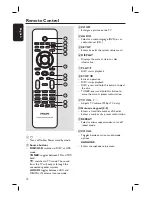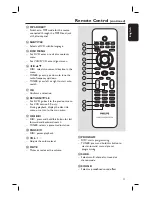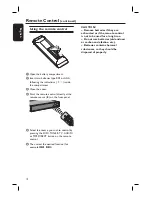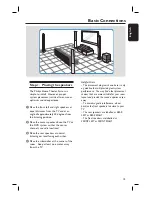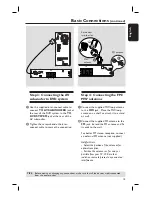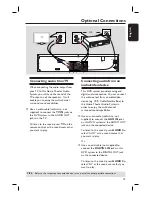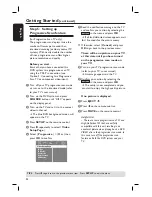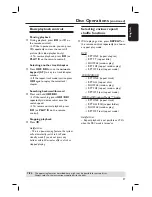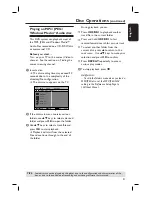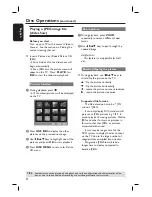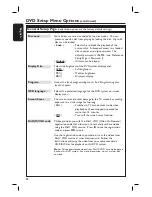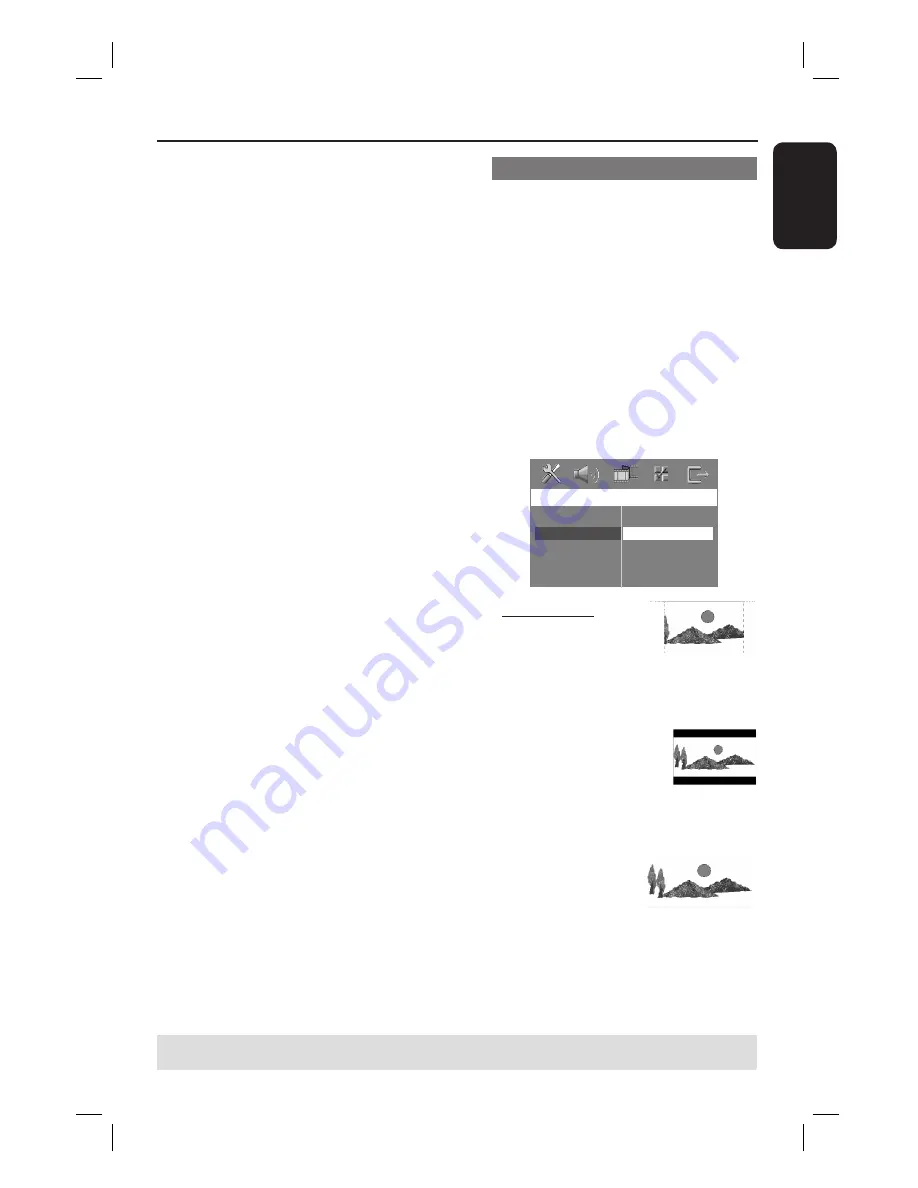
23
English
D
Select one of the options and press
OK
to confi rm.
Follow the instructions shown on the
TV to confi rm the selection (if any).
If a blank/distorted TV screen appears,
wait for 15 seconds for the auto
recovery.
Setting the TV Display
Set the aspect ratio of the DVD system
according to the TV type you have
connected. The format you select must
be available on the disc. If it is not, the
setting for TV display will not affect the
picture during playback.
A
In ‘DISC’ mode, press
SETUP
on the
remote control.
B
Press
X
repeatedly to select {
Video
Setup Page
}.
C
Press
T
to highlight {
TV Display
},
then press
X
.
Video Setup Page
TV Type
TV Display
Progressive
Picture Setting
HDMI Setup
4:
3
Pan Scan
4:
3
Letter Box
16:9 Wide Screen
{
4:3 Pan Scan
}
Select this if you have a
conventional TV and
want both sides of the
picture to be trimmed or formatted
to fi t your TV.
{
4:3 Letter Box
}
Select this if you have a
conventional TV. In this
case, a wide picture with
black bands on the upper and lower
portions of the TV will be displayed.
{
16:9 Wide Screen
}
Select this if you have a
wide-screen TV.
D
Select one of the options and press
OK
to confi rm.
Getting Started
(continued)
TIPS:
The underlined option is the factory default setting.
Press
W
to go back to the previous menu item. Press
SETUP
to exit the menu.
Содержание DivX Ultra HTS4750
Страница 1: ...English DVD HOMETHEATRE SYSTEM HTS4750 User Manual 6 Փ 䇈ᯢк 56 ...
Страница 4: ...4 Language Code ...
Страница 5: ...5 English Index English 6 56 ...