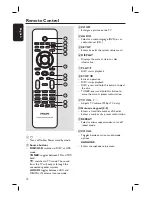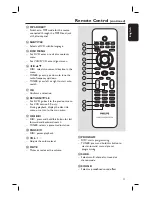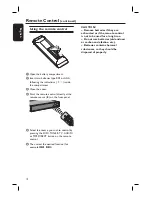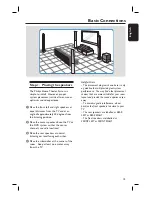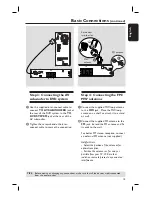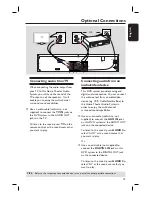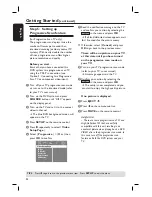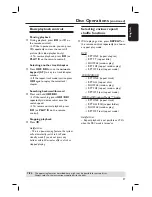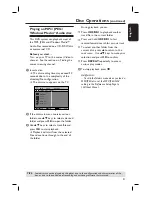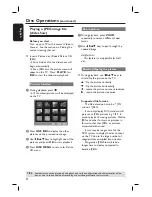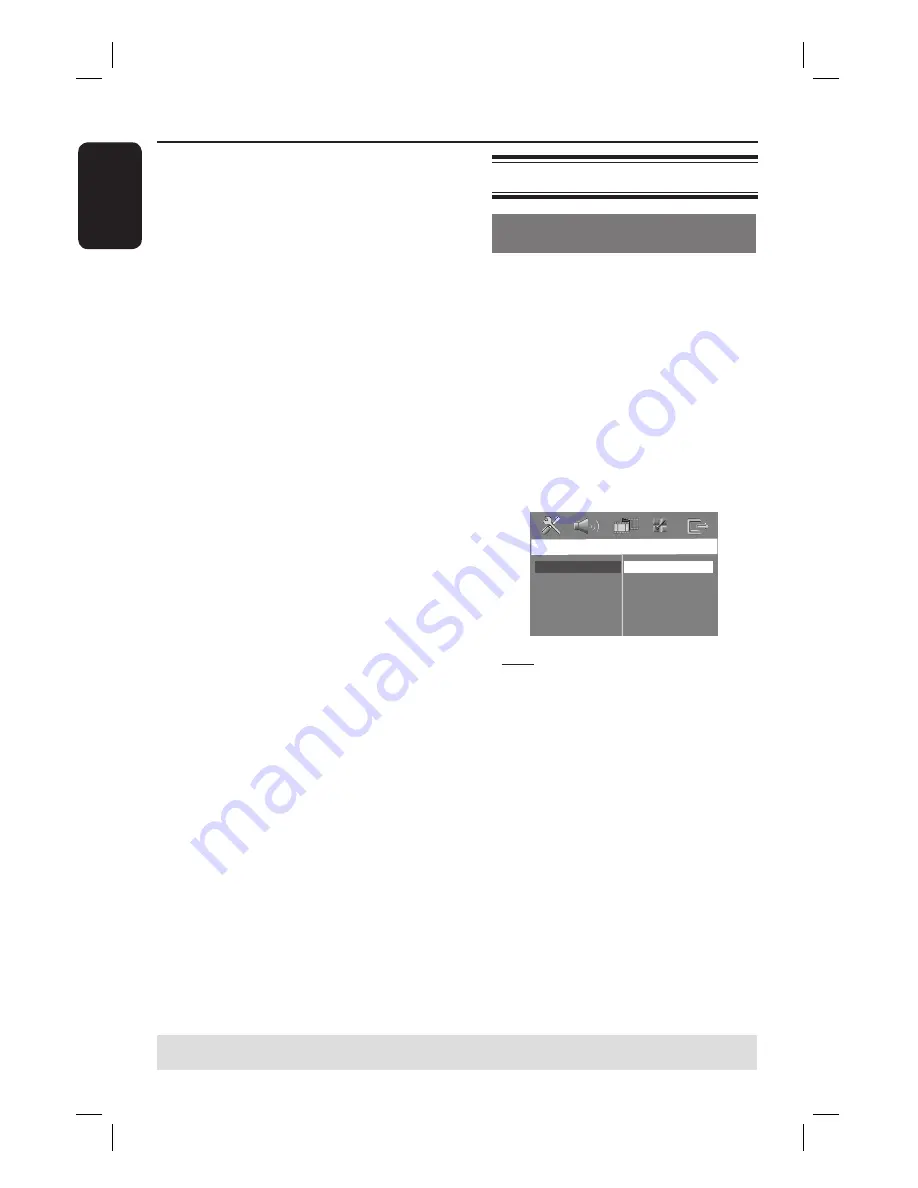
22
English
If the language you want is not
available in the list, select { Others }.
Use the
numeric keypad (0-9)
on the
remote control to enter the 4-digit
language code ‘XXXX’ (see page 4) and
press
OK
to confi rm.
E
Repeat steps
C
~
D
for other settings.
Helpful Hints:
– During DVD playback, you can switch the
audio and subtitle languages by pressing the
AUDIO and SUBTITLE buttons on the
remote control. However, this does not
change the default settings you have made
here.
– For some DVDs, the subtitle/audio/menu
language can only be changed via the DVD
disc menu.
Step 4: Setting the TV
Selecting the matching color
system
The color system of the DVD system,
DVD and TV should match. Only then
will it be possible to play a DVD on this
system. Before changing the TV system,
determine the color system of your TV.
A
In ‘DISC’ mode, press
SETUP
on the
remote control.
B
Press
X
repeatedly to select {
Video
Setup Page
}.
C
Press
T
to highlight {
TV Type
}, then
press
X
.
Video Setup Page
TV Type
TV Display
Progressive
Picture Setting
HDMI Setup
NTSC
PAL
Multi
{
PAL
}
Select this if the connected TV has the
PAL color system. It will change the video
signal of an NTSC disc and output it to
PAL format.
{
NTSC
}
Select this if the connected TV has the
NTSC color system. It will change the
video signal of a PAL disc and output it to
NTSC format.
{
Multi
}
Select this if the connected TV is
compatible with both NTSC and PAL
(multi-system). The output format will
be in accordance with the video signal of
the disc.
Getting Started
(continued)
TIPS:
The underlined option is the factory default setting.
Press
W
to go back to the previous menu item. Press
SETUP
to exit the menu.
Содержание DivX Ultra HTS4750
Страница 1: ...English DVD HOMETHEATRE SYSTEM HTS4750 User Manual 6 Փ 䇈ᯢк 56 ...
Страница 4: ...4 Language Code ...
Страница 5: ...5 English Index English 6 56 ...