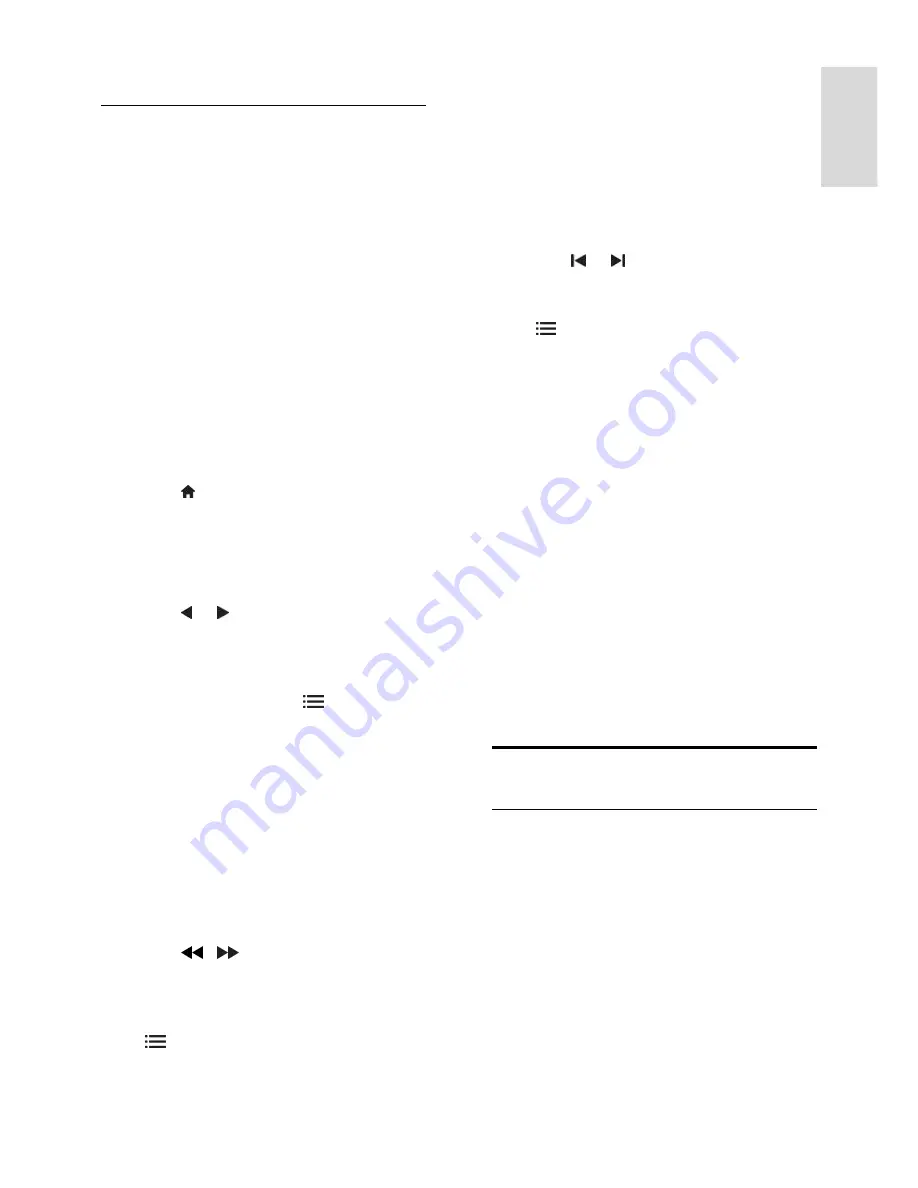
EN 17
En
glis
h
Play from USB
If you have photos, videos or music files on a
USB storage device, you can play the files on
TV.
Caution:
Philips is not responsible if the USB
storage device is not supported, nor is it
responsible for damage or loss of data in the
device.
Do not overload the USB port. If you
connect an HDD device that consumes
more than 500mA power, make sure that it
is connected to its own external power
supply.
Access the USB content browser as follows:
•
While you watch TV, connect the USB
device to the USB connector on the
TV.
•
Press , select
[Browse USB]
, then
press
OK
.
Watch video
Press the
Navigation buttons
to select a
video file, then press
OK.
•
Press or to search forward or
backward within a video.
•
Press
EXIT
to exit the content
browser.
While you play video, press
OPTIONS
to access the following video options:
•
[Show info]
: Display the file
information.
•
[Stop]
: Stop playback.
•
[Repeat]
: Repeat a video.
•
[Shuffle on]
/
[Shuffle off]
: Enable or
disable random play of videos.
Listen to music
Press the
Navigation buttons
to select a
music track, then press
OK
.
•
Press / to search forward or
backward within a track.
•
Press
EXIT
to exit the content
browser.
Press
OPTIONS
to access or exit the
following music options:
•
[Stop]
: Stop audio play.
•
[Repeat]
: Repeat a track or an album.
•
[Play once]
: Play the track once.
•
[Shuffle on]
/
[Shuffle off]
: Enable or
disable random play of tracks.
View picture
Press the
Navigation buttons
to select a
picture, then press
OK
.
•
To pause or stop play, press
OK
.
•
To skip to the previous or next file,
press or .
•
Press
EXIT
to exit the content
browser.
Press
OPTIONS
to access or exit the
following picture options:
•
[Show info]
: Display the file
information.
•
[Stop]
: Stop slideshow.
•
[Rotate]
: Rotate the file.
•
[Repeat]
: Repeat the slideshow.
•
[Play once]
: Play the file once.
•
[Shuffle off]
/
[Shuffle on]
: Enable or
disable random display of pictures in
the slideshow.
•
[Slideshow speed]
: Set the display time
for each picture in the slideshow.
•
[Slideshow transition]
: Set the
transition from one picture to the next.
•
[Set as Scenea]
: Set the selected
picture as wallpaper on TV.
Watch 3D
What you need
Your TV is a 3D TV. To watch 3D, you can
purchase additional Philips 3D glasses
PTA416 (sold separately) from your local
dealer.
Before you watch 3D, read the health
warning information in
Get started >
Important > 3D Health warning
(Page
7
).
Note
: Passive 3D glasses from other
manufacturers might not work or might offer
less optimal 3D viewing.
Содержание DesignLine 32PDL7906M
Страница 1: ...EN User Manual Register your product and get support at www philips com welcome 32PDL7906M 42PDL7906M ...
Страница 64: ...EN 64 Help version UMv 3139 137 04731 20110525 ...
Страница 78: ... 2011 Koninklijke Philips Electronics N V All rights reserved Document order number 313913704731 ...






























