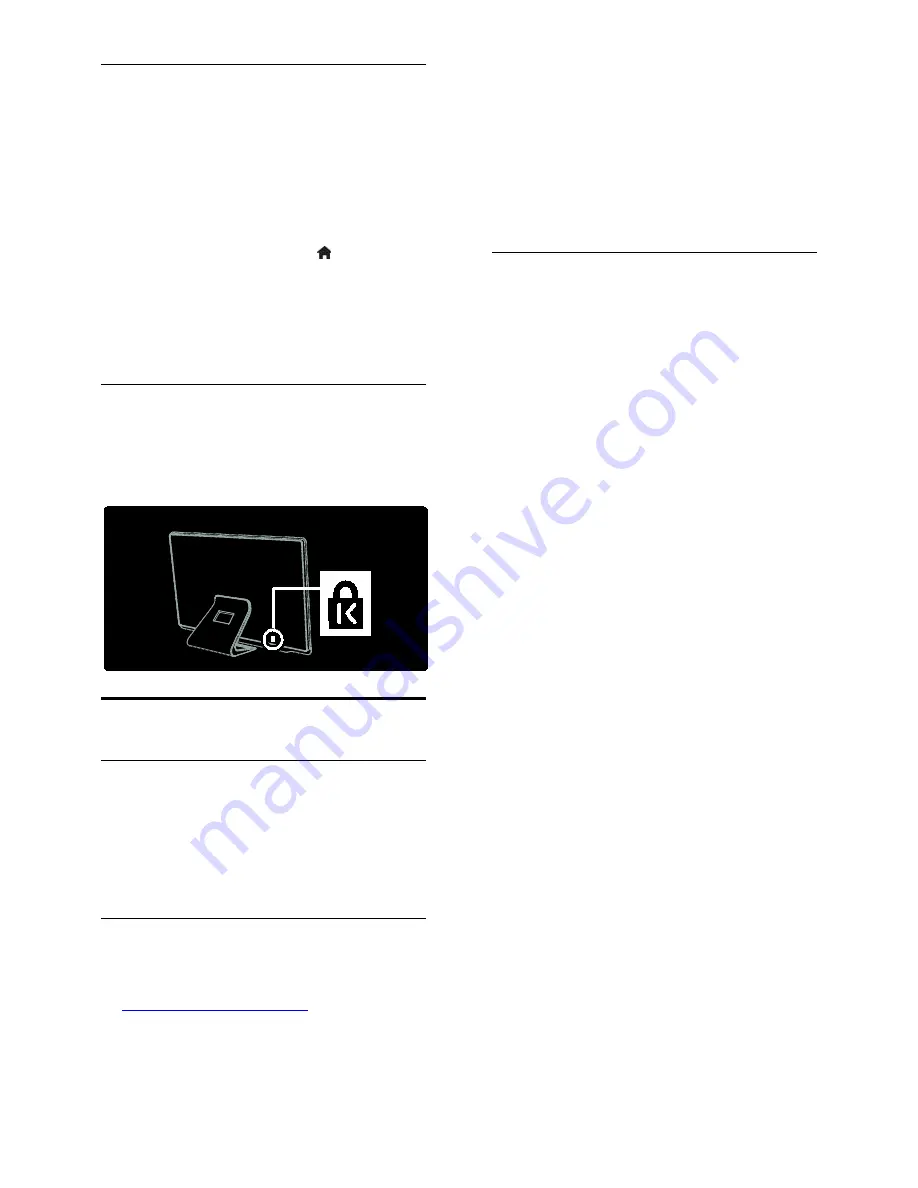
EN 10
Location
A range of TV settings are applied to suit the
location of the TV.
Shop or home mode
Set the TV location to
Home
mode to
access all TV settings. In
Shop
mode, you can
access only a few settings.
1. While you watch TV, press .
2. Select
[Setup]
>
[TV settings]
>
[Preferences]
.
3. Select
[Location]
>
[Home]
or
[Shop]
,
then press
OK
.
4. Restart the TV.
Lock the TV
Your TV is equipped with a Kensington
security slot at the base of the TV. Purchase
a Kensington anti-theft lock (not supplied) to
secure the TV.
Help and support
Use Help
You can access onscreen
[Help]
from the
Home menu by pressing the Yellow button.
You can also switch between the
[Help]
menu and the TV menu by pressing the
Yellow button.
Online support
If you can't find what you need in the
onscreen
[Help]
, consult our online support
at
www.philips.com/support
.
Follow the website instructions to select
your language, then enter your product
model number.
At our support website, you can also:
•
find answers to frequently asked
questions
•
download a printable PDF version of
this user manual to read
•
email us a specific question
•
chat online with one of our support
personnel (available in certain countries
only)
Contact Philips
If you like, you can contact Philips Consumer
Care in your country for support. You can
find the contact number in the leaflet
accompanying the TV.
Before you contact Philips, note down your
TV model and serial number. You can find
this information on the back of your TV or
on its packaging.
Содержание DesignLine 32PDL7906M
Страница 1: ...EN User Manual Register your product and get support at www philips com welcome 32PDL7906M 42PDL7906M ...
Страница 64: ...EN 64 Help version UMv 3139 137 04731 20110525 ...
Страница 78: ... 2011 Koninklijke Philips Electronics N V All rights reserved Document order number 313913704731 ...

























