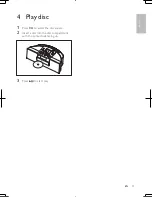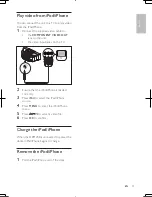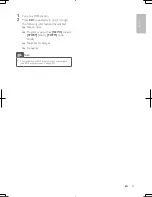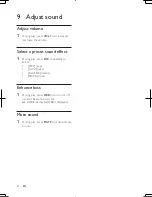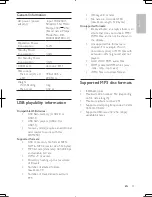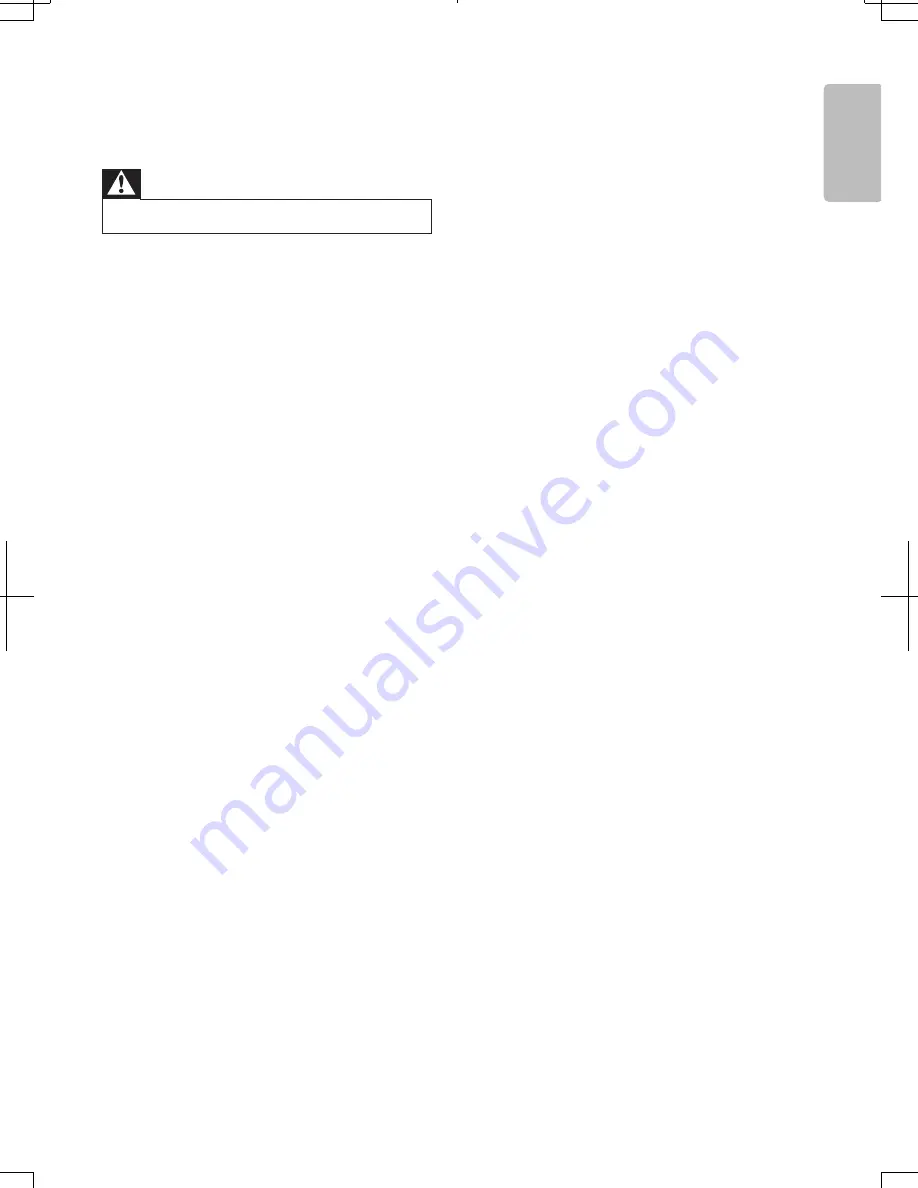
EN
27
English
•
Wait until the moisture condensation at
the lens has cleared.
•
Replace or clean the disc.
•
Use a finalized CD or correct format disc.
Cannot display some files in USB device
•
The number of folders or files in the USB
device has exceeded a certain limit. This
phenomenon is not a malfunction.
•
The formats of these files are not
supported.
USB device not supported
•
The USB device is incompatible with the
DCM250. Try another one.
Poor radio reception
•
Increase the distance between the
DCM250 and your TV or VCR.
•
Fully extend the FM antenna.
Timer does not work
•
Set the clock correctly.
•
Switch on the timer.
Clock/timer setting erased
•
Power has been interrupted or the power
cord has been disconnected.
•
Reset the clock/timer.
12 Troubleshooting
Warning
•
Never remove the casing of this apparatus.
To keep the warranty valid, never try to repair
the system yourself.
If you encounter problems when using this
apparatus, check the following points before
requesting service. If the problem remains
unsolved, go to the Philips web site (www.
philips.com/welcome). When you contact
Philips, ensure that the apparatus is nearby
and the model number and serial number are
available.
No power
•
Ensure that the AC power plug of the
unit is connected properly.
•
Ensure that there is power at the AC
outlet.
•
To save power, the system switches
off automatically 15 minutes after track
play reaches the end and no control is
operated.
No sound or poor sound
•
Adjust the volume.
•
Disconnect the headphones.
No response from the DCM250
•
Disconnect and reconnect the AC power
plug, then turn on the system again.
Remote control does not work
•
Before pressing any function button, first
select the correct source with the remote
control instead of the main unit.
•
Reduce the distance between the remote
control and the DCM250.
•
Insert the battery with its polarities (+/–
signs) aligned as indicated.
•
Replace the battery.
•
Aim the remote control directly at the
sensor on the front of the DCM250.
No disc detected
•
Insert a disc.
•
Check if the disc is inserted upside down.
DCM250_DFU_37.indb 27
2011-7-13 10:18:59