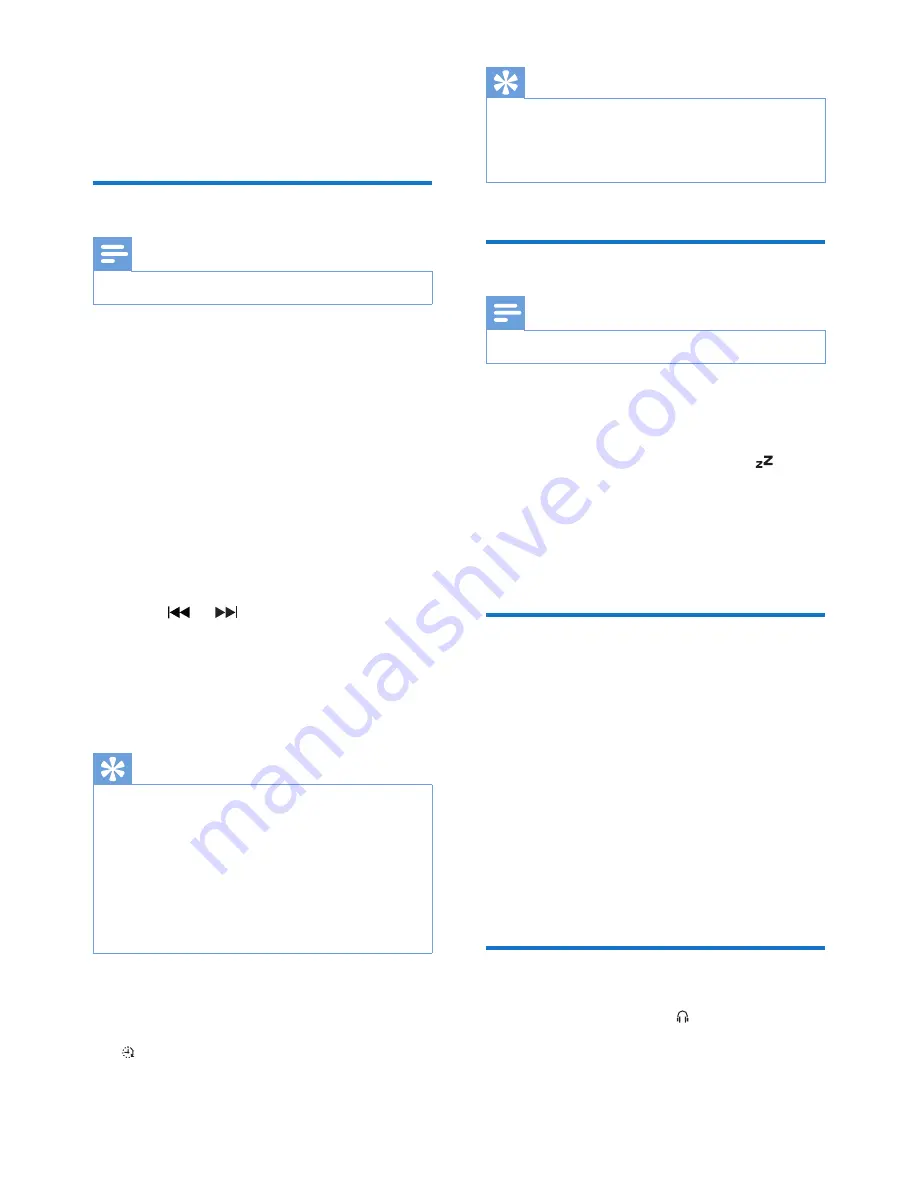
13
EN
6 Other features
Set the alarm timer
Note
•
Make sure that you have set the clock correctly.
1
In standby mode, press and hold
TIMER
until
[SET TIMER]
(set timer) scrolls on the
display.
»
[SELECT SOURCE]
(select source) is
displayed.
2
Press
SOURCE
repeatedly or the source
selection buttons on the remote control to
select an alarm source: disc, FM tuner, iPod/
iPhone/iPad, or USB.
3
Press
TIMER
to confirm.
»
The hour digits blink.
4
Press or to set the hour.
5
Press
TIMER
to confirm.
»
The minute digits blink.
6
Repeat steps 4-5 to set the minute and
alarm volume.
Tip
•
If the system is idle for 90 seconds, it exits alarm setting
mode automatically.
•
If iPod/iPhone/iPad is selected as alarm source, and you
have created a playlist called "PHILIPS" in iTunes and
imported it to your iPod/iPhone/iPad, you will wake to
a random track in the playlist.
•
If no "PHILIPS" playlist is created in the iPod/iPhone/iPad
or no track is stored in the playlist, you will wake to
your last listened track in the iPod/iPhone/iPad.
To activate or deactivate the alarm timer:
In standby mode, press
TIMER
repeatedly to
activate or deactivate the alarm.
»
appears when the alarm timer is
activated.
Tip
•
If CD, USB, or DOCK is selected as alarm source, yet
there is no disc inserted or no USB/iPod/iPhone/iPad
connected, the system switches to the tuner source
automatically.
Set the sleep timer
Note
•
Make sure that you have set the clock correctly.
•
When the system is turned on, press
SLEEP
repeatedly to select the sleep timer
period (in minutes).
»
If the sleep timer is activated, is
displayed.
To deactivate the sleep timer:
•
Press
SLEEP
repeatedly until
[OFF]
(off) is
displayed.
Play from an external device
With this system, you can play audio from an
external audio device like MP3 player.
1
Connect an MP3 link cable to:
•
the
MP3-LINK
socket on the system.
•
the headphone socket on an external
device.
2
Press
CD
/
MP3-LINK
repeatedly to select
the MP3 link source.
3
Play the external audio device (see the
user manual of the device).
Listen through the headphone
Plug a headphone into the socket on the
system.




































