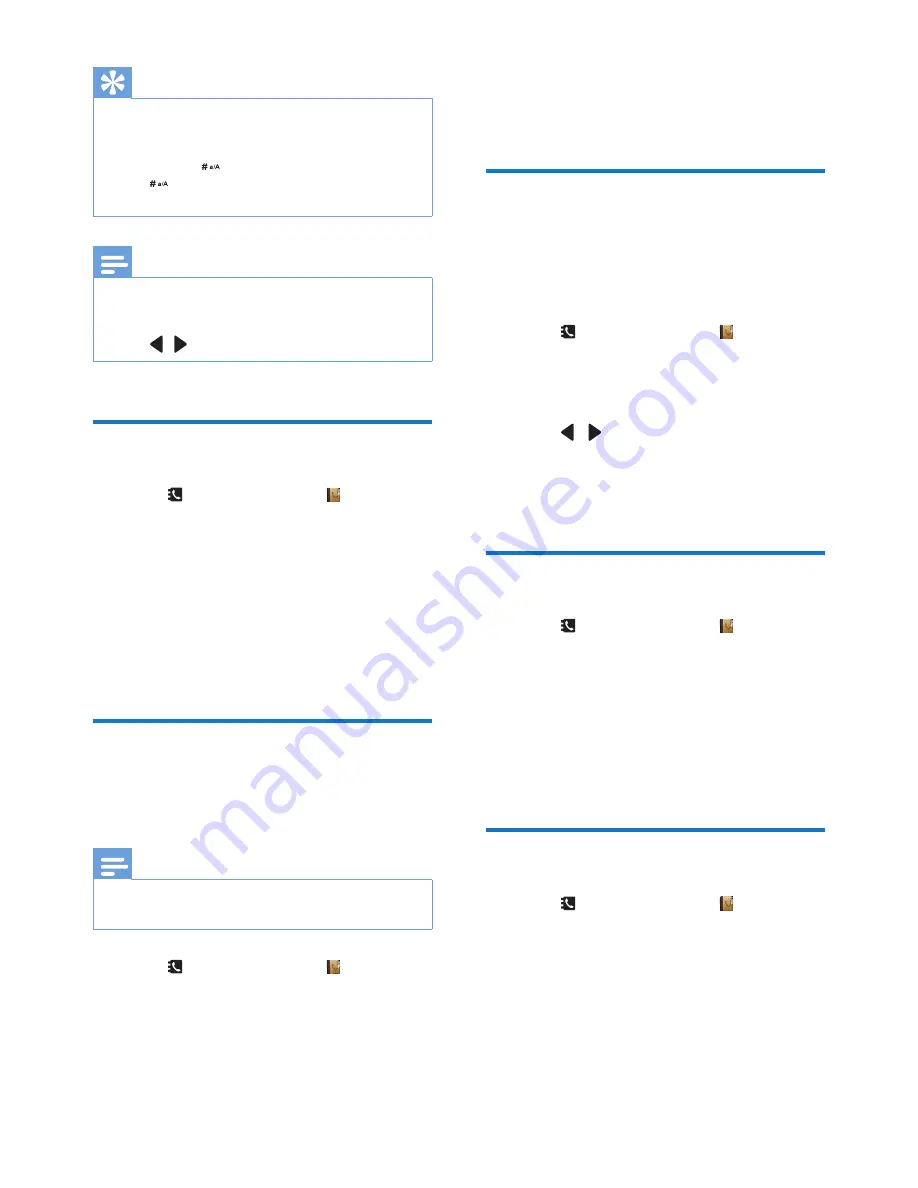
21
EN
Tip
•
If your phonebook memory is full, the handset displays
a notification message. Delete some records to add
new ones.
•
Press and hold
to insert a pause.
•
Press
to switch between the uppercase and
lowercase letters.
Note
•
The phonebook overwrites the old number with the
new number.
•
Press
[Clear]
to delete the character.
•
Press
/
to move the cursor left and right.
Edit a record
1
Press
or select
[Menu]
> >
[OK]
to
access the phonebook list.
2
Select
[Option]
>
[Edit]
, then press
[OK]
to confirm.
3
Edit the name, then press
[OK]
to confirm.
4
Edit the number, then press
[Save]
to
confirm.
»
The record is saved.
Set the personalized melody
You can personalize the melody played when
someone in the phonebook calls you.
Note
•
Make sure you have subscribed to caller identification
before you use this feature.
1
Press
or select
[Menu]
> , then press
[OK]
to confirm.
2
Select a contact, then press
[Option]
>
[Select melody]
.
3
Press
[OK]
to set or change the melody
for the contact.
4
Select a melody for the contact, then press
[OK]
to confirm.
»
The melody is set.
Set the speed dial keys
You can assign and save the number of your
contact to a key. Then you can press and hold
on the key in standby mode to dial the saved
phone number automatically.
1
Press
or select
[Menu]
> , then press
[OK]
to confirm.
2
Select a contact, then press
[Option]
>
[Speed dial]
, then press
[OK]
to confirm.
3
Press
/
to select and assign the
contact to an available location, then press
[OK]
to confirm.
»
The speed dial key is set.
Delete a record
1
Press
or select
[Menu]
>
.
2
Select a contact, then select
[Option]
>
[Delete]
. Press
[OK]
to confirm.
»
A confirmation request is displayed on
the handset.
3
Select
[OK]
to confirm.
»
The record is deleted.
Delete all records
1
Press
or select
[Menu]
>
.
2
Select
[Option]
>
[Delete all]
.
3
Press
[OK]
to confirm.
»
A confirmation request is displayed on
the handset.
4
Press
[OK]
to confirm.
»
All records are deleted.
















































