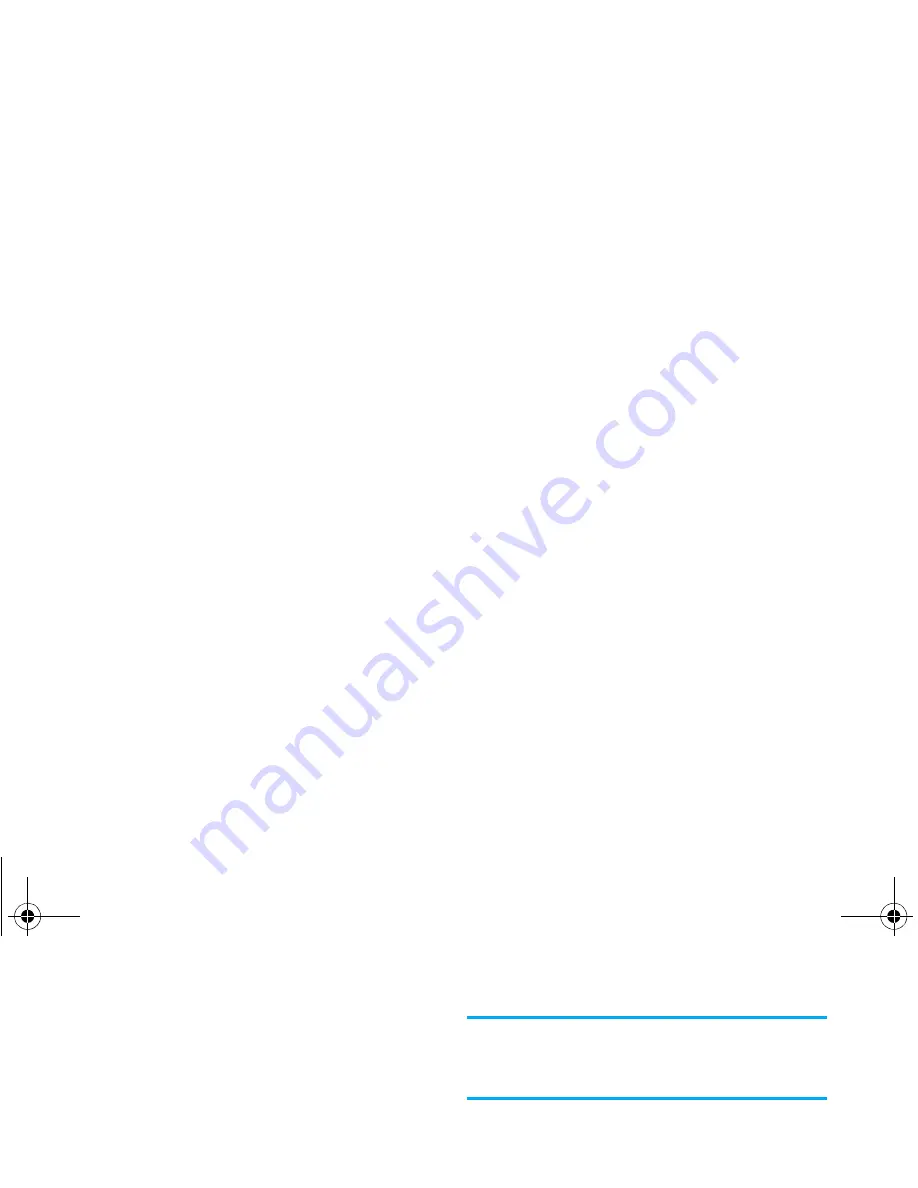
34
Messages
MMS
Your mobile phone can also send and receive
MMS (Multimedia Messaging Service)
messages. With MMS you can send messages
that contain pictures, sounds, and text.
When sending MMS messages, your recipient must
also have an MMS-enabled phone in order to be able
to view your message.
Receiving MMS
If someone sends you an MMS, an icon and a sound
alert will inform. If the sender of the message has
asked for a
Read report
, a prompt will ask you to send
it or not. Once the MMS is downloaded, it is available
in
MMS
>
Inbox
(see below).
If the size of the MMS to download is bigger than the
memory available in your phone, you must free
memory by deleting data (picture, sounds, etc.). See
“Memory status” on page 18.
New MMS
When you select
Create MMS
, you are first asked to
enter the contact to whom you wish to send the
MMS. You can select one or more existing contacts or
enter a new mobile phone number.
Next you will be asked to
Add media
. In the MMS
creation screen, five icons allow you to add a
Picture
,
add
Text
, add
Sound
,
Send
the message or access the
MMS options
. Use
+
or
-
to move from one
option to the next and press
,
or
L
to access the
menu.
1.
Design your message: add a
Picture
, a
Text
and/
or a
Sound
. Press
>
to create more slides.
2.
The last icon on the left-hand side lets you access
the
MMS options
(see below).
3.
Select
Send
to send the MMS to the selected
recipient(s).
Pictures are chosen from the
Picture album
. Copyright
protected pictures cannot be sent via MMS.
Sounds can be chosen from the
Sound Album
melodies. If you wish to send a sound memo, you
need to record it when creating the MMS. In this case,
SMS chat
When
On
, allows you to display
received SMS on the idle screen. You
can then quickly reply to a message
received by pressing
OK
, entering
your message in the edit screen, and
pressing
OK
again.
If you receive an SMS while you are
reading one, you can reply to the first
one before reading the second.
Alternatively, you can press
Back
to
exit the first message. The second
message then appears on your screen.
Philips9@9h_GB_APMEA.book Page 34 Wednesday, March 7, 2007 4:57 PM
















































