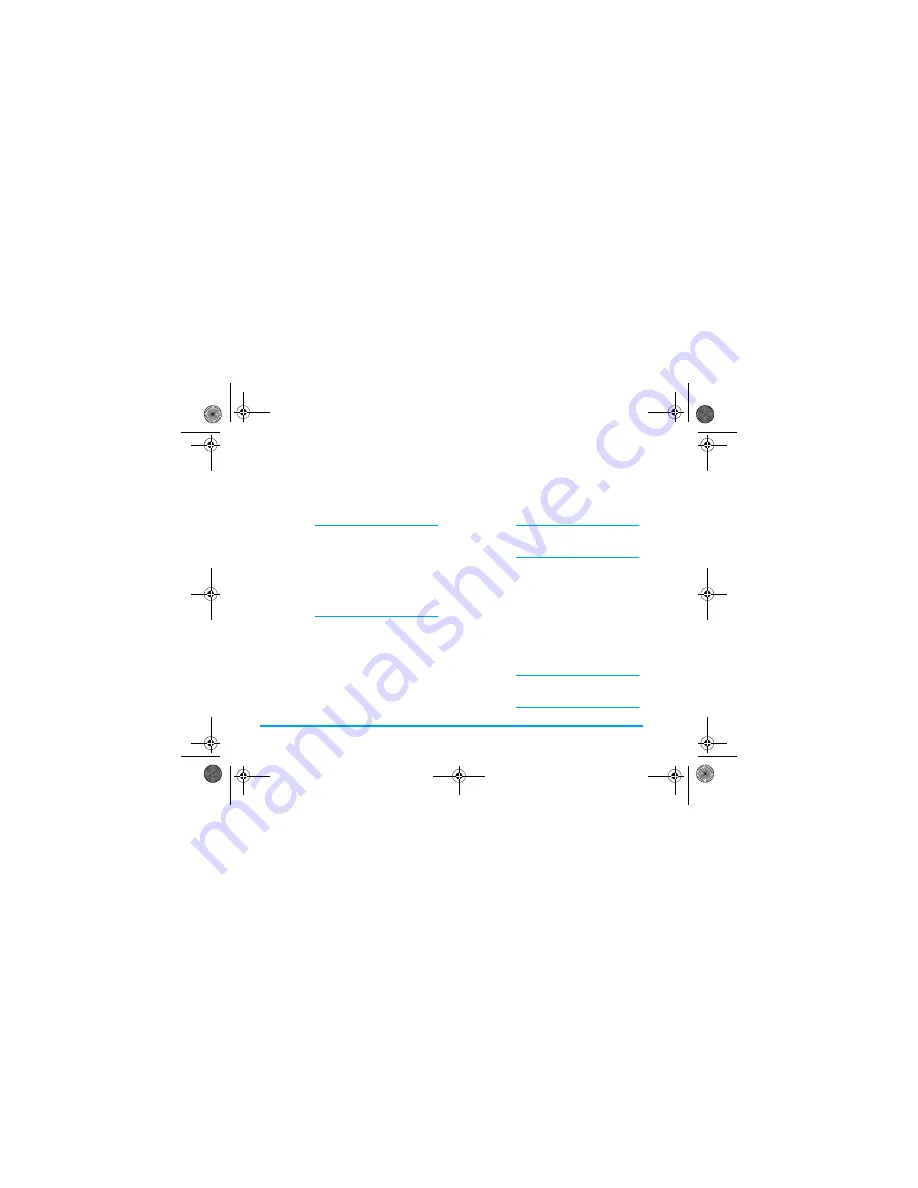
70
Multimedia
When entering one of the available sub-menus, the
pictures stored in your phone are displayed as a text list.
To access the graphical display, select a picture in the
list and press
>
. Then press
+
or
-
to go to
the next or previous picture, or
<
to go back to the
text list. Press
,
to access the following options:
Modify
picture
You can also access this menu and
related features when using the
camera, i.e., when pressing the
,
button to access the options after you
have taken a picture.
When selecting this option, the
picture you have chosen is displayed
and automatically resized to
128 x 160 pixels.
On the left hand side of the screen
that appears, 6 icons allow you to
perform the tasks described below.
The prompt bar at the bottom of the
screen describes the selected icon; for
a maximum visibility of the picture
preview, you can hide this bar: press
+
or
-
to select the on / off
prompt bar icon, then press
,
to
set in
On
(show) or
Off
(hide).
•
Add
text
To add some text to the selected
picture (the text will centered).
When done, a 4-arrows icon in the
upper left side of the screen allows
you to move the text up, down, left
and right.
A short press will move the text
1 pixel at a time, a long press will
move it 5 pixels at a time.
Press
c
to go back to the text
editor, or
,
to validate and go to
the next option.
•
Add
graphic
To add a
Frame
or an
Icon
to the
picture: browse each list (press
<
or
>
to access the graphical
display) and press
,
to validate
your choice. When done, a 4-arrows
icon in the upper left side of the
screen also allows you to move the
Icon
up, down, left and right.
Back to the
Modify picture
preview,
the left part of a selected frame will be
hidden by the icons menu.
Philips855_APMEA.book Page 70 Friday, July 9, 2004 1:05 PM






























