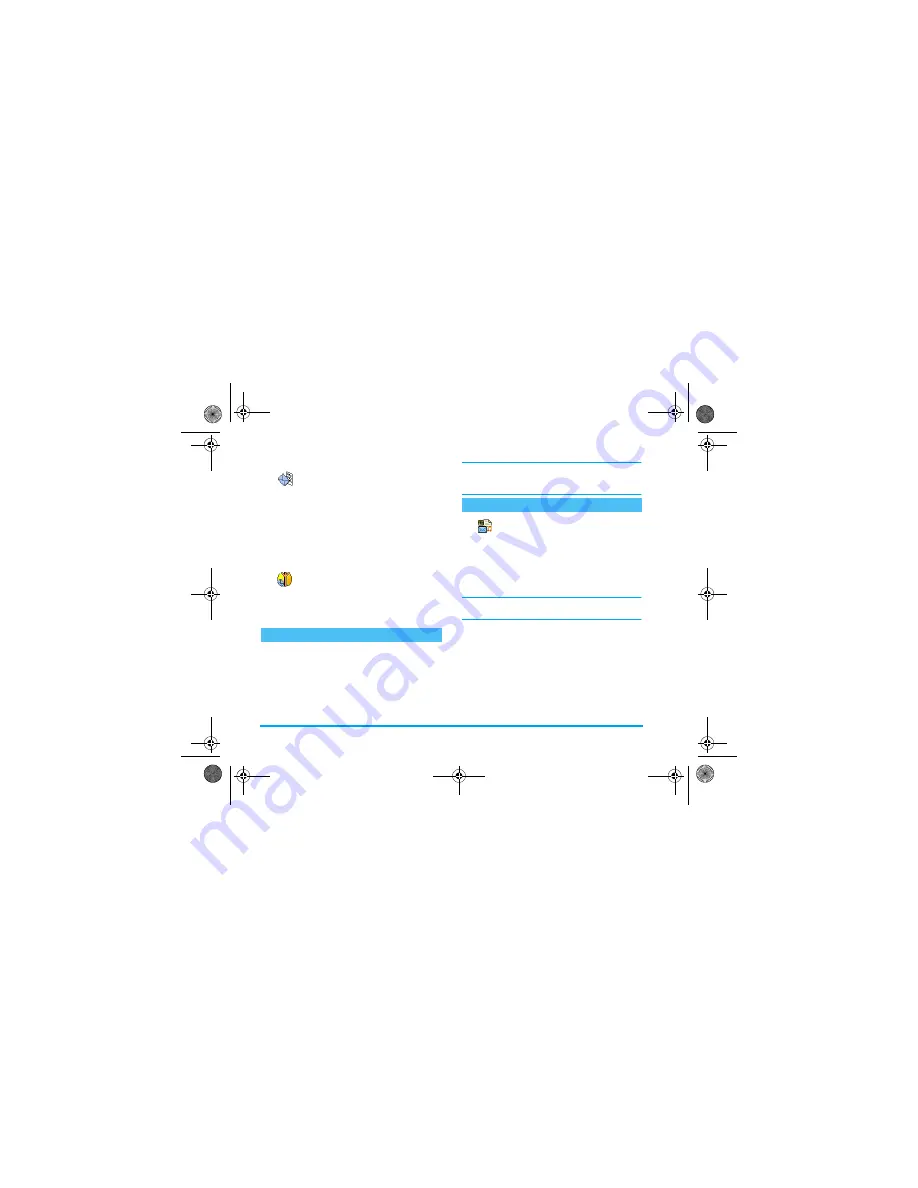
58
Messages
Topics
Allows you to define the type of
messages you want to receive. To define
a new type, select
<New>
, enter the
code provided by the operator, and, if desired,
associate a name. If you select an existing type in the
list, you can change or delete it. You can enter up to
15 different types in the list. To obtain the codes
corresponding to the different types, contact your
operator.
District codes
Allows you to select the type of
messages you would like to be
permanently displayed on the idle
screen. As a result, for this special treatment of the
message, you must enter the type in both the
District
code
and the
Topics
menu.
Allows you to set the
Instant message
feature
On
or
Off
.
When
On
, any short message (SMS) you receive is
automatically displayed in idle mode.
Scroll down to read it, and quickly reply by pressing
,
twice: first to enter the edition screen, then to
send your message. The phone will automatically go
back to the idle screen.
If you receive a second SMS while you are reading one,
press
c
to exit the first one or reply to it. The
mobile phone will then display the second message.
Your mobile phone allows you to send
and receive MMS (multimedia messages),
featuring texts, pictures and sounds.
A multimedia message can be made of one slide
(including text, sound and image), or of several: in
this case, the message is played in a slide show,
whether you send it to an e-mail address or to another
mobile phone.
If “Memory full” appears, you must delete messages
(e.g., template, draft, received message, etc.).
Create an MMS
Select the addressees
1.
Select
Messages
>
MMS
>
New MMS
and press
,
.
2.
Select a name in the list and press
,
to add it
to your mailing list,
OR
Select
<New>
and enter the phone number or
e-mail address you wish to send your message to.
Then press
,
.
Instant message
7RSLFV
'LVWULFW&RGH
MMS
006
Philips855_APMEA.book Page 58 Friday, July 9, 2004 1:05 PM






























