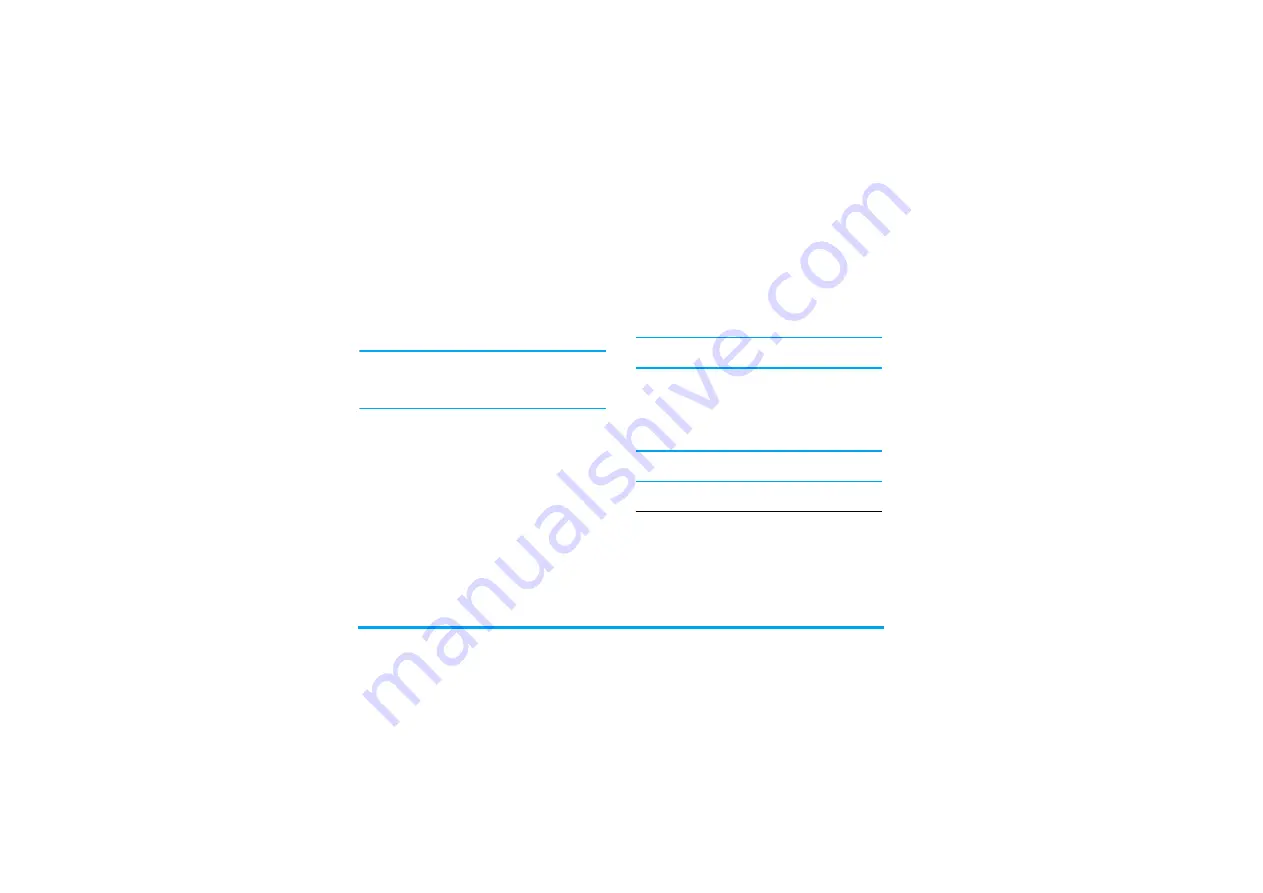
64
Contacts
Adding contacts to the SIM phonebook
1.
Select
<New>
in the list.
2.
Enter the name and the number of your choice,
then the type of number allocated to the name
(
Phone
,
Fax
or
Data
) and press
,
to store this
name in your phonebook.
A number is limited to 40 digits, depending on your
SIM card. Entering international prefix, country and
area codes allows you to dial a number from any
location.
Adding contacts in the phone phonebook
1.
Select
<New>
in the list.
2.
Enter the first, then last name (up to 20 latin
characters); one of the two fields can be empty,
but not both.
3.
Then select the
Number type
. Numeric fields can
hold up to 40 digits and one "+" sign and
alphanumeric fields (e-mail and note) feature up
to 50 latin characters. Each contact can feature a
maximum of 5 numeric fields (e.g. 2 mobile
numbers, 3 work numbers, an e-mail address
and a text note).
If you wish to personalise this contact with a picture
and/or a sound, see below.
Own numbers
The
Own numbers
item that appears in the contacts
list allows you to store your own phone number. We
advise that you enter your mobile number as well as
any other relevant information.
Although all its fields can be empty, the
Own numbers
item cannot be deleted.
Emergency number
The emergency number will call the emergency
services number in your country. In most cases, you
can call this number even if you haven’t yet inserted a
SIM card or entered your PIN.
In Europe the standard emergency number is 112, in
the UK it is 999.
Edit and manage contacts
Press
-
when in idle mode to access the phonebook.
To search for a given name:
1
to
9
and
#
Press the key for the letter that you
want to go to in the list (e.g. press
8
twice to access the letter "U").
The first record starting with this
letter is selected in the list.
















































