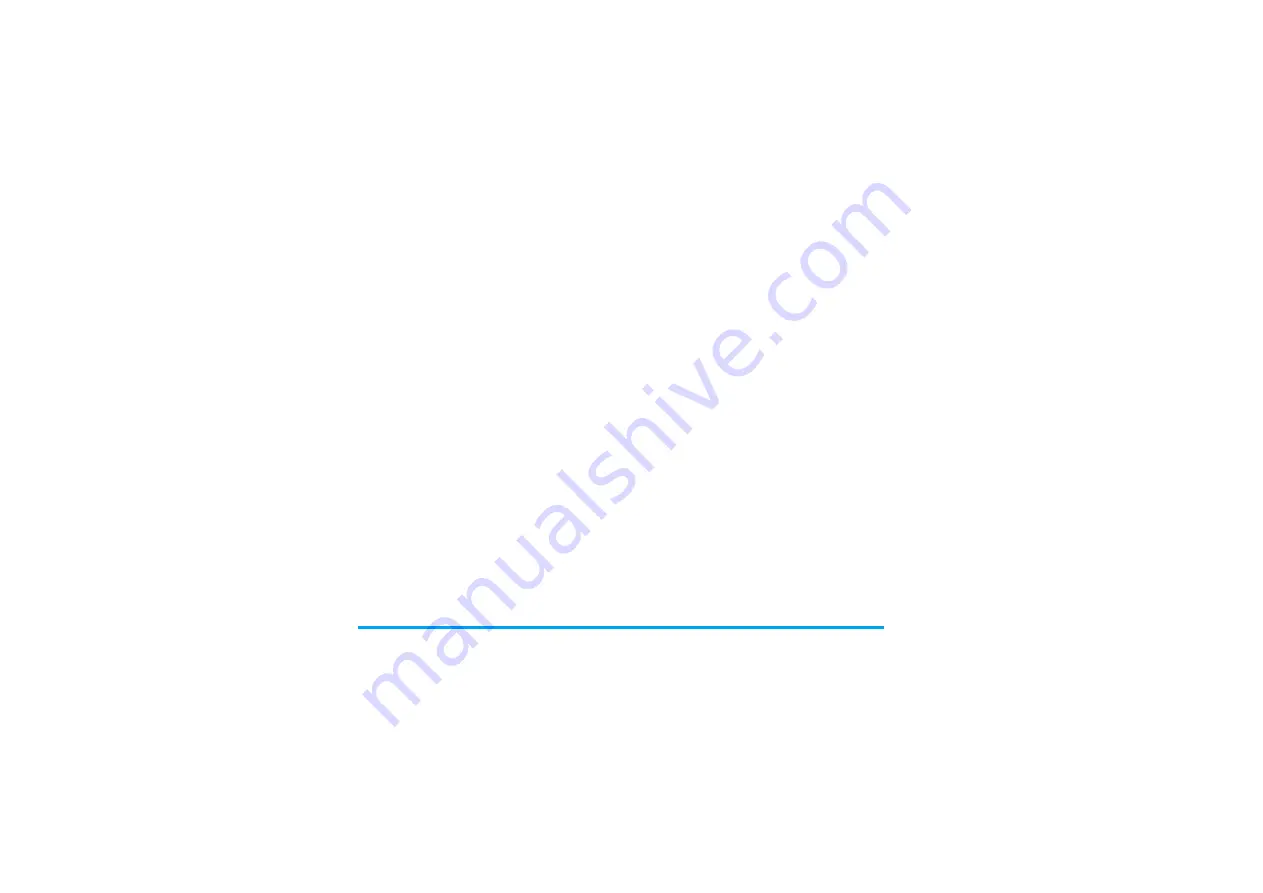
60
Camera
Slide show
Selecting this option will launch a slide show of the
contents of the
My photos
folder. During the slide
show, each photo will be displayed briefly on the
screen. Press any key to end the slide show and return
to the previous screen.
Continuous shoot
Activating this menu option allows you to take a
"burst" of 9 photos with one press of the button. Note
that to use the
Continuous shoot
, the resolution must
be set to
Screensize
(for more information, see
“Resolution” on page 61).
When the camera is finished processing the images,
they are displayed on screen as thumbnails. You may
then press
L
Options
to access the options described
below.
Set as
wallpaper
To set the selected photo as the image
to be displayed in the background of
your screen.
Modify
This option launches the image editing
program (see “Picture album” on
page 27).
Properties
Choosing this option displays the
following properties of the selected
image:
Name
,
Size
(in Kb),
Resolution
and
Format
.
Rotate
This option allows you to rotate an
image; The options are:
- 90 degrees
,
+ 90 degrees
,
+ 180 degrees
.
Changes are automatically applied.
View
picture
To display the picture in full screen.
Rename
Use this option to rename an image file.
Delete all
Use this option to delete all the files in
your
My photos
folder. A warning
message appears:
Do you really want to
delete?
Press
L
Yes
to delete all or
R
No
to return to the previous screen.
Delete
Use this option to delete only the
selected file from your
My photos
folder. A warning message appears:
Do
you really want to delete?
Press
L
Yes
to delete all or
R
No
to return to the
previous screen.
Save
To save the selected image.
Save all
To save all the images in the group.






























