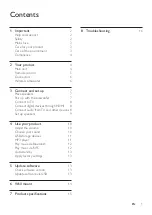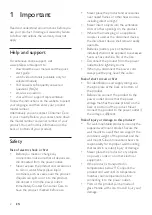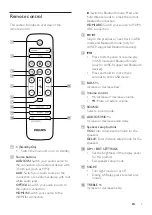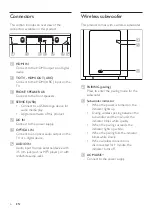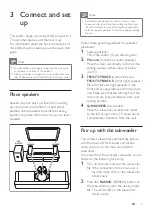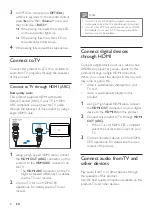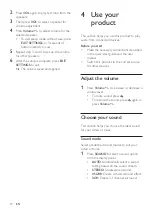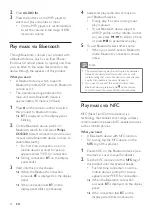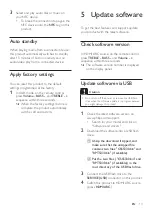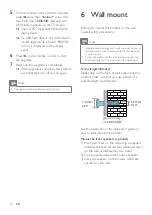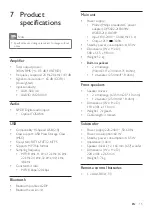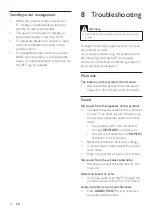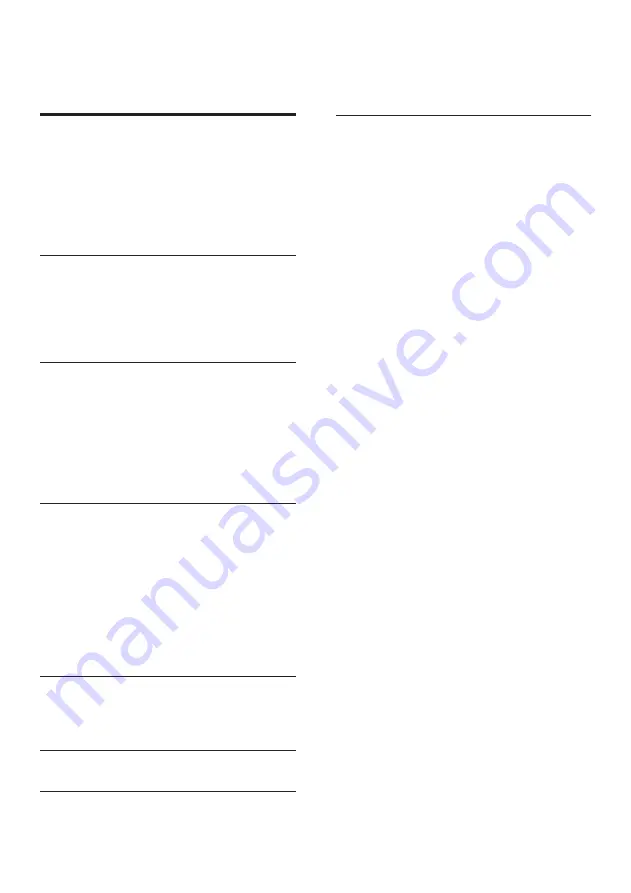Отзывы:
Нет отзывов
Похожие инструкции для CSS5330B

508
Бренд: Eclipse TD Страницы: 10

Balboa 10
Бренд: JBL Страницы: 4

80710505
Бренд: Omnitronic Страницы: 12

DRX-10
Бренд: DAPAudio Страницы: 20

YX15
Бренд: YORKVILLE Страницы: 1

011216
Бренд: CyberData Страницы: 2

VIBESQUARE
Бренд: Gizmo Страницы: 7

PA110-S
Бренд: Kustom Страницы: 8

MAG8R
Бренд: Sonance Страницы: 2

Hi-Cube
Бренд: Tracer Страницы: 8

TVee 10
Бренд: Boston Acoustics Страницы: 12

AcousticCoverage AC-C8T
Бренд: QSC Страницы: 4

CM610
Бренд: Niles Страницы: 2

SB3205
Бренд: Sylvania Страницы: 24

BT01OR
Бренд: Blaupunkt Страницы: 68

30
Бренд: Vibe Страницы: 9

Clock Speaker 3 Light
Бренд: ENERGY SISTEM Страницы: 9

BX320
Бренд: Exibel Страницы: 24