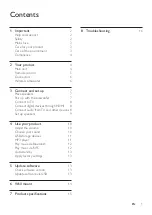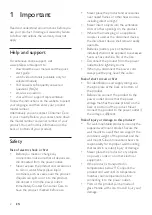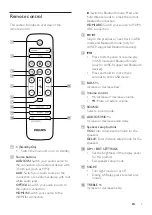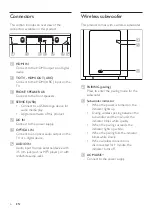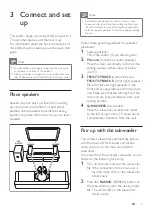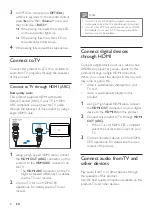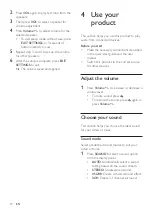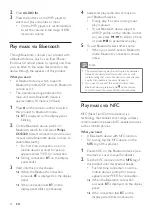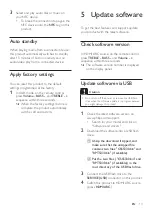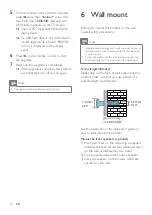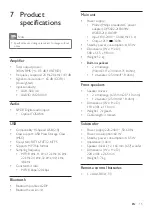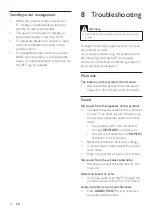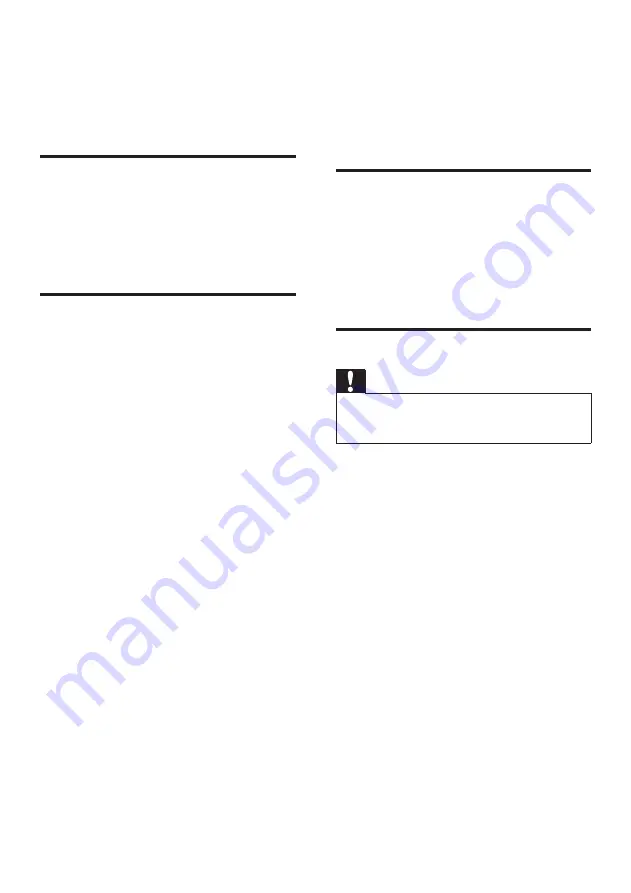
13
EN
3
Select and play audio files or music on
your NFC device.
• To break the connection, tap again the
NFC device onto the
NFC
tag on this
product.
Auto standby
When playing media from a connected device,
this product automatically switches to standby
after 15 minutes of button inactivity and no
audio/video play from a connected device.
Apply factory settings
You can reset this product to the default
settings programmed at the factory.
1
In AUX mode, on the remote control
press
Volume -
,
BASS -
, and
TREBLE -
in
sequence within three seconds.
»
When the factory settings restore is
complete, the product automatically
switches off and restarts.
5 Update software
To get the best features and support, update
your product with the latest software.
Check software version
In HDMI ARC source, on the remote control
press
TREBLE -
,
BASS -
, and
Volume -
in
sequence within three seconds.
»
The software version number is displayed
on the display panel.
Update software via USB
Caution
•
Do not turn off the power or remove the USB flash
drive when the software update is in progress because
you might damage this product.
1
Check the latest software version on
www.philips.com/support.
• Search for your model and click on
"Software and drivers".
2
Download the software into a USB flash
drive.
a
Unzip the download if zipped, and
make sure that the unzipped file
contains two files: "CSS5330.bin" and
"RPT5330.bin" (if available).
b
Put the two files ( "CSS5330.bin" and
"RPT5330.bin" (if available)) in the
root directory of the USB flash drive.
3
Connect the USB flash drive to the
SERVICE (USB)
connector on this product.
4
Switch this product to HDMI ARC source
(press
HDMI ARC
).