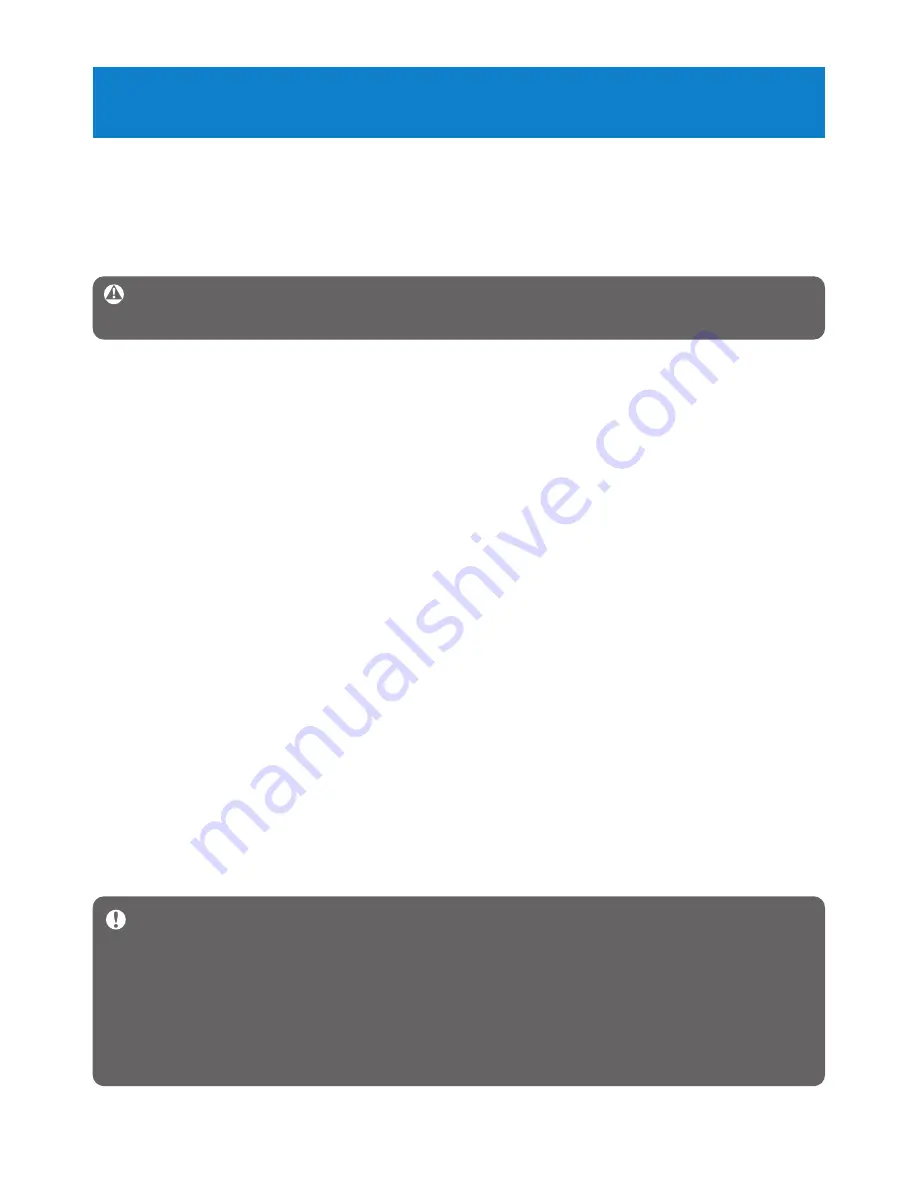
44
8 Frequently asked questions
If you encounter problems with your player, go through the following points listed in the
next section. Please also check out FAQs at
www.philips.com/support
for further help and
other troubleshooting tips.
Consult your dealer or service center if you are unable to find a solution by following these
hints.
Warning
Under no circumstances should you try to repair the set yourself, as this will
invalidate the warranty.
Important
When the first time you connect the device to PC in recovery mode, a
hardware wizard will be popped up to install the software. Please select
install the
software automatically
and click
Next
, and then click Finish to complete the
installation.
During the installation, a warning message stating "The Software you are installing for this
hardware has not passed Windows Logo testing.", please select
Continue Anyway
, this
installation will not affect your PC.
My player skips songs.
The skipped song may be protected. You may not have sufficient rights to play the skipped
song on your player. Check the music rights with the song provider.
My player is not recognized by Windows.
Make sure your computer is running
Windows XP
(SP2 or higher).
My player has no power or is locked up.
• Your battery may have gone flat. Insert a new battery before use.
• You may have failed to press and hold
2;
long enough. Press and hold
2;
until the Philips
welcome screen appears on display.
• Do a soft reset by re-inserting the battery.
If none of the above works, then you may have to use the Device Manager to
recover your player:
1
Make sure the player is disconnected from PC and turned off.
2
Launch the
Philips Device Manager
at
Start
>
Programs
>
Philips Device
Manager
>
Philips Device Manager
on your PC and click
Repair
tab.
3
Press and hold the
)K
button while your player is connecting to the PC.
4
Keep holding the key until the
Philips Device Manager
acknowledges your player and
goes into recovery mode.
5
Click the
repair
button and follow the instructions given by the
Device Manager
.
6
After the player has been repaired, disconnect it from your PC and re-start.



















