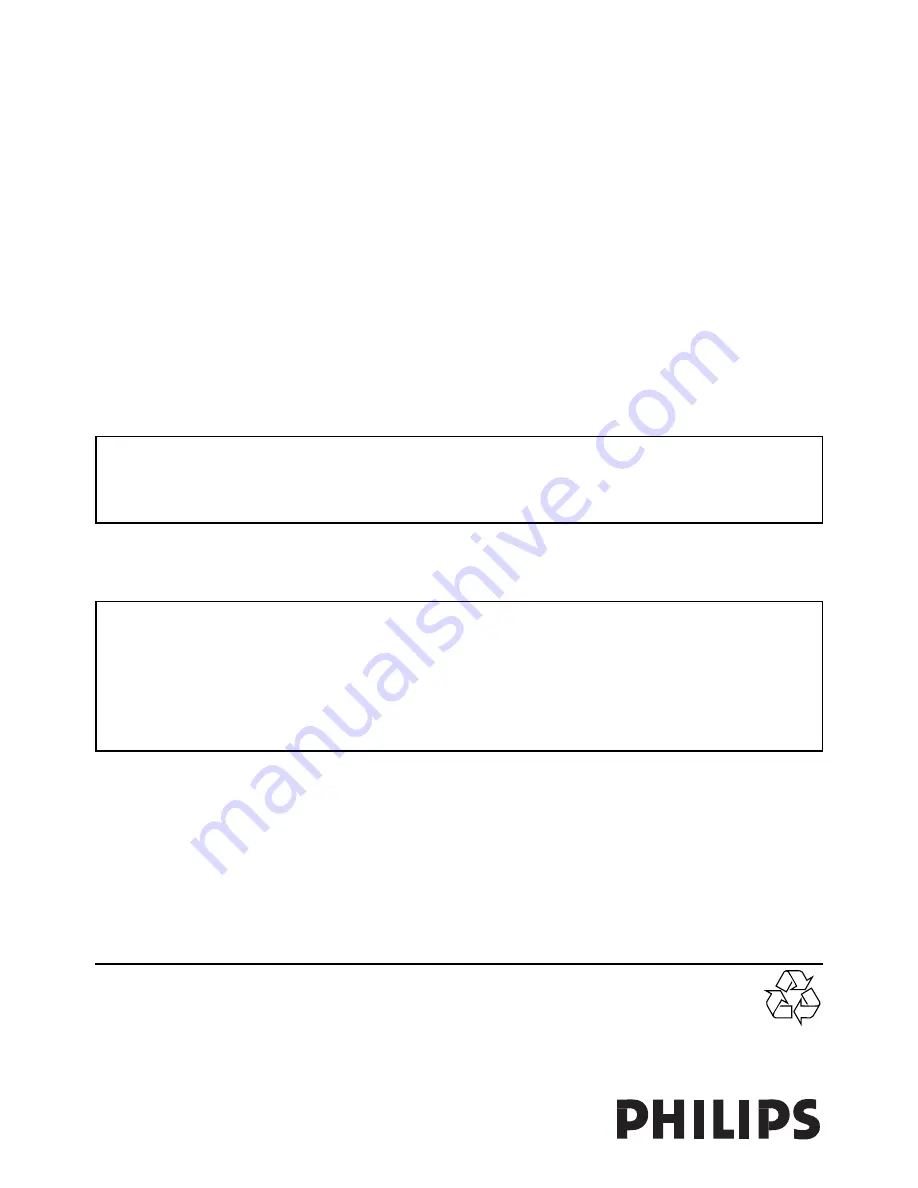
Certificat de garantie
Certificado de garantia
Garantibevis
Certificat de garantie
Certificado de garantia
Garantibevis
Garantieschein
Certificato di garanzia
Garanticertifikat
Takuutodistus
1
1
www.philips.com
This document is printed on chlorine free produced paper
Data subject to change without notice
Printed in China
3103 305 2042.1 / 31-01-2005
Type:
DFR9000
Serial nr:
_____________________________________________________________________
Date of purchase - Date de la vente - Verkaufsdatum - Aankoopdatum - Fecha de compra - Date d’acquisito -
Data da adquirição -
G
- Inköpsdatum - Anskaffelsesdato - Kjøpedato - Oatopäivä -
year warranty
année garantie
Jahr Garantie
jaar garantie
año garantia
anno garanzia
år garanti
år garanti
år garanti
vuosi takuu
año garantia
Dealer’s name, address and signature
Nom, adresse et signature du revendeur
Name, Anschrift und Unterschrift des Händlers
Naam, adres en handtekening v.d. handelaar
Nombre, direccion y firma del distribudor
Nome, indirizzo e firma del fornitore
, .
Återförsäljarens namn, adress och signatur
Forhandlerens navn, adresse og unterskrift
Forhandlerens navn, adresse og unterskrift
Jälleenmyyjän nimi, osoite ja allekirjoitus
Nome, morada e assinature da loja
Содержание Cineos DFR9000
Страница 1: ...Digital Surround Receiver DFR9000 Instructions for Use English 4 ...
Страница 49: ......

































