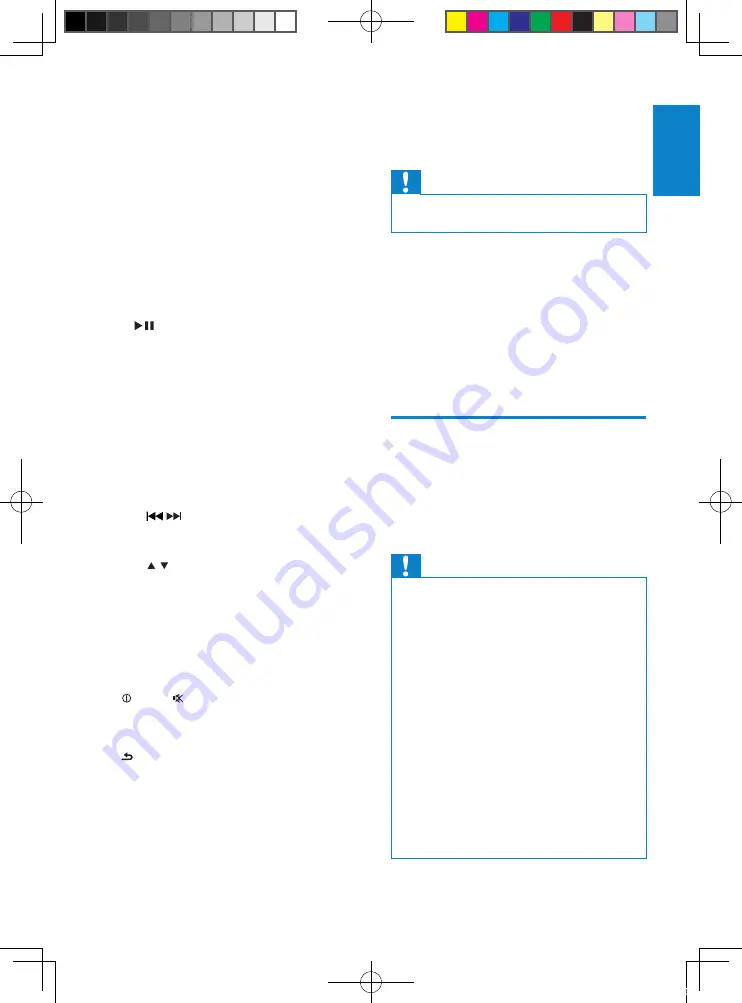
9
3 Get started
Caution
Use the controls only as stated in this user
•
manual.
Always follow the instructions in this chapter in
sequence.
If you contact Philips, you will be asked for the
model and serial number of your apparatus. The
model number and serial number are on the
bottom of your apparatus. Write the numbers
here:
Model No. __________________________
Serial No. ___________________________
Install the car audio
These instructions are for a typical installation.
However, if your car has different requirements,
make the corresponding adjustment. If you have
any questions regarding installation kits, consult
your Philips car audio dealer.
Caution
This unit is designed for negative ground
•
(earth) 12 V DC operation only.
Always install this unit in the car dashboard.
•
Other locations can be dangerous as the rear
of the unit heats up during use.
To avoid short-circuit: before you connect,
•
ensure that the ignition is off.
Ensure that you connect the yellow and red
•
power supply leads after all other leads are
connected.
Ensure that all loose leads are insulated with
•
electrical tape.
Ensure that the leads do not get caught under
•
screws orin parts that will move (e.g. seat rail).
Ensure that all ground (earth) leads are run to
•
a common ground (earth) point.
Use only the supplied mounting hardware for a
•
safe and secure installation.
Improper fuses can cause damage or fire.
•
When you need to change the fuse, consult a
professional.
g
DISP
Display radio frequency and clock.
•
Display track, elapsed time, artist,
•
album, title, folder, file and clock.
h
6
Select preset station no. 6.
•
i
5
Select preset station no. 5.
•
j
SHUF, 4
Activate or deactivate shuffle mode.
•
Select preset station no. 4.
•
k
1,
Start play.
•
Pause or resume play.
•
Select preset station no. 1.
•
l
INTRO, 2
Turn intro play on or off.
•
Select preset station no. 2.
•
m
AUDIO
Access audio setting menu.
•
n
Navigation buttons
•
/
Tune for radio station
Skip/search for MP3/WMA track.
•
/
Select tuner band.
Select MP3/WMA folder.
•
SEL
Confirm selection.
o
MENU
Access system menu.
•
p
PWR,
Turn the unit on or off.
•
Mute or restore volume.
•
q
Return to previous menu.
•
Disable screen blackout.
•
English
EN
CEM200_98_UM_V1.0_EN.indd 9
11/11/2009 5:02:05 PM










































