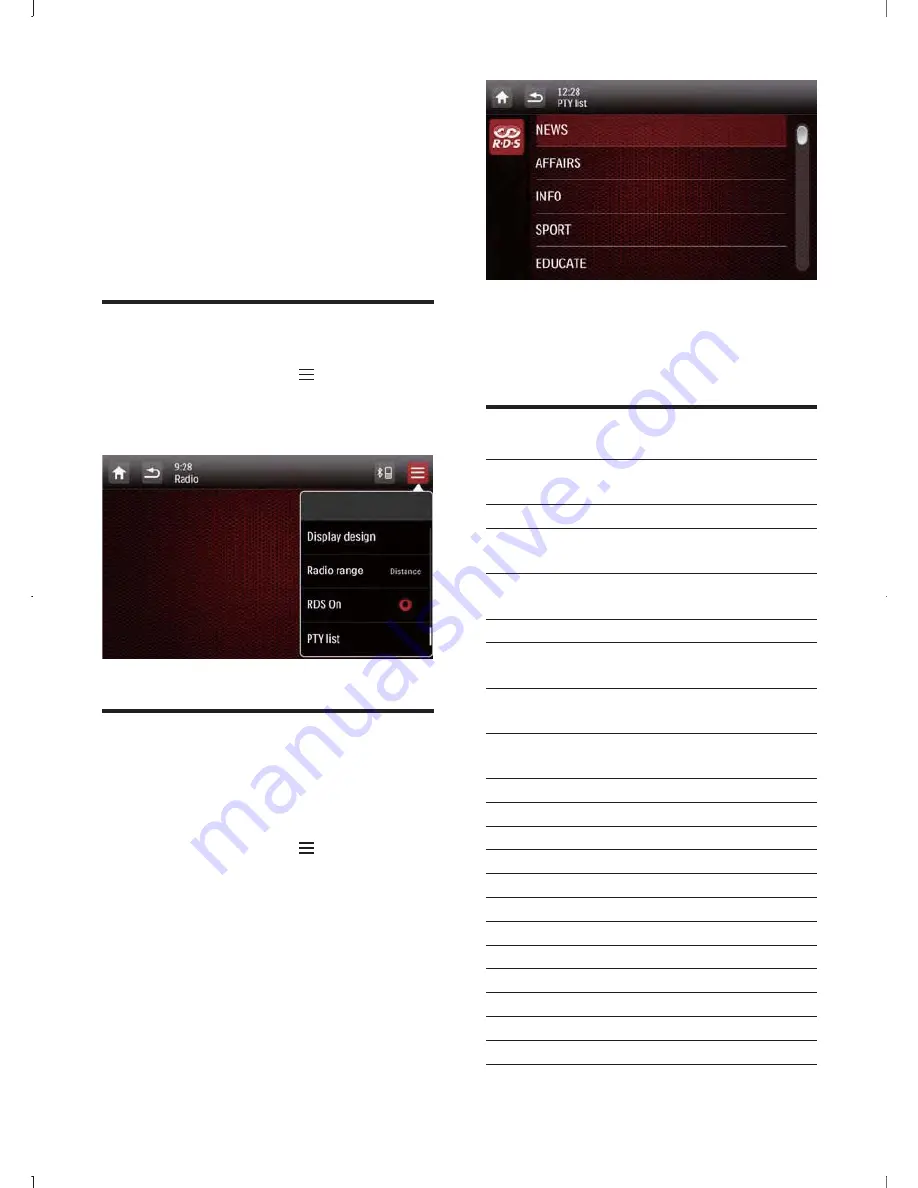
24
EN
6 Play with RDS
The RDS (Radio Data System) function
operates only in areas with FM stations
broadcasting RDS signals. If you tune to an RDS
station, an RDS icon and the station name are
displayed.
Turn on RDS
1
Under radio mode, tap .
»
The radio option menu is displayed.
2
Tap
[On]
to turn on the RDS function.
Select program type
Before tuning to RDS stations, you can select
program type and let the unit search only for
programs of the selected category.
1
Under radio mode, tap .
»
The radio option menu is displayed.
2
Tap
[PTY list]
.
»
The PTY list of available program type
is displayed.
3
<=
select an option.
»
The setting is changed.
RDS program types
Item
Program
type
Description
1
NEWS
News services
2
AFFAIRS
Politics and current
affairs
3
INFO
Special information
programs
4
SPORT
Sports
5
EDUCATE
Education and advanced
training
6
DRAMA
Radio plays and
literature
7
CULTURE
Culture, religion and
society
8
SCIENCE
Science
9
VARIED
Entertainment programs
10
POP M
Pop music
11
ROCK M
Rock music
12
MOR M
Light music
13
LIGHT M
Light classical music
14
CLASSICS
Classical music
15
OTHER M
Special music programs
16
WEATHER
Weather
17
FINANCE
Finance
18
CHILDREN
Children’s programs
19
SOCIAL
Social Affairs






























