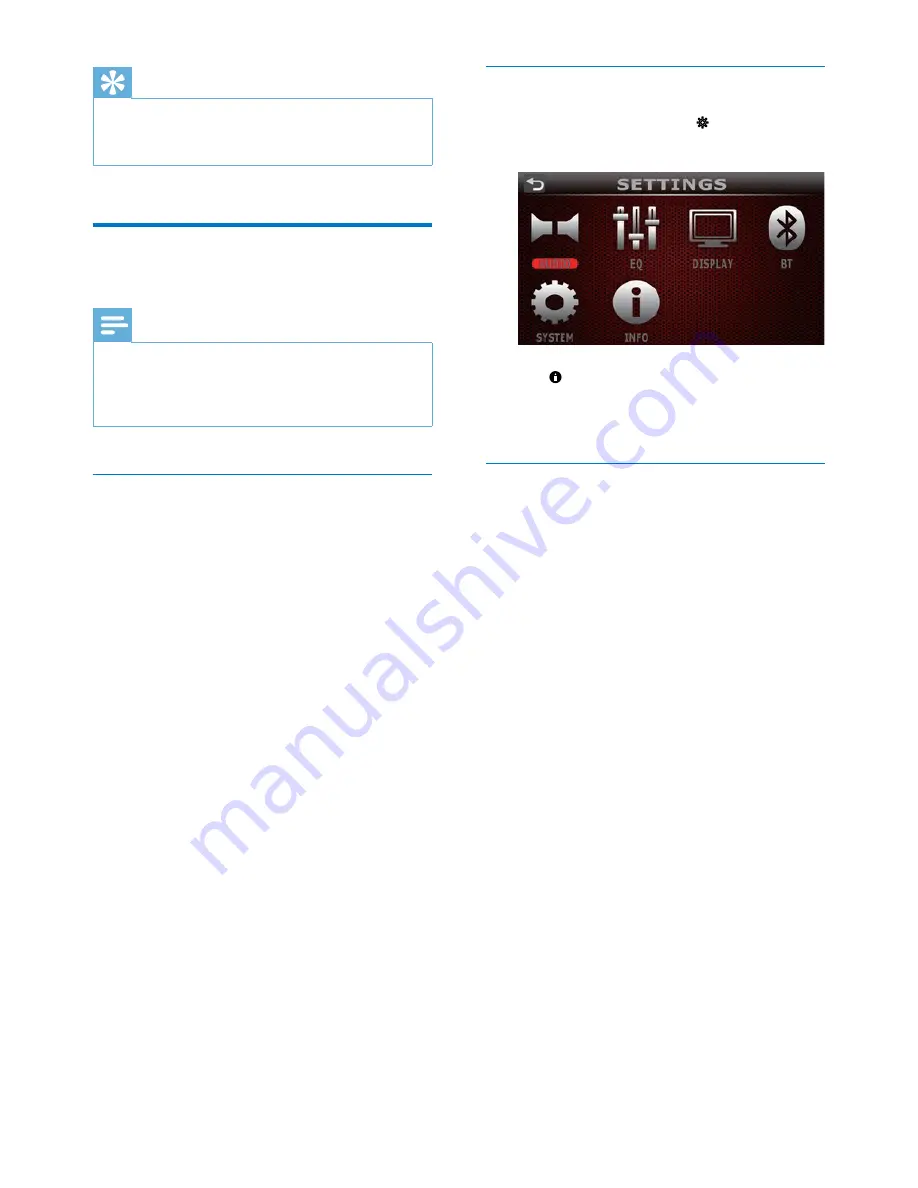
28
EN
Tip
•
If the fuse gets damaged immediately after it is
replaced, an internal malfunction may occur. In this case,
consult your Philips retailer.
Upgrade the firmware
Note
•
Power supply must not be interrupted during the
upgrade.
•
When the firmware upgrade succeeds, all settings are
restored to the factory default status.
Register your product
1
Go to www.philips.com/welcome.
2
Click the link of "
Register my product
"
(the exact wording of this link name may
vary in different languages).
3
Log in with your account on the prompt
Web page.
•
If you have no account for Club Philips,
create one first on this Web page.
4
Search your product with "
CED380/55
" as
the keyword.
5
Click the link of search result to access the
Web page for registering your product.
6
Fill in necessary information about this
product to complete the registration.
»
With the registration, you can get
information about software update and
product support at this Web page or
via your mailbox that is registered as
the account for Club Philips.
Check the firmware version
1
On the home menu, tap to access the
[SETTINGS]
menu.
2
Tap .
»
The current firmware version is
displayed.
Perform the upgrade
1
Check the current firmware version of this
product. (see 'Check the firmware version'
on page 28)
2
Go to www.philips.com/support.
3
Log in with your account for Club Philips.
»
Support information about your
registered product is displayed.
4
Click the link of "
Firmware Upgrade
Readme File
" (the exact wording of this
link name may vary in different languages).
5
Read and understand the instructions on
firmware upgrade.
6
Follow the instructions to download the
upgrade packet and complete the upgrade.
•
If the upgrade fails, reboot this system,
and then perform the upgrade again.
Содержание CED380
Страница 11: ...10 EN a b c d e f g h i j k l m n o ...





















