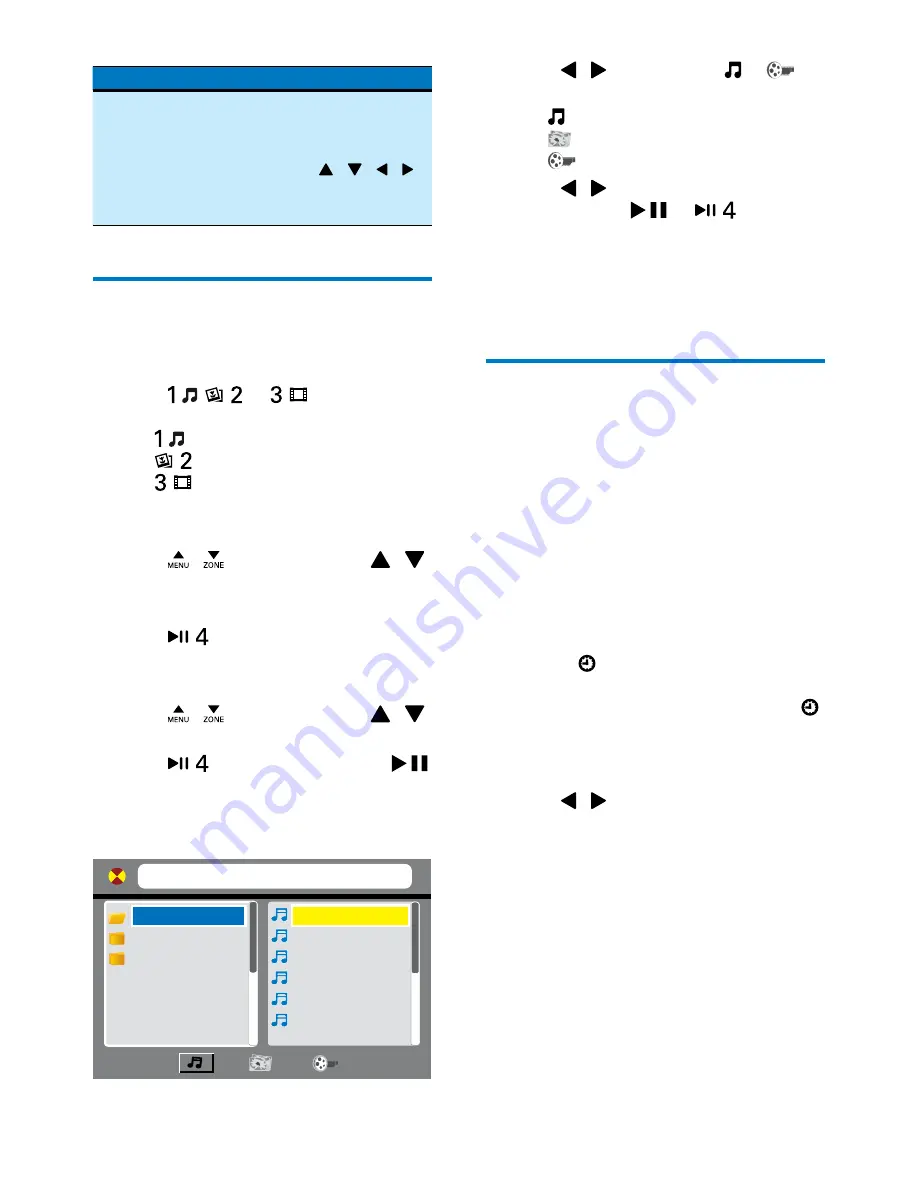
18
EN
Buttons
Functions
DVD
MENU
/
TOP
MENU
Press to access the DVD menu
or top menu of a DVD.
•
To toggle through the menu
options, press / / / .
• To confirm an option, press
OK
.
Browse recorded files
During playing recorded files, you can access
the file list and select files from the list.
1
Press
,
, or
to access the list
of files or folders.
•
: Music files or folders
•
: Picture files or folders
•
: Video files or folders
»
[MUSIC]
,
[IMAGE]
, or
[VIDEO]
is
displayed.
2
Press / on the main unit or /
on the remote control to select a folder.
»
The folder name is displayed.
3
Press
on the main unit or
OK
to
access the list of files under the folder.
»
The name of the first file scrolls.
4
Press / on the main unit or /
on the remote control to select a file.
5
Press
on the main unit or
OK
/
on the remote control to start play.
On the connected external screen, the
following interface is displayed.
[C : ] 000001.MP3
01.C:
02.MP3
03.WMA
01.000001
02.000002
03.000003
04.000004
05.000005
06.000006
1
Press / repeatedly until or
is
highlighted.
•
: For audio files
•
: For picture files
•
: For video files
2
Press / to select a category icon, and
then press
OK
,
, or
.
»
The folders that contain the files of this
category are listed.
3
Perform steps 2 to 5 as described above to
select and play a file.
Use the GOTO function
With the
GOTO
function, you can skip to a
chapter/title/track/file or a point of a video/
audio directly.
1
Press
GOTO
.
»
[GOTO]
is displayed on the LCD
screen of the main unit.
»
Fields and numbers are displayed on
the top of the connected external
screen.
For a DVD,
[TT]
(title),
[CH]
(chapter)
and (time) are displayed.
For a VCD, SVCD, audio CD, and
audio/video files,
[TRK]
(track) and
(time) are displayed.
For picture files,
[TRK]
(file) is
displayed.
2
Press /
to select a field, and then
enter the numbers with numeric buttons.
3
Press
OK
to confirm.
Содержание CED110
Страница 2: ......





























