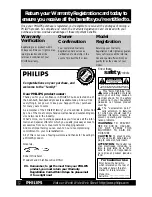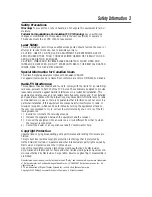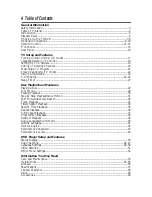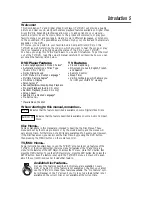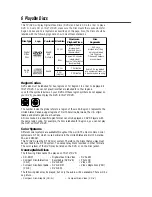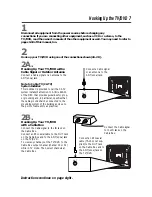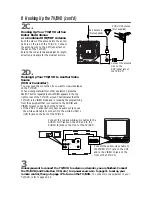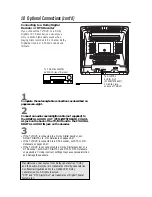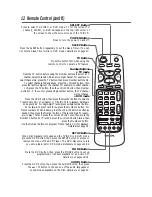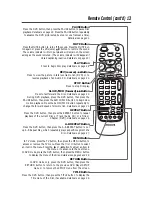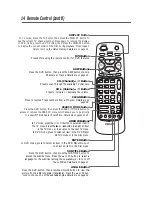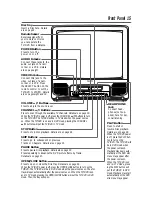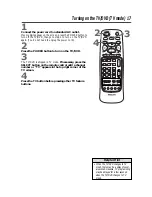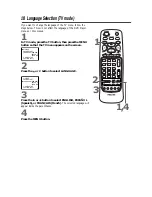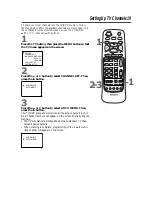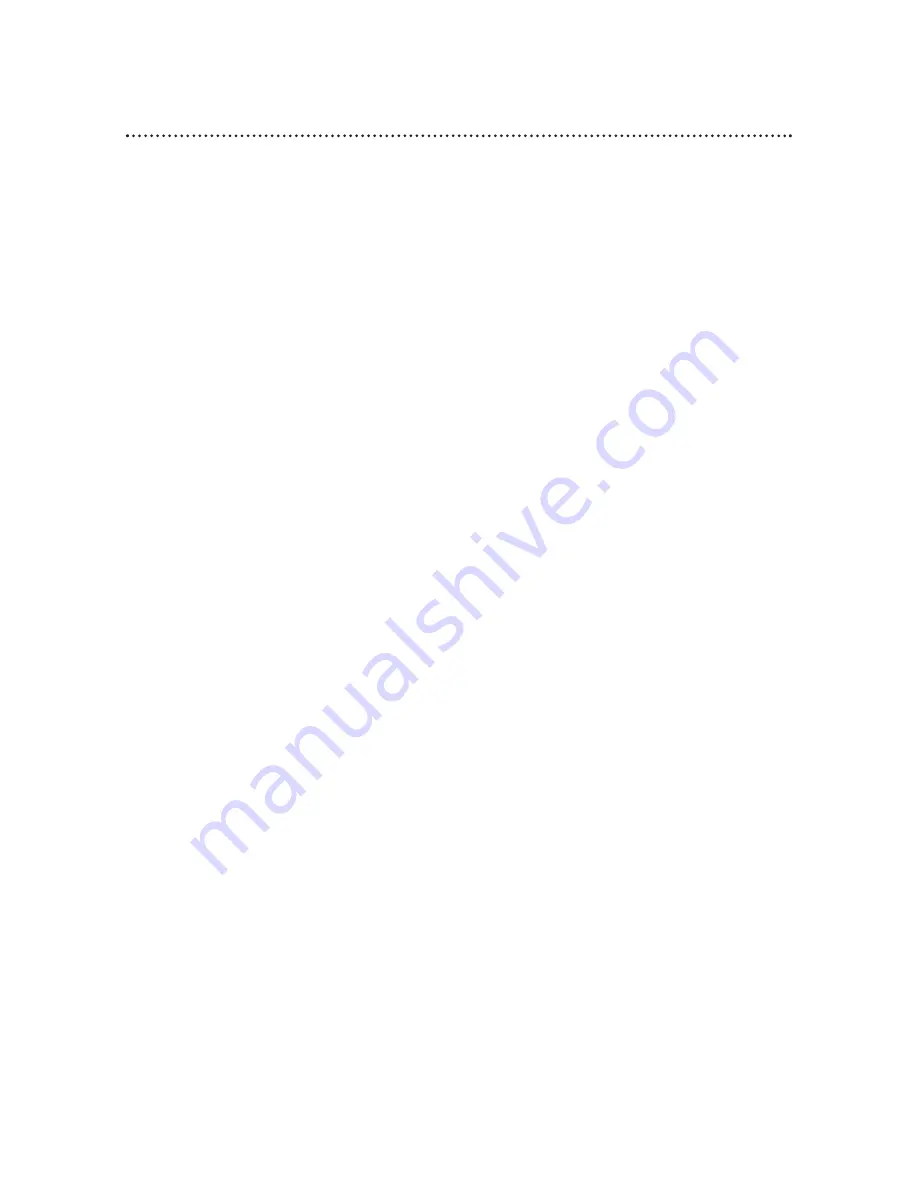
4 Table of Contents
General Information
Safety Information..........................................................................................................................................3
Table of Contents ..........................................................................................................................................4
Introduction.....................................................................................................................................................5
Playable Discs..................................................................................................................................................6
Hooking Up the TV/DVD ........................................................................................................................7-8
Optional Connections.............................................................................................................................9-10
Remote Control.....................................................................................................................................11-14
Front Panel ....................................................................................................................................................15
Rear Panel......................................................................................................................................................16
TV Setup and Features
Turning on the TV/DVD (TV mode) ......................................................................................................17
Language Selection (TV mode).................................................................................................................18
Setting Up TV Channels.............................................................................................................................19
Adding or Deleting Channels....................................................................................................................20
Watching a TV Program ............................................................................................................................21
Closed Captioning (TV mode) .................................................................................................................22
Picture Adjustment......................................................................................................................................23
V-Chip Setup...........................................................................................................................................24-26
Sleep Timer ...................................................................................................................................................27
Disc Playback and Features
Playing a Disc ................................................................................................................................................28
Disc Menus ....................................................................................................................................................29
Pausing Playback ...........................................................................................................................................30
Step by Step Playback/Slow Motion ........................................................................................................31
Fast Forward/Reverse Search ...................................................................................................................32
Track Playback..............................................................................................................................................33
Title/Chapter Playback................................................................................................................................34
Specific Time Playback ................................................................................................................................35
Repeat Playback............................................................................................................................................36
A-B Repeat Playback ...................................................................................................................................37
Programmed Playback.................................................................................................................................38
Random Playback .........................................................................................................................................39
Audio Language/Sound Mode ...................................................................................................................40
Subtitle Language..........................................................................................................................................41
Camera Angles .............................................................................................................................................42
Parental Lock Password .............................................................................................................................43
Parental Lock Levels ...................................................................................................................................44
DVD Player Setup and Features
Status Display................................................................................................................................................45
Audio Settings.........................................................................................................................................46-47
Language Settings ...................................................................................................................................48-50
Video Settings ...............................................................................................................................................51
Other Menu Settings...................................................................................................................................52
Information You May Need
Care and Maintenance................................................................................................................................53
Helpful Hints ...........................................................................................................................................54-55
Glossary ........................................................................................................................................................56
Specifications.................................................................................................................................................57
Limited Warranty ........................................................................................................................................58
Index ...............................................................................................................................................................59
Accessories....................................................................................................................................................60
Содержание CDV19BPH
Страница 58: ...RENEWED 90 DAY LIMITED WARRANTY ...