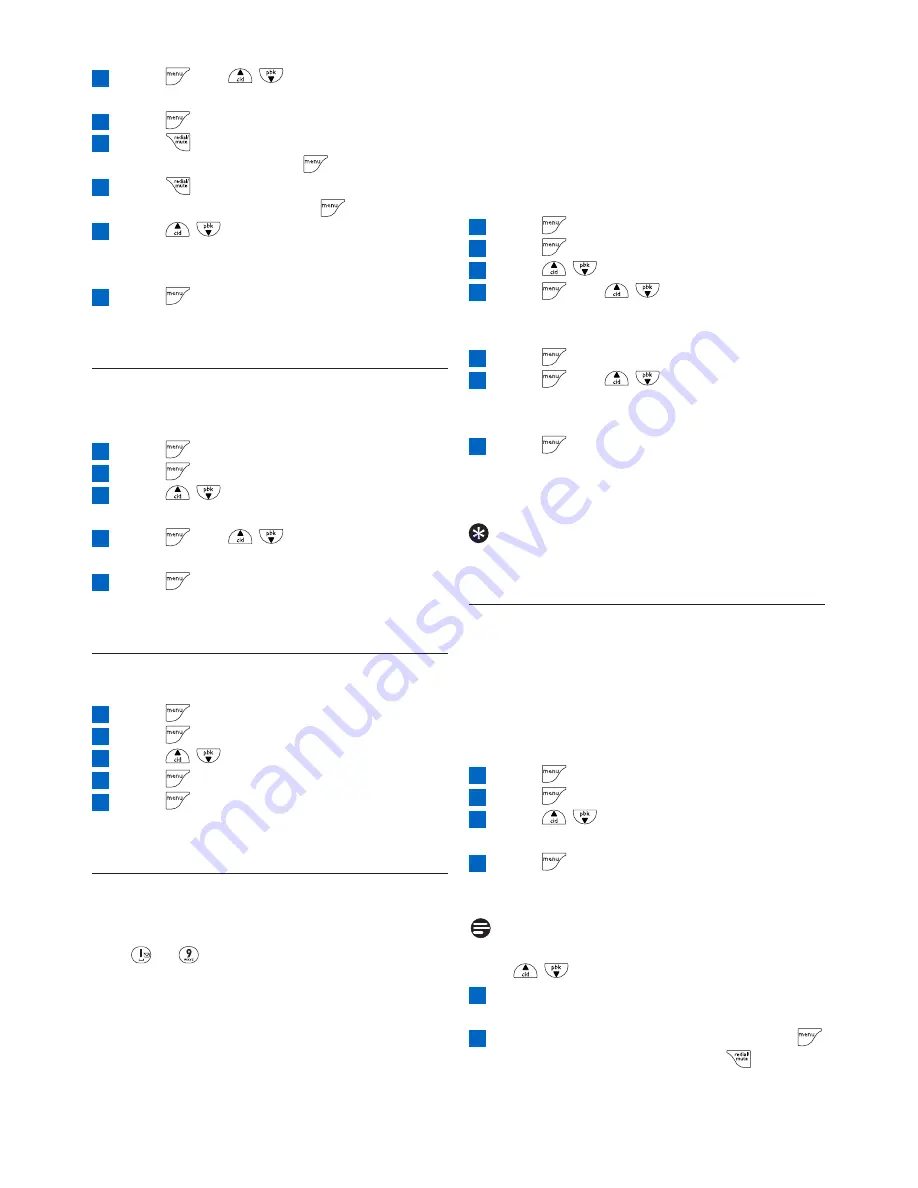
Use more of your phone
16
Press
and
/
to choose the entry
that you want to edit
Press
Press
to erase the letters one by one,
edit the name and press
Press
to erase the digits one by one,
edit the number and press
Press
/
to choose a group (<No
Group>, <Group A>, <Group B>,
<Group C>)
Press
to save the entry
•
A beep tone is emitted and your selected
phonebook entry is updated.
5.2.4
How to delete a phonebook entry
In idle mode:
Press
to access the main menu
Press to
select
PHONEBOOK
Press
/
to scroll to DELETE
ENTRY
Press
and
/
to choose the entry
that you want to delete
Press to
confirm
•
A beep tone is emitted and your selected
phonebook entry is deleted.
5.2.5
How to delete all phonebook
entries
Press
to access the main menu
Press to
select
PHONEBOOK
Press
/
to scroll to DELETE ALL
Press to
confirm
Press to
reconfirm
•
A beep tone is emitted and all your phonebook
entries are deleted.
5.2.6
How to store direct access
memory
You can store up to 9 direct access memories
(Key
to
). A long press on the keys in idle
mode will automatically dial the stored phone
number.
Depending on your country, Key 1 and Key 2
may be preset to the voice mail number and
information service number of your network
operator respectively. In this case, Key 1 and
Key 2 will not display. If voice mail number and
5
4
3
2
1
5
4
3
2
1
9
8
7
6
5
4
information service number of your network
operator are unavailable, Key 1 and Key 2 will
display on top of Key 3 as the direct access
memory options, see section 5.8.2 and 5.8.3 for
details.
In idle mode:
Press
to access the main menu
Press to
select
PHONEBOOK
Press
/
to scroll to DIRECT MEM.
Press
and
/
to scroll to a direct
access memory location from KEY 1 to
KEY 9
Press
twice to select ADD
Press
and
/
to select the
phonebook entry that you wish to store
into the selected direct access memory
Press to
confirm
•
A beep tone is emitted and your phonebook
entry is saved into the selected direct access
memory key.
Tip
Long press the direct memory key will dial out
the phone number directly.
5.2.7
How to transfer the phonebook
This feature allows you to transfer the
phonebook from one handset to another
handset when there are at least two handsets
registered to your base station.
In idle mode:
Press
to access the main menu
Press to
select
PHONEBOOK
Press
/
to scroll to PHB
TRANSFER
Press
•
The handsets available for phonebook transfer
are displayed.
Note
If there are more than two handsets, you can
press
/
to select a specific handset.
The called handset will prompt with a
message “TRANS. FROM”
To accept the phonebook transfer, press
on the called handset or press
to reject
the phonebook transfer
6
5
4
3
2
1
7
6
5
4
3
2
1
















































