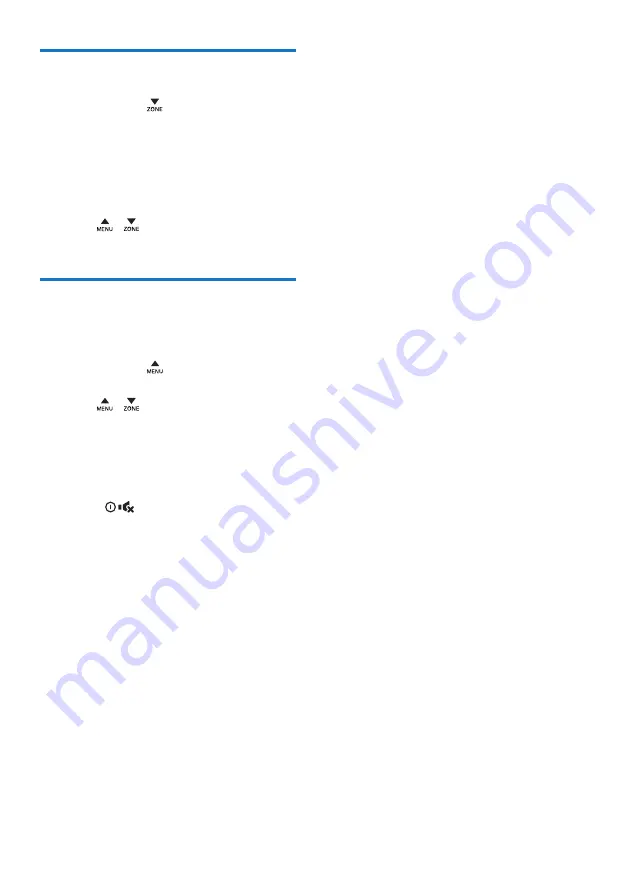
12
EN
Select a listening zone
1
Press and hold until one of the
following options is displayed.
•
[ALL]
: For all passengers
•
[FRONT-L]
: For the front-left seat only
•
[FRONT-R]
: For the front-right seat
only
•
[FRONT]
: For front passengers only
2
Press / repeatedly to select a
listening zone.
Mute the button beep
The beep sound of buttons is enabled by
default.
1
Press and hold to access the system
menu.
2
Press / repeatedly until
[BEEP ON]
or
[BEEP OFF]
is displayed.
•
[BEEP ON]
: Enable the beep sound of
buttons.
•
[BEEP OFF]
: Mute the beep sound of
buttons.
3
Rotate
to change the setting.
Содержание CarStudio CE132
Страница 2: ......





























