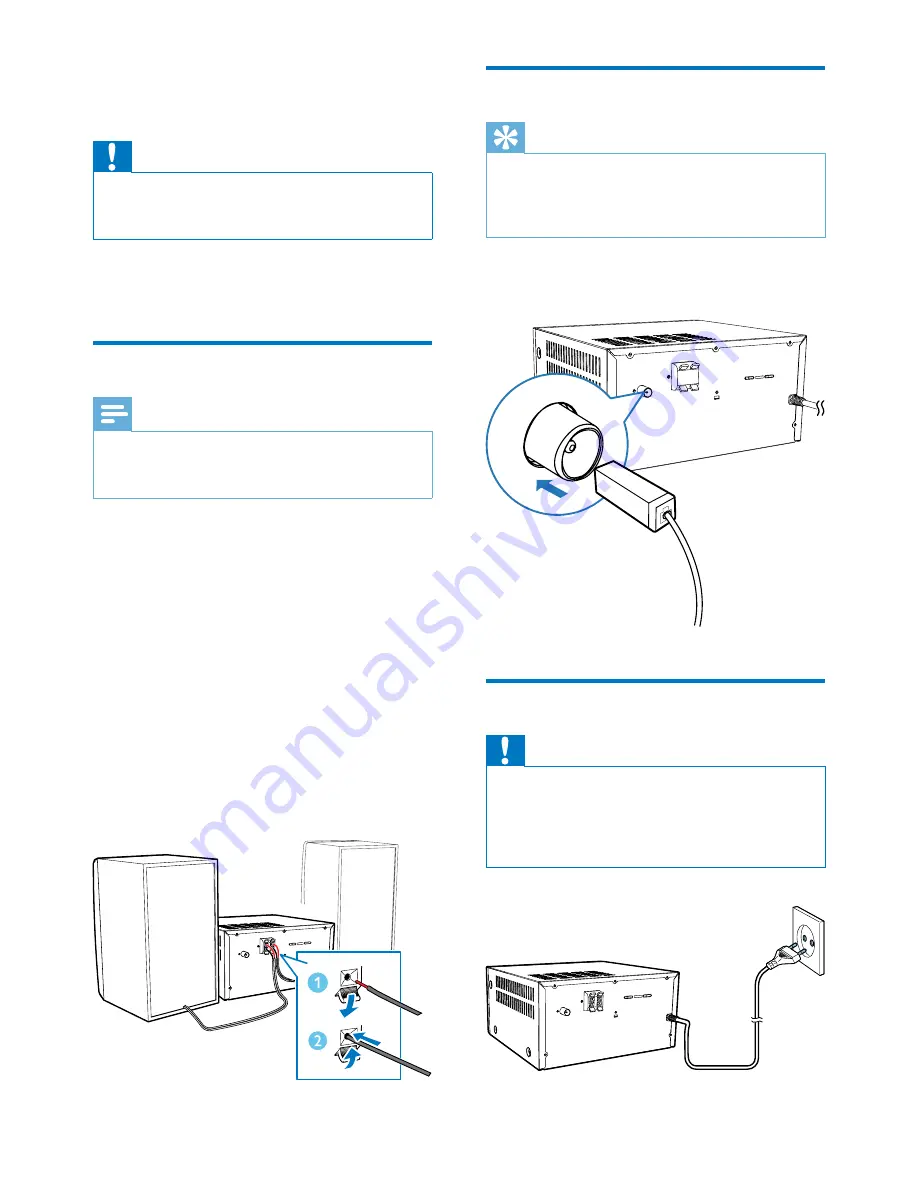
9
EN
3 Get started
Caution
•
Use of controls or adjustments or performance of
procedures other than herein may result in hazardous
laser exposure or other unsafe operation.
Always follow the instructions in this chapter in
sequence.
Connect speakers
Note
•
Insert the stripped portion of each speaker wire into
the socket completely.
•
For better sound quality, use the supplied speakers only.
1
For the right speaker, find the sockets on
the back of the main unit marked "R".
2
Insert the red wire into the red (+) socket,
and the black wire into the black (-) socket.
3
For the left speaker, find the sockets on the
main unit marked "L".
4
Repeat step 2 to insert the left speaker
wire.
To insert each speaker wire:
1
Hold down the socket flap.
2
Insert the speaker wire fully.
3
Release the socket flap.
Connect FM antenna
Tip
•
For optimal reception, fully extend and adjust the
position of the antenna.
•
For better FM stereo reception, connect an outdoor
FM antenna to the
FM AERIAL
socket.
Connect the supplied FM antenna to the
FM
AERIAL
socket on back of the product.
Connect power
Caution
•
Risk of product damage! Ensure that the power supply
voltage corresponds to the voltage printed on the back
or the underside of the unit.
•
Before you connect the AC power cord, ensure that
you have completed all other connections.
Содержание btm3360
Страница 2: ......
Страница 25: ...23 EN ...












































