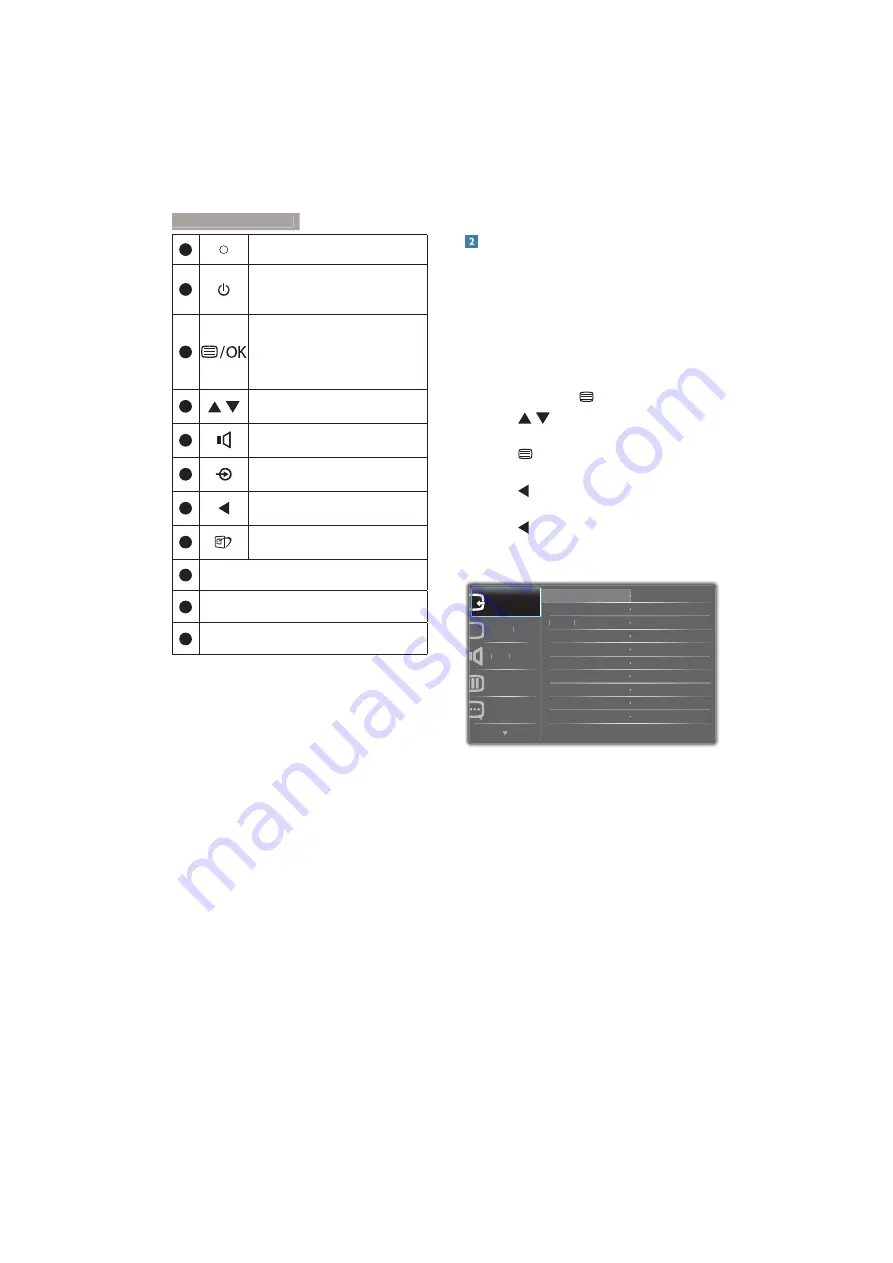
7
2. Setting up the monitor
1
Power indicator
2
Press to turn
SMART All-in-One
’s power ON
or OFF
.
3
Press to access the OSD menu
for VGA and HDMI input.
In the OSD menu, press to
con
À
rm the OSD adjustment.
4
In the OSD menu, adjust the
OSD menu.
5
Hotkey for internal speakers
volume control.
6
Press to select the input source:
VGA, HDMI, or Android.
7
In the OSD menu, return to
previous OSD layer.
8
Hotkey for SmartImage
selection.
9
1.0 Megapixel Webcam
10
Webcam activity light
11
Microphone
Description of the On Screen Display
What is On-Screen Display (OSD)?
On-Screen Display (OSD) is a feature in all
Philips SMART All-in-One. It allows user to
adjust screen performance or to select functions
of the monitor directly through an on-screen
instruction window.
To enter OSD menu
1. Press
the
hotkey on the front bezel.
2. Press
buttons to select the menu
options.
3. Press button to con
À
rm the OSD
selection
.
4. Press button to return to previous OSD
layer
.
5. Press button several times to exit the
OSD menu
.
A user-friendly OSD menu is shown below:
$XGLR
&RORU
3LFWXUH
+'0,
$QGURLG
9*$
,QSXW
/DQJXDJH
























