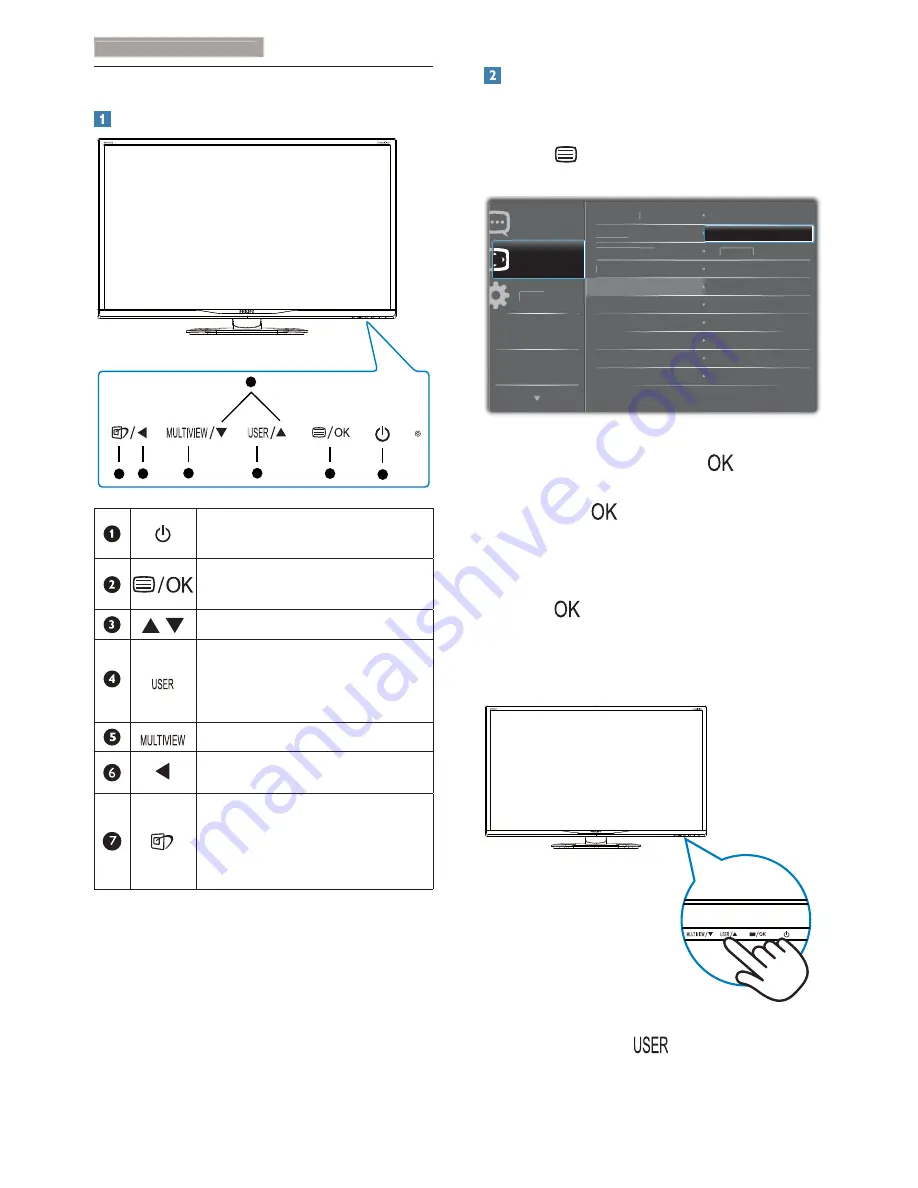
6
2. Setting up the monitor
2.2 Operating the monitor
Description of the control buttons
5
4
3
2
1
7
6
Switch monitor’s power ON or
OFF
.
Access the OSD menu.
&RQÀUPWKH26'DGMXVWPHQW
Adjust the OSD menu.
User preference key. Customize
your own preference function
from OSD to become the “user
key”.
PIP/PBP/Off/Swap
Return to previous OSD level.
SmartImage hot key. There
DUHPRGHVWRVHOHFW2IÀFH
Photo, Movie, Game, Economy,
SmartUniformity, Off.
Customize your own “USER” key
This hot key allows you to setup your favorite
function key.
1. Press button on the front bezel to
enter OSD Menu Screen.
+RUL]RQWDO
/DQJXDJH
26'6HWWLQJV
6HWXS
9HUWLFDO
7UDQVSDUHQF\
26'7LPHRXW
8VHU
,QSXW
$XGLR6RX
UFH
9ROXPH
2.
3UHVVɼRUɾEXWWRQWRVHOHFWPDLQPHQX
[
OSD Settings
], then press
button.
3.
3UHVVɼRUɾEXWWRQWRVHOHFW>
User
],
then press
button.
4.
3UHVVɼRUɾEXWWRQWRVHOHFW\RXU
preferred function: [
Audio Source
],
[
Volume
], or [
Input
].
5. Press
EXWWRQWRFRQÀUP\RXUVHOHFWLRQ
Now you can press the hotkey directly on the
front bezel. Only your pre-selected function will
appear for quick access.
For example, if you selected [
Audio Source
] as
the hotkey, press the
button on the front
bezel, the [
Audio Source
] menu appears.























