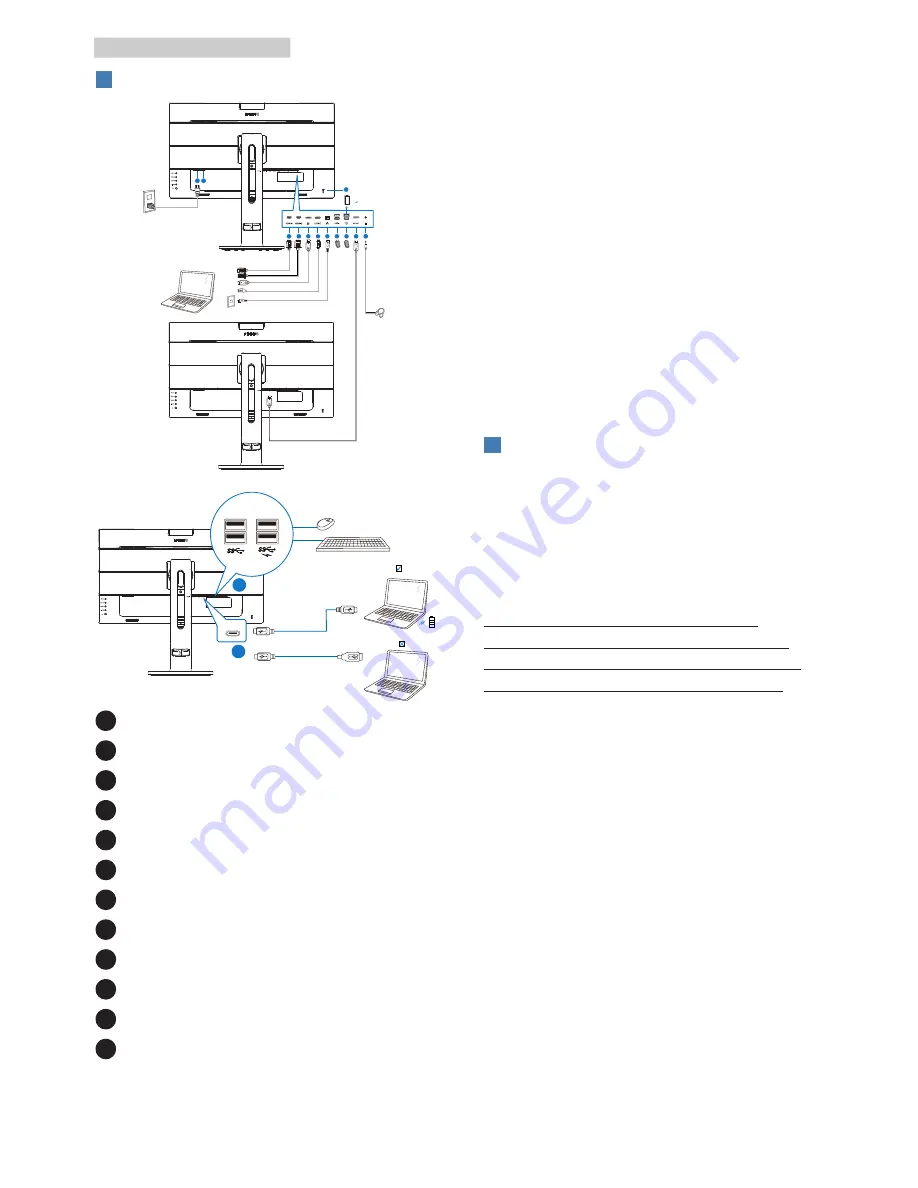
6
2. Setting up the monitor
3
Connecting to your PC
7
5
4
10
9
8
3
2
6
12 11
1
USB type A-C
Fast Charger
USB C
USB C
USB C
OR
USB AC
USB CC
USB hub
a
b
1
Kensington anti-theft lock
2
Earphone jack
3
DisplayPort output
4
USB downstream/USB fast charger
5
USB downstream
6
RJ-45 input
7
USB Type C input/Upstream
8
Display port input
9
HDMI2 input
10
HDMI1 input
11
Power Switch
12
AC power input
Connect to PC
1. Connect the power cord to the back
of the display firmly.
2. Turn off your computer and unplug
its power cable.
3. Connect the display signal cable to
the video connector on the back of
your computer.
4. Plug the power cord of your
computer and your display into a
nearby outlet.
5. Turn on your computer and display.
If the display displays an image,
installation is complete.
4
USB C driver installation for RJ45
Before using the USB C docking display,
please ensure to install the USB C
driver.
You can find the “LAN Drivers” from CD
disk if bundled or directly download
using the link below:
https://www.realtek.com/zh-tw/
component/zoo/category/network-
interface-controllers-10-100-1000m-
gigabit-ethernet-usb-3-0-software
Please follow the steps for the
installation:
1. Install the LAN driver that matches
your system.
2. Double click driver to install, and
follow Window’s instructions to
proceed with installation.
3. It will show “success” when the
installation is finished.
4. You must reboot your computer
after the installation has completed.
5. Now you will be able to see “Realtek
USB Ethernet Network Adapter”
from your program installed list.























