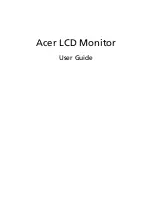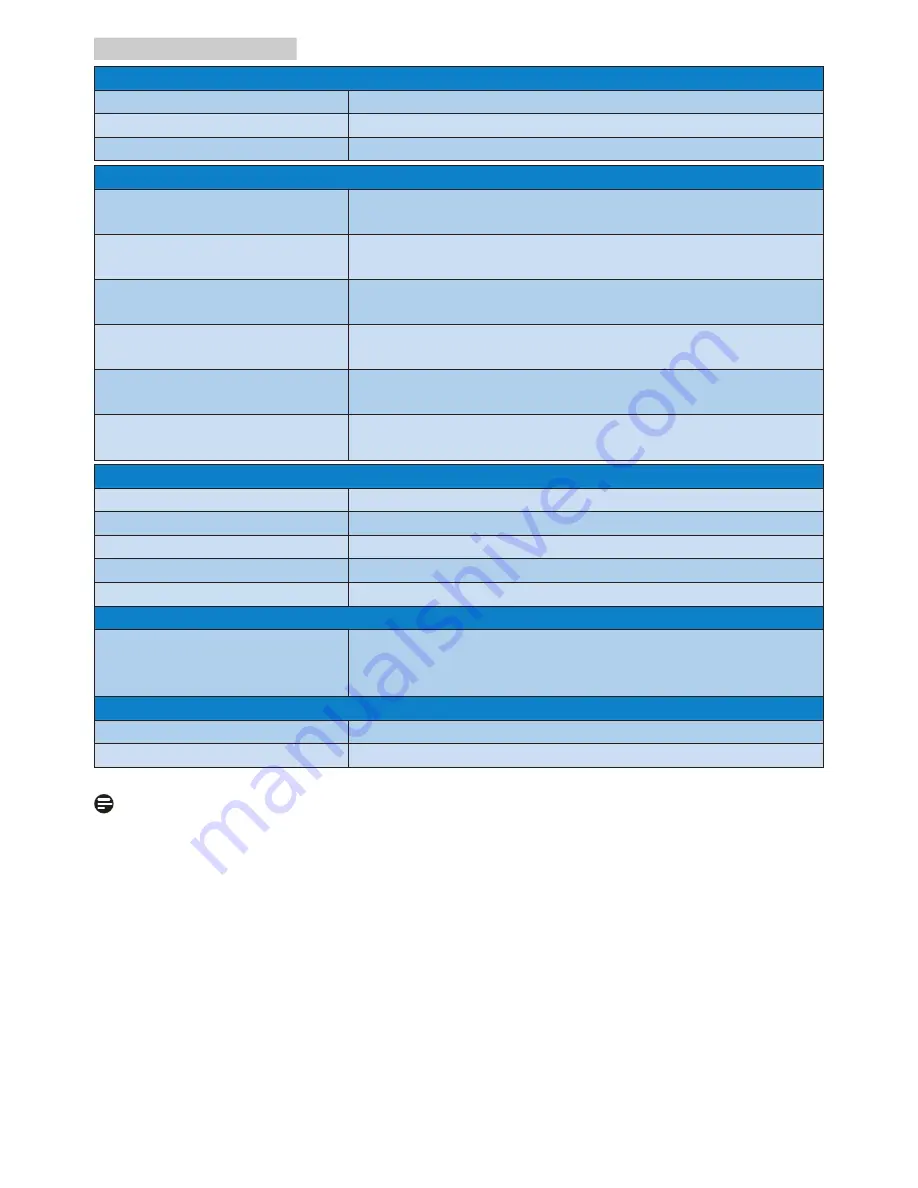
25
6. Technical Specifications
Weight
Product with stand
10.63 kg
Product without stand
7.33 kg
Product with packaging
14.43 kg
Operating Condition
Temperature range
(operation)
0°C to 40 °C
Relative humidity
(operation)
20% to 80%
Atmospheric pressure
(operation)
700 to 1060hPa
Temperature range
(Non-operation)
-20°C to 60°C
Relative humidity
(Non-operation)
10% to 90%
Atmospheric pressure
(Non-operation)
500 to 1060hPa
Environmental and energy
ROHS
YES
EPEAT
YES (Refer to note 1 for more details)
Packaging
100% recyclable
Specific Substances
100% PVC BFR free housing
EnergyStar
YES
Compliance and standards
Regulatory Approvals
CCC, WEEE, RCM, CE, FCC Doc, China RoHS,
UKRAINIAN, ICES-003, CU-EAC, cETLus, GS, ERGO,
Semko, TCO, TCOedge, CEL, EPA
Cabinet
Color
Black
Finish
Texture
Note
1. EPEAT Gold or Silver is valid only where Philips registers the product. Please visit
www.epeat.net for registration status in your country.
2. This data is subject to change without notice. Go to www.philips.com/support to
download the latest version of leaflet.
3. Smart response time is the optimum value from either GtG or GtG (BW) tests.
4. SmartUniformity and Delta E information sheets are included in the box.
5. To enable USB docking, USB C or USB C-A (when your data transmission is
through HDMI/DP) cable is required.
6. This display fully support the charging to Mac book and Chrome book through
USB C-C cable.