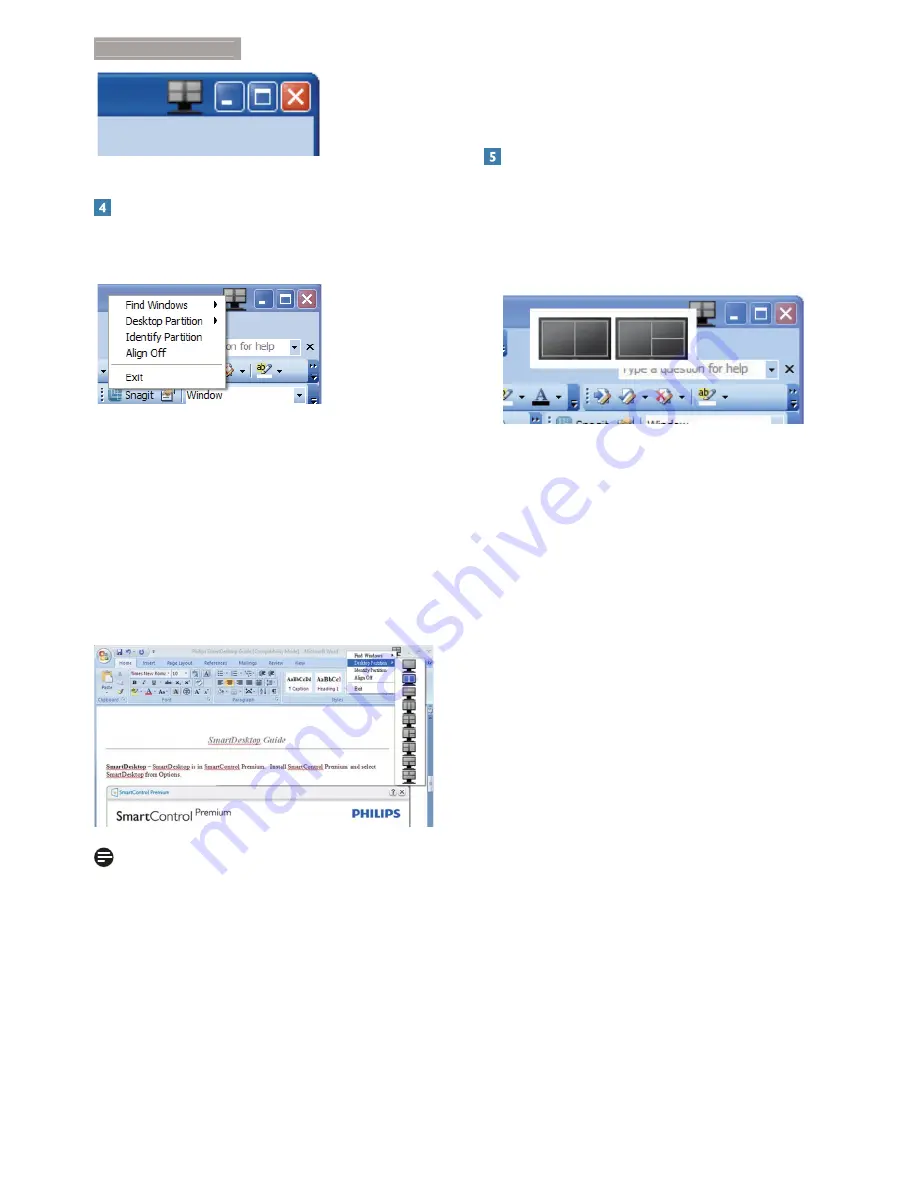
23
3. Image Optimization
Right Click Menu
Right click on the Desktop Partition icon to
view the drop down menu.
1. Find Windows
– In some cases, the user
may have sent multiple windows to the same
partition. Find Window will show all open
windows and move the selected window to
the forefront.
2. Desktop Partition
– Desktop Partition shows
the current selected partition and allows the
user to quickly change to any of the partitions
shown in the drop down.
Note
If more than one display is attached, the user
can select the targeted display to change the
partition. The highlighted icon represents the
current active partition.
3. Identify Partition
– Displays the outline grid
on the desktop for the current partition.
4. Align On/Align Off
– Enables/disables the
drag and drop auto align feature.
5. Exit
– Closes Desktop Partition and Display
Tune. To re-initialize, launch Display Tune from
the start menu or short cut on the desktop.
Left Click Menu
Left click on the Desktop Partition icon to
quickly send the active window to any partition
without having to drag and drop. Releasing the
mouse will send the window to the highlighted
partition.
















































