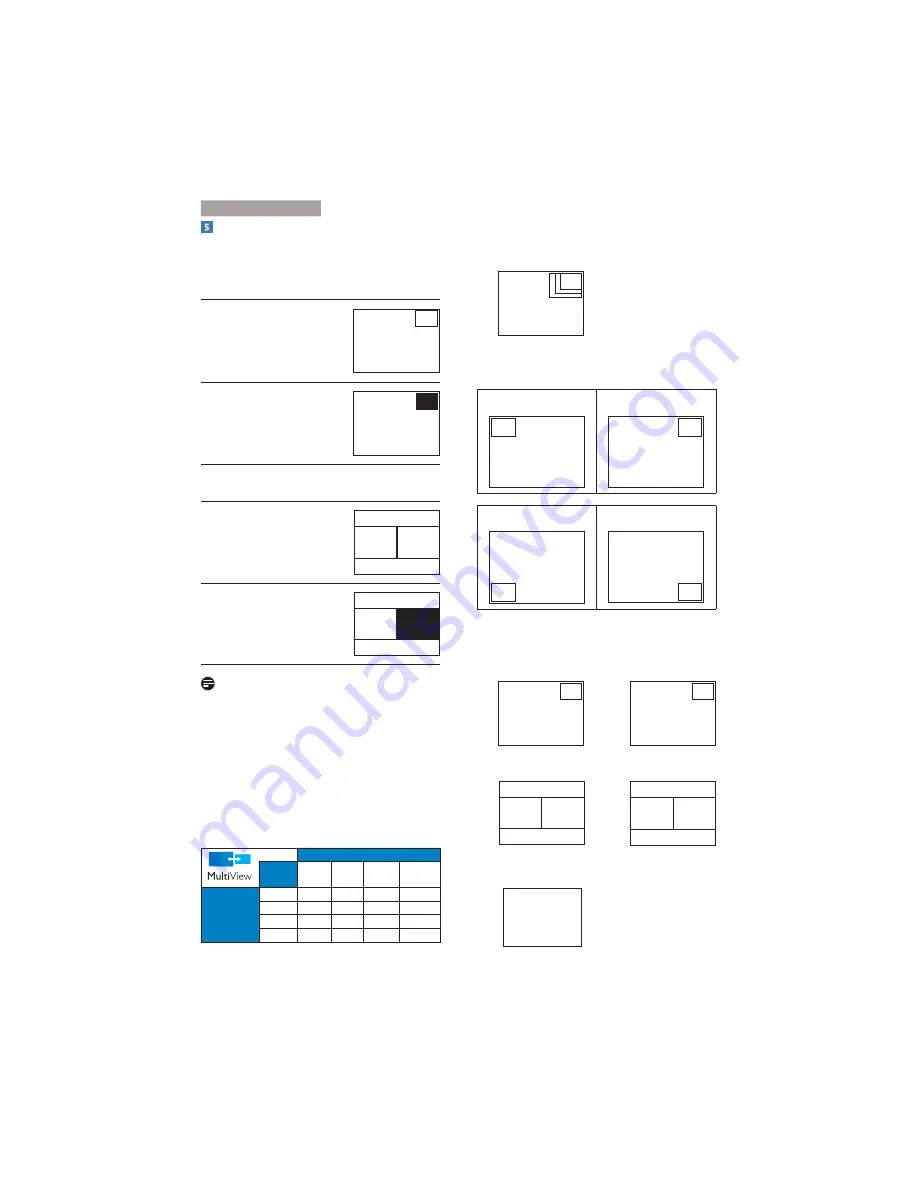
11
2. Setting up the monitor
MultiView in OSD menu
PiP / PbP Mode
: There are two modes for
MultiView: [
PiP
] and [
PbP
].
[
PiP
]
:
Picture in Picture
Open up a sub-window of
another signal source.
B
A
(main)
When the sub source is not
detected:
B
A
(main)
[
PbP
]
:
Picture by Picture
Open up a sub-window side-
by-side of another signal
source.
A
(main)
B
When the sub source is not
detected:
A
(main)
B
Note
The black strip shows on the top and the
bottom of the screen for the correct aspect
ratio when in the PbP mode.
PiP / PbP Input
: There are four different
video input to choose as the sub display
source: [
DVI
], [
HDMI 1
], [
HDMI 2
], and
[
DisplayPort
].
Please refer below table for compatibility of
main/sub input source.
SUB SOURCE POSSIBILITY (xl)
Inputs
DP
DVI HDMI 1 HDMI 2
MAIN
SOURCE
(xl)
DP
ʁ
ʁ
ʁ
DVI
ʁ
HDMI 1
ʁ
HDMI 2
ʁ
PiP Size
: When PiP is activated, there are
three sub-window sizes to choose: [
Small
],
[
Middle
], [
Large
].
B
A
(main)
Small
Middle
Large
PiP Position
: When PiP is activated, there
are four sub-window positions to choose.
Top-Left
Top-Right
B
A
(main)
B
A
(main)
Bottom-Left
Bottom-Right
B
A
(main)
A
(main)
B
Swap:
The main picture source and the sub
picture source swapped on the display.
Swap A and B source in [
PiP
] mode:
B
A
(main)
Ƚ
A
B
(main)
Swap A and B source in [
PbP
] mode:
A
(main)
B
Ƚ
B
(main)
A
Off:
Stop MultiView function.
A
(main)














































