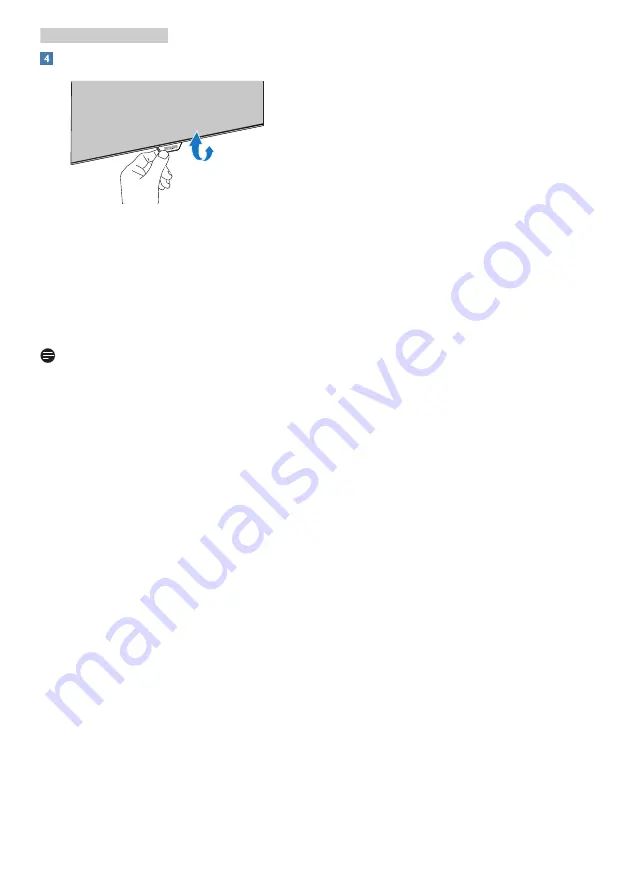
15
4. PowerSensor™
detection signal for distances up to
120 cm or 47 inches. (Setting 4)
•
Since some dark colored clothing
tends to absorb infrared signals
even when the user is within 100 cm
or 40 inches of the display, step up
signal strength when wearing black
or other dark clothes.
OSD menu
Sensor distance
PowerSensor
3
Landscape/Portrait mode
ATTENTION
PowerSensor off
ATTENTION
PowerSensor off
Above illustrations are for reference purpose only, may not
reflect the exact display of this model.
How to adjust settings
Please access PowerSensor through
your OSD menu:
•
Turn the PowerSensor to “On”
mode
•
Adjust the PowerSensor detection
adjustment to Setting 4 and press
OK.
•
Test the new setup to see if
PowerSensor properly detects you
in your current position.
•
PowerSensor function is designed
to work in Landscape mode
(horizontal position) only. After
PowerSensor turn on it, it will
automatically turn Off if the
monitor is used in Portrait mode
(90 degree/vertical position); it will
automatically turn ON if monitor is
returned to its default Landscape
position.
•
If the PowerSensor structure in your
monitor is of the foldable type,
please ensure it is unfolded in order
for it to work correctly. You can turn
the PowerSensor On or Off via the
OSD control. Please note that in the
folded position, the PowerSensor
will not turn On even if the OSD is
set to “On” mode.
Note
A manually selected PowerSensor
mode will remain operational unless
and until it is readjusted or the default
mode is recalled. If you find that the
PowerSensor is excessively sensitive to
nearby motion for some reason, please
adjust to a lower signal strength.
Keep
sensor lens clean, if the sensor lens
is dirty, wipe it with alcohol to avoid
reducing of distance detection .






























