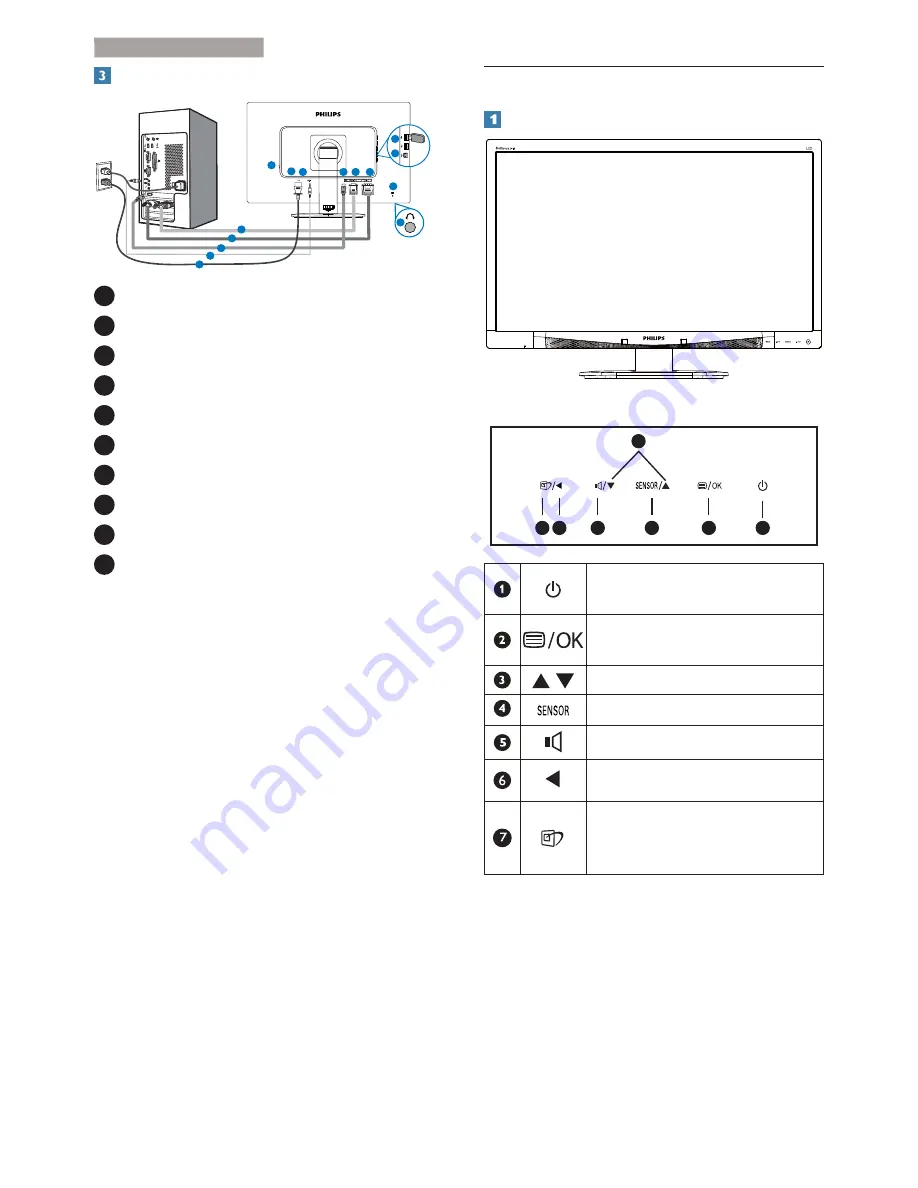
6
2. Setting up the monitor
Connecting to your PC
1
2
3
4
2
3
4
10
8
9
5
6
5
6
7
1
Kensington anti-theft lock
2
VGA input
3
DVI input
4
DisplayPort
5
Audio input
6
AC power input
7
Zero power Switch
8
USB downstream
9
USB upstream
10
Earphone jack
Connect to PC
1. Connect the power cord to the back of
WKHPRQLWRUÀUPO\
2. Turn off your computer and unplug its
power cable.
3. Connect the monitor signal cable to the
video connector on the back of your
computer.
4. Plug the power cord of your computer and
your monitor into a nearby outlet.
5. Turn on your computer and monitor. If the
monitor displays an image, installation is
complete.
2.2 Operating the monitor
Description of the control buttons
7 6
2
5
4
3
1
Switch monitor’s power ON and
OFF.
Access the OSD menu.
&RQÀUPWKH26'DGMXVWPHQW
Adjust the OSD menu.
PowerSensor.
Adjust the speaker volume.
Return to previous OSD level.
SmartImage hot key. There are 6
PRGHVWRVHOHFW2IÀFH3KRWR
Movie, Game, Economy, Off.









































